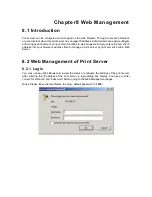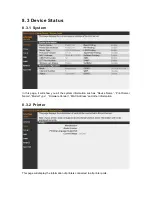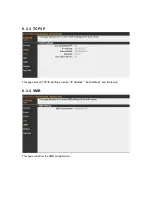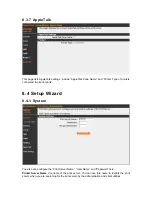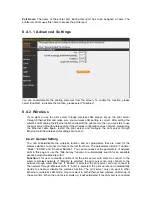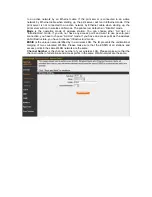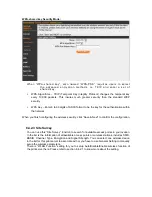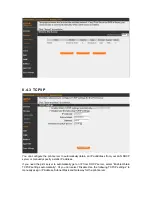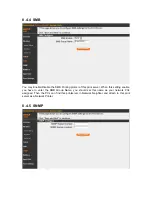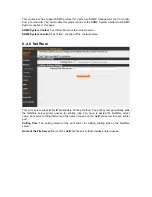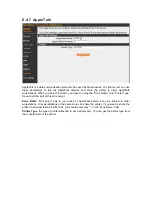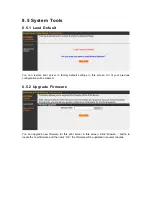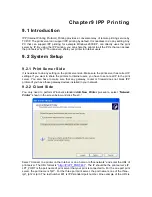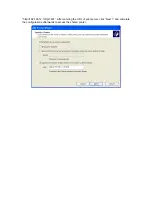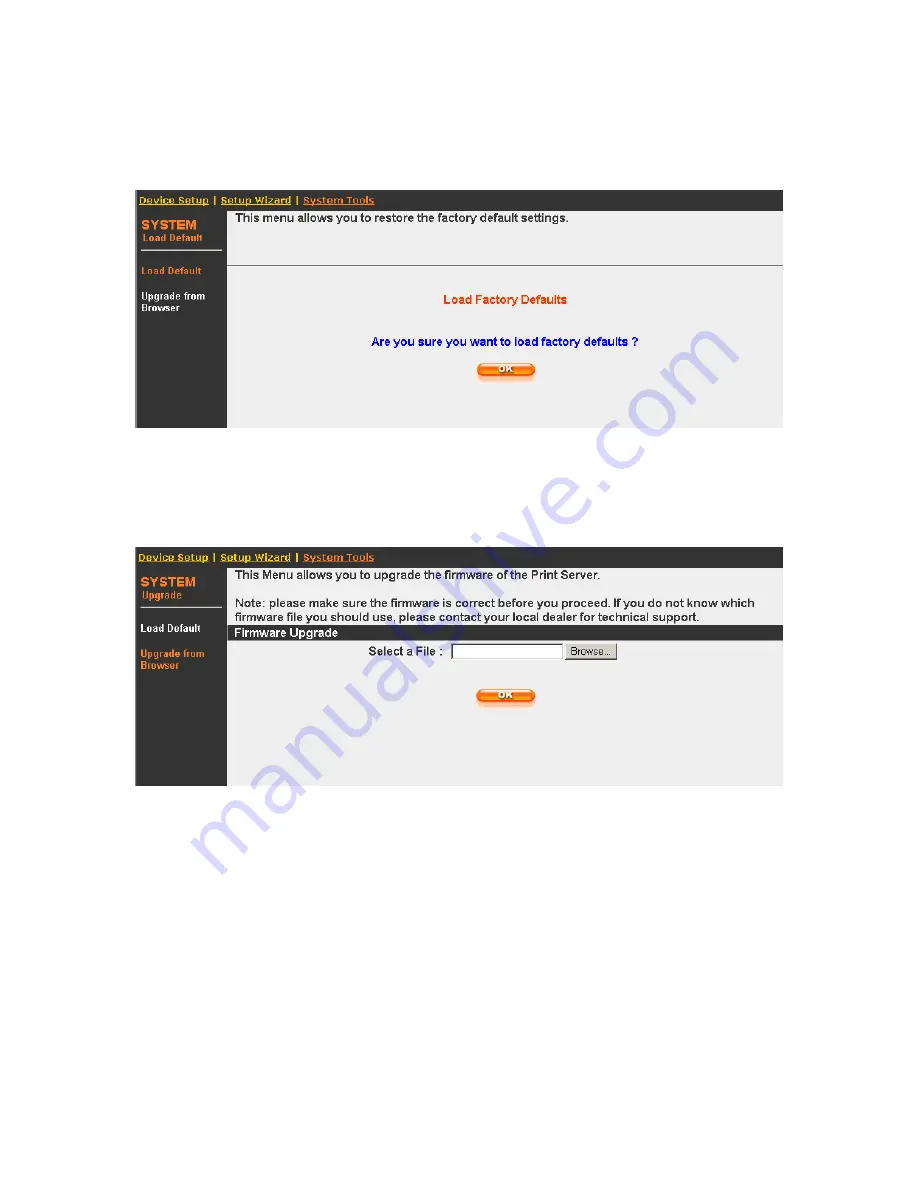
8.5 System Tools
8.5.1 Load Default
You can restore print server to factory default settings in this screen. All of your previous
configuration will be cleared.
8.5.2 Upgrade Firmware
You can upgrade new firmware for this print server in this screen. Click “Browse...” button to
locate the new firmware and then click “OK”, the firmware will be updated in several minutes.