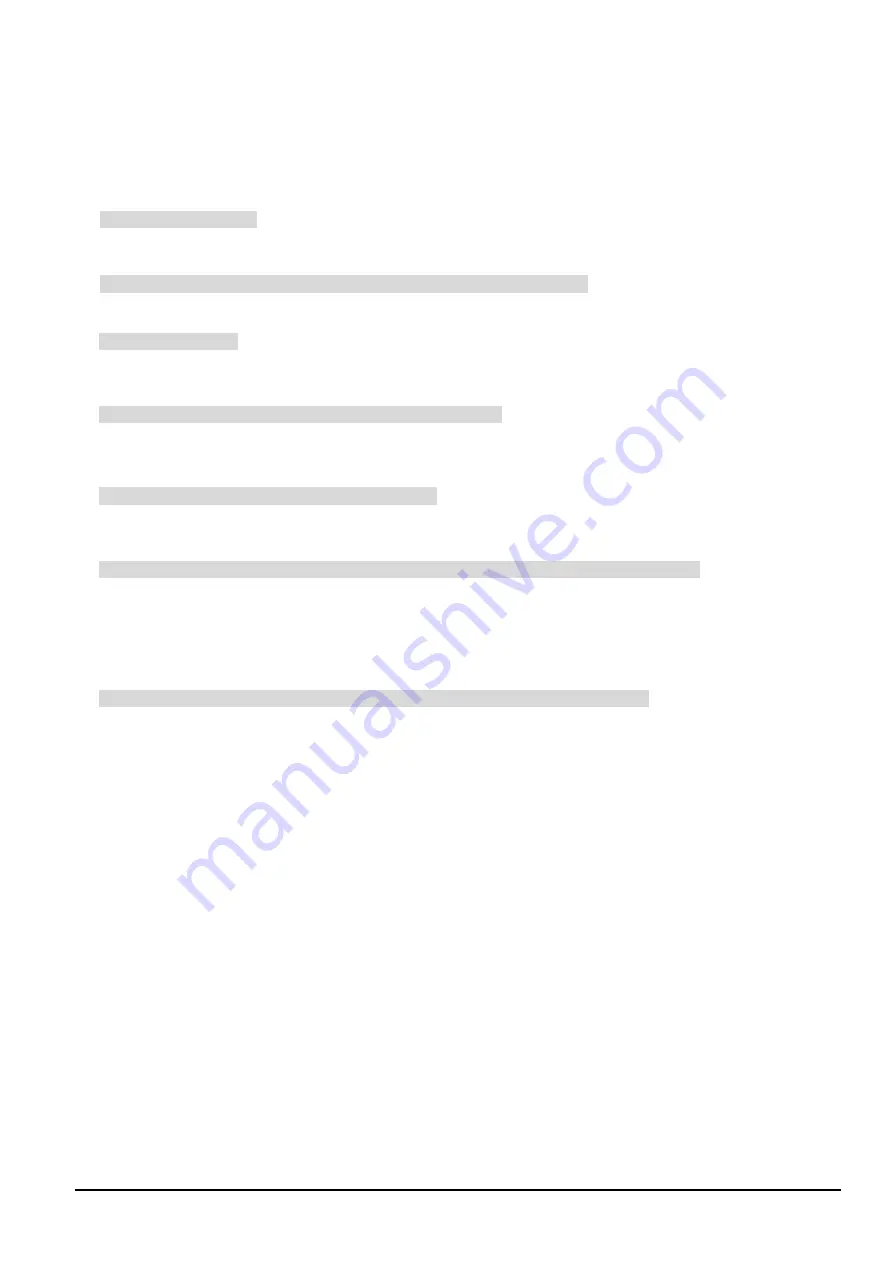
- 65 -
6. TROUBLESHOOTING
This chapter contains information to help you solve problems. If the Switch is not functioning properly, make sure the
Ethernet Switch was set up according to instructions in this manual.
The Link LED is not lit
Solution:
Check the cable connection and remove duplex mode of the Switch.
Some stations cannot talk to other stations located on the other port
Solution:
Please check the VLAN, port trunking function that may introduce this kind of problem.
Performance is bad
Solution:
Check the full duplex status of the Ethernet Switch. If the Ethernet Switch is set to full duplex and the partner is set to
half duplex, then the performance will be poor.
100Base-TX port link LED is lit, but the traffic is irregular
Solution:
Check that the attached device is not set to dedicate full duplex. Some devices use a physical or software switch to
change duplex modes. Auto-negotiation may not recognize this type of full-duplex setting.
Why the Switch doesn’t connect to the network
Solution:
Check the LNK/ACT LED on the switch Try another port on the Switch Make sure the cable is installed properly Make
sure the cable is the right type Turn off the power. After a while, turn on power again.
Why I connect my PoE device to FGSW-2620PVS / 2612PVS and it cannot power on?
Solution:
1. Please check the cable type of the connection from FGSW-2620PVS (port 1 to port 24) or
FGSW-2612PVS (port 1 to port 12) to the other end. The cable should be an 8-wire UTP, Category
5 or above, EIA568 cable within 100 meters. A cable with only 4-wire, short loop or over 100
meters, all will affect the power supply.
2. Please check and assure the device that fully complied with IEEE 802.3af standard.
How to deal forgotten password situation of FGSW-2620PVS/FGSW-2612PVS
Solution:
Please press Reset button at front panel for 5 seconds then the Web Smart PoE Switch will reset to
factory default mode(username and password: admin)
Summary of Contents for FGSW-2620PVS
Page 31: ... 31 Figure 4 32 QoS Configuration Web Page screen ...
Page 54: ... 54 Figure 4 69 Factory Default Web Page screen Figure 4 70 Factory Default Web Page screen ...
Page 56: ... 56 Figure 4 73 Reboot Web Page screen Figure 4 74 Reboot Web Page screen ...
Page 62: ... 62 Figure 4 81 Logout Web Page screen Figure 4 82 Logout Web Page screen ...



































