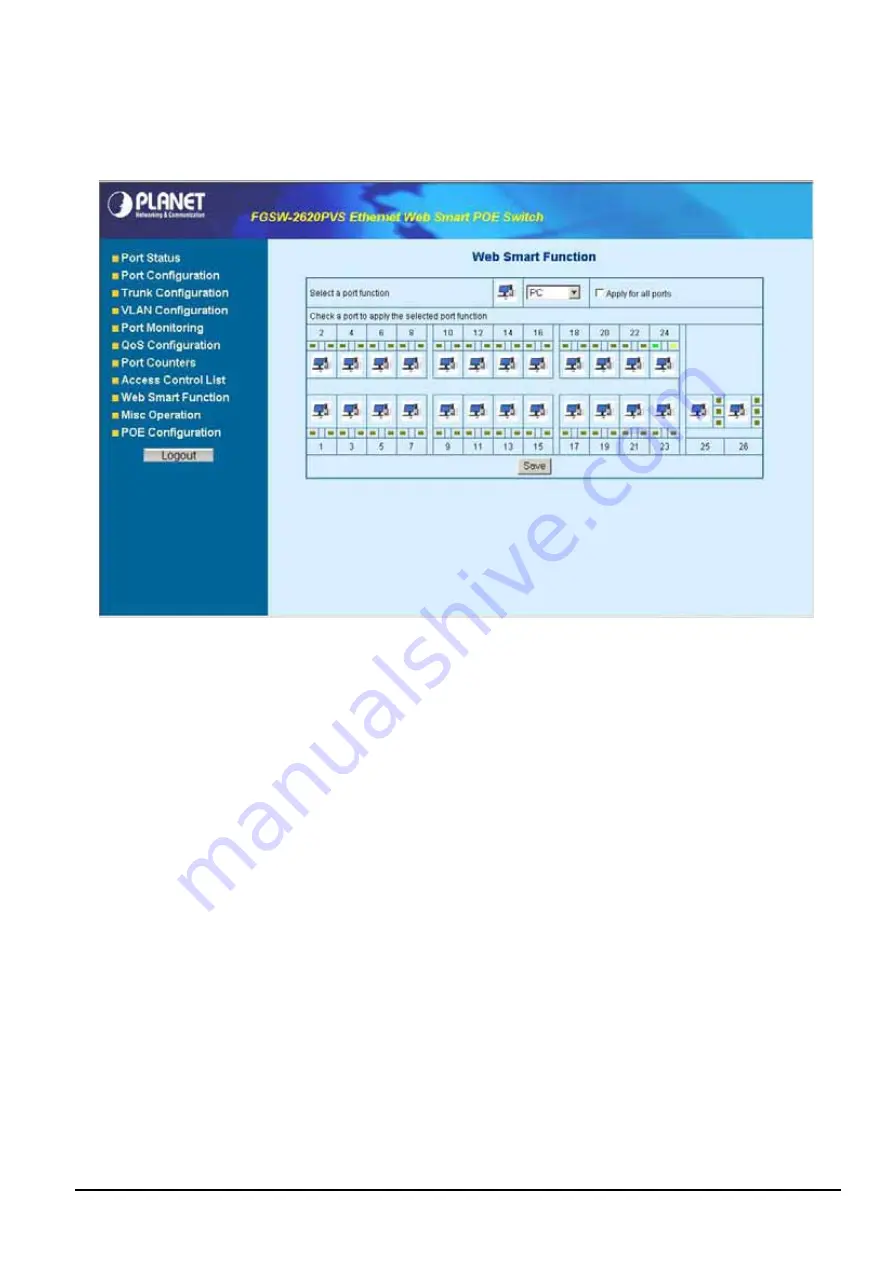
- 41 -
4-10 Web Smart Function
This function could provide you to define device indicate connect to each port on Web Smart PoE Switch, the screen in
Figure 4-50
appears.
Figure 4-50
Web Smart Funciton Web Page screen
The available options are shown as below:
1. PC
2. PC+Voip
3. Switch
4. Router
5. AP
6. Server
7. Printer
8. Guest
9. Other
The screen in
Figure 4-51
appears and the setup procedure shown as below:
1. Choose a device from options of Select a port function, the screen in
Figure 4-51
appears.
2. Check the port that need to marked, the screen in
Figure 4-52
appears.
3. After setup completed, press
“Save”
to save current configuration, the screen in
Figure 4-53
appears.
4. Please
press
“Back”
for return to Web Smart Function screen, the screen in
Figure 4-54
appears.
Summary of Contents for FGSW-2620PVS
Page 31: ... 31 Figure 4 32 QoS Configuration Web Page screen ...
Page 54: ... 54 Figure 4 69 Factory Default Web Page screen Figure 4 70 Factory Default Web Page screen ...
Page 56: ... 56 Figure 4 73 Reboot Web Page screen Figure 4 74 Reboot Web Page screen ...
Page 62: ... 62 Figure 4 81 Logout Web Page screen Figure 4 82 Logout Web Page screen ...
















































