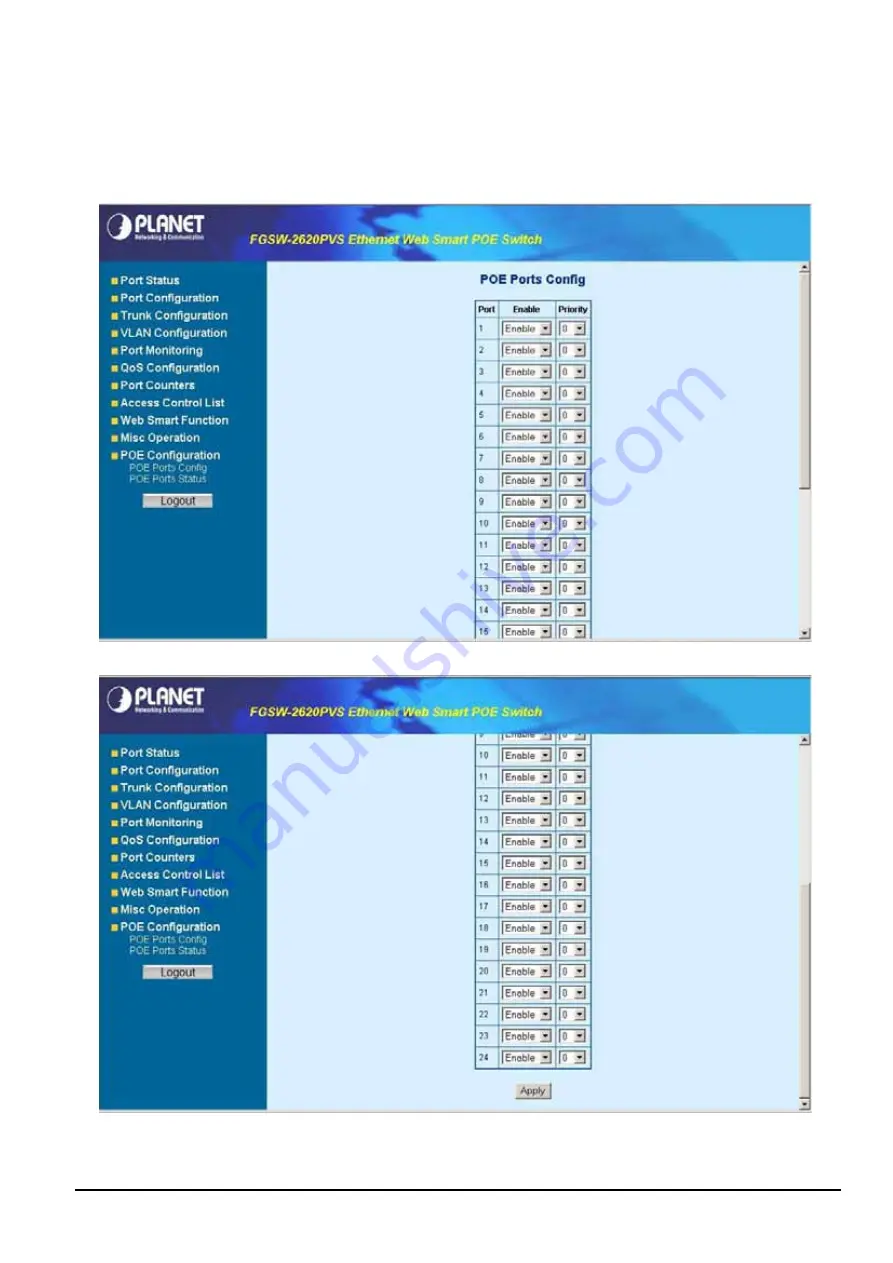
- 59 -
4.12.1 POE Ports Config
This section provide ”
Disable”
or ”
Enable”
and
0-11
priority assign
on per PoE port of Web Smart PoE Switch
;
the screen
in
Figure 4-77 & 4-78
appears. Table 4-11 describes the POE Ports Configuration objects from PoE Configuration of Web
Smart PoE Switch.
Figure 4-77
POE Ports Configuration Web Page screen
Figure 4-78
POE Ports Configuration Web Page screen
Summary of Contents for FGSW-2620PVS
Page 31: ... 31 Figure 4 32 QoS Configuration Web Page screen ...
Page 54: ... 54 Figure 4 69 Factory Default Web Page screen Figure 4 70 Factory Default Web Page screen ...
Page 56: ... 56 Figure 4 73 Reboot Web Page screen Figure 4 74 Reboot Web Page screen ...
Page 62: ... 62 Figure 4 81 Logout Web Page screen Figure 4 82 Logout Web Page screen ...









































