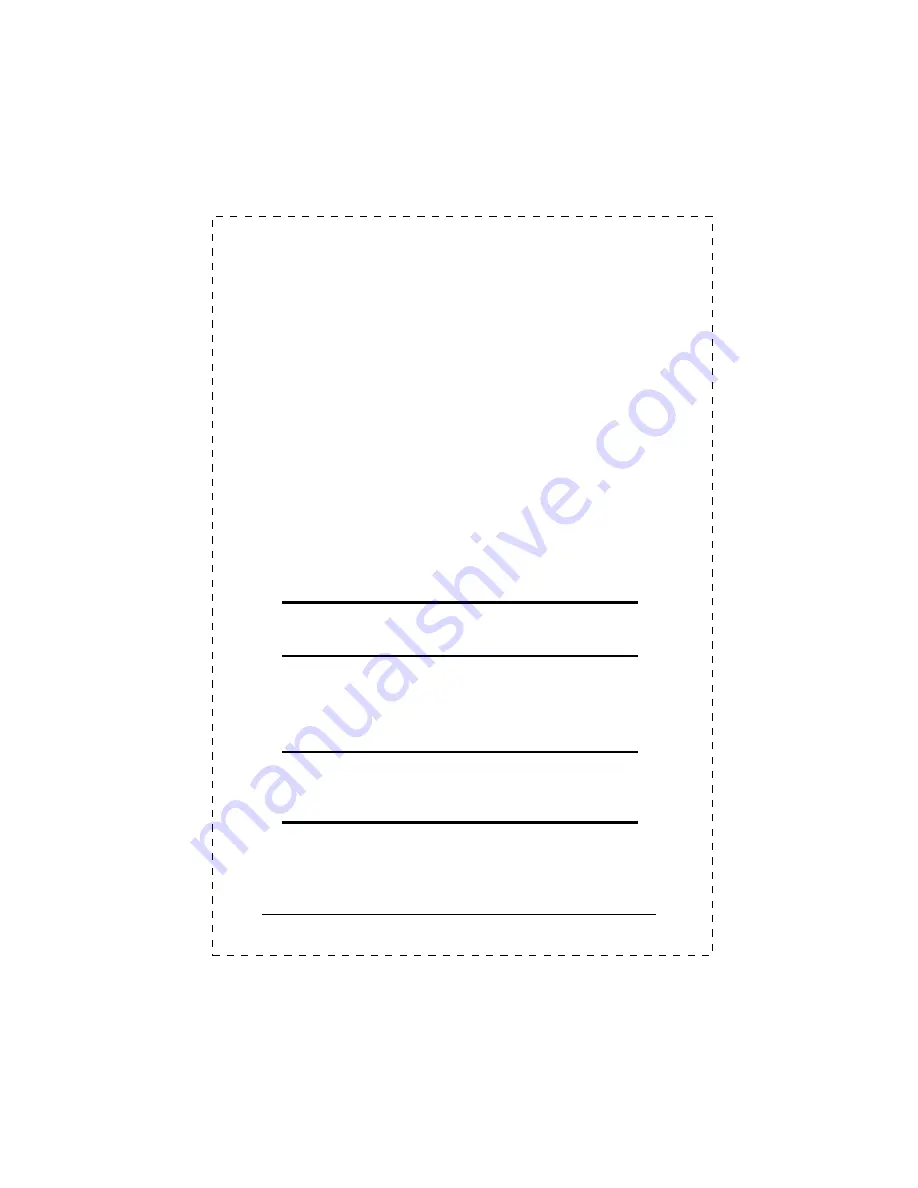
PLANET Switch series
10
2.3 Hardware Installation
2.3.1 Switch Placement
This section describes how to install your FGSW-2402S Gigabit
/Fast Ethernet Switch and make connections to the switch.
Please read the following topics and perform the procedures in
the order being presented.
PLANET FGSW-2402S Gigabit /Fast Ethernet Switch do not
need software configuration. To install your FGSW-2402S on a
desktop or shelf, simply complete the following steps.
2.3.1.1 Desktop or Shelf Mounting
To install a FGSW-2402S on a desktop or shelf, simply
complete the following steps:
Step1: Attach the rubber feet to the recessed areas on the
bottom of the switch.
Step2: Place the FGSW-2402S on a desktop or shelf near an
AC power source.
Step3: Keep enough ventilation space between the switch and
the surrounding objects
Note:
When choosing a location, please keep in mind the
environmental restrictions discussed in Chapter 1.4,
Specification.
Step4: Connect your FGSW-2402S to network devices
A.
Connect one end of a standard network cable to the 10/100
RJ-45 ports on the front of the FGSW-2402S.
B.
Connect the other end of the cable to the network devices
such as printer servers, workstations or routers
…
etc.
Note:
Connection to the Switch requires UTP Category 5
network cabling with RJ-45 tips. For more information,
please see the Cabling Specification in Chapter 1.4,
Specification and Appendix.
Step5
: Supply power to the Switch.
A.
Connect one end of the power cable to the FGSW-2402S
B.
Connect the power plug of the power cable to a standard
wall outlet.
Summary of Contents for FGSW-2402S
Page 1: ......
Page 6: ...PLANET Switch series 6 This page intentionally left blank ...
Page 12: ...PLANET Switch series 6 This page intentionally left blank ...
Page 32: ...PLANET Switch series 26 This page intentionally left blank ...
Page 36: ...PLANET Switch series 30 This page intentionally left blank ...
Page 39: ...EM FG24V1 ...






























