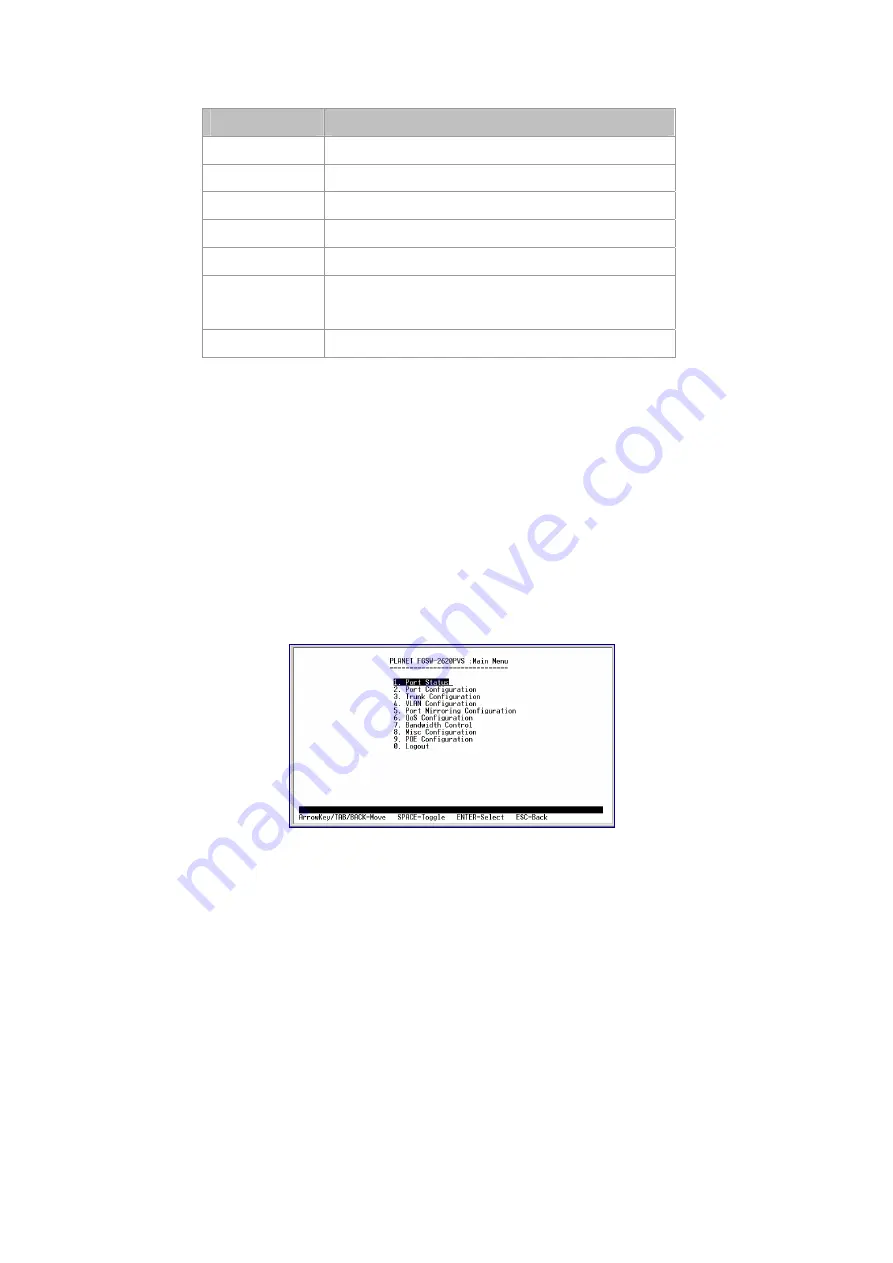
Item
Description
Value 0-9
Choose one item from the console screen.
Tab Key
Choose next item from the console screen.
Arrow Key
↑↓←
→
means up, down, left, right .
Backspace Key
Back to previous item from the console screen.
Enter Key
Access the highlighted item from the console screen.
Space Bar
When a List item is performed, the Space key starts the
selection and scrolls through the available choices.
Esc
Return to the actions menu.
Table 3-1
General Guideline within the Menu
3.2.2 Main Menu Screen
The main menu enables you to view and manage the Switch settings. Use the
"Tab"
keys to move the highlight over a
selection. Press
"Enter"
key for chooses Smart function of Switch. After entering into any smart function screen, choose
<Edit>
for configuring. Then Press the "Space Bar" to toggle back and forth between the options. After setup completed,
press
"Esc"
key to return to Actions menu and use the
"Tab"
key to choose the
<Save>
for save the current configuration.
You can also choose each function through press the value 0-9 on your keyboard. Please refer to figure 3-4 for available
options on main menu.
Figure 3-4
Main Menu Screen
1. Port Status
Display the port status, which allow you to view the port disable/enable status, current link status, speed/duplex mode, flow
control status. This function is explained in section 3.2.3.
2. Port Configuration
Allow user to disable/enable each port, Auto-negotiation disable/enable on each port, per port 10/100Mbps full and half
duplex mode selection. Flow control disable/enable on each port. This function is explained in section 3.2.4.
3. Trunk Configuration
Allow user to enable the trunk function and configure. This function is explained in section 3.2.5.
4. VLAN Configuration
Allow user to enable the port-based VLAN function and configure. This function is explained in section 3.2.6.
5. Port Mirroring Configuration
Allow user to enable the port mirroring function and con figure. This function is explained in section 3.2.7.















































