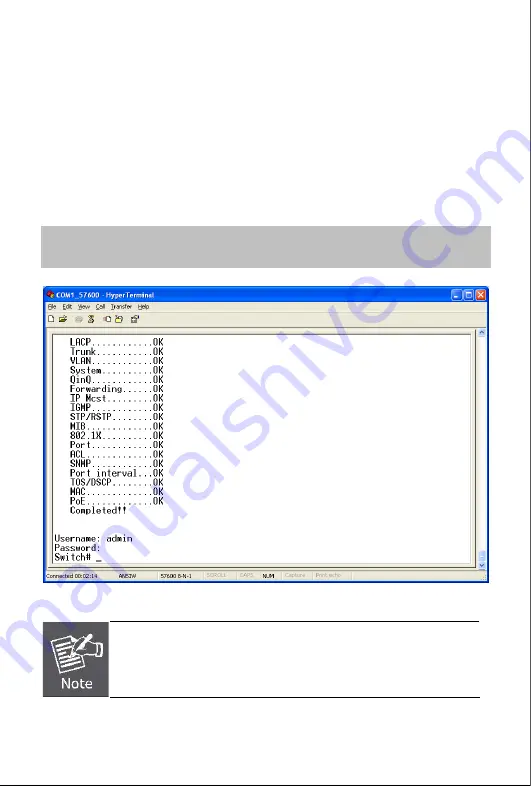
Quick Installation Guide
- 7 -
4. Logon to the Console
Once the terminal has connected to the device, power on the Managed
Switch, the terminal will display that it is running testing procedures.
Then, the following message asks the login user name and password. The
factory default username / password as following and the login screen in
Figure 4-1
appear.
User name:
admin
Password:
admin
Figure 4-1
Managed Switch Console Login screen
1. For security reason, please change and memorize the
new password after this first setup.
2. Only accept command in lowercase letter under console
interface.















