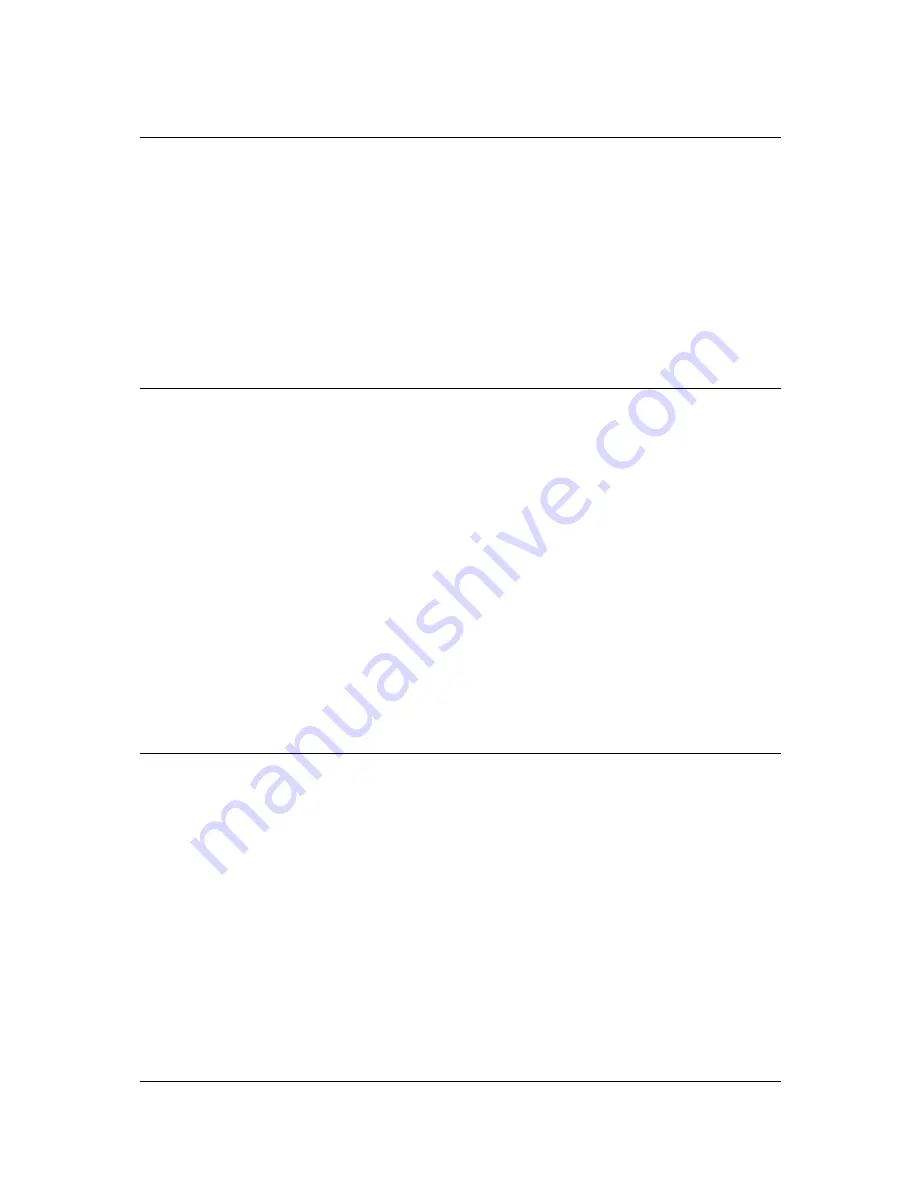
4
EH-2400 Installation
Follow the instructions below to set up EH-2400.
Step 1
. Select a suitable place to put the hub or to install. Make sure there is an AC outlet nearby.
Step 2.
Power off all of the computers, hubs, or other devices that will be connected to the hub.
Step 3.
Connect the power cord to the hub and AC outlet on the wall.
Step 4.
Power on the Power switch on the rear panel. The power LED should light up.
Step 5.
Connect all the cables and connectors.
Connecting the Hub to AC Power
After making network connections as described in the preceding sections, you are ready to plug the hub in and
turn it on.
The input voltage is from 90 to 240 volts AC and any frequency from 50 to 60 hertz. Adjustment to the power
source is automatic; there is no switch to set.
Before plugging the hub in, make sure the power cord
(1)
is long enough to reach an AC wall outlet of an approved
type,
(2)
has plugs that match both the hub's power inlet and the type of wall outlet you will use, and
(3)
Conforms to safety regulations in your area.
In most parts of the world you must use a three-conductor
power cord with an integral three-prong grounding
plug.
If the supplied power cord does not meet all three requirements given above, contact your computer equipment
dealer and obtain one that does. Do not use an extension cord or multi-socket adapter; do not attempt to use a
cord designed for any other kind of power inlet or wall outlet; do not use a cord that fails to meet safety
standards in your part of the world.
Power Failure
To prevent costly equipment damage and downtime, please consider installing a surge suppression device
or a UPS (un-interrupted power supply).









