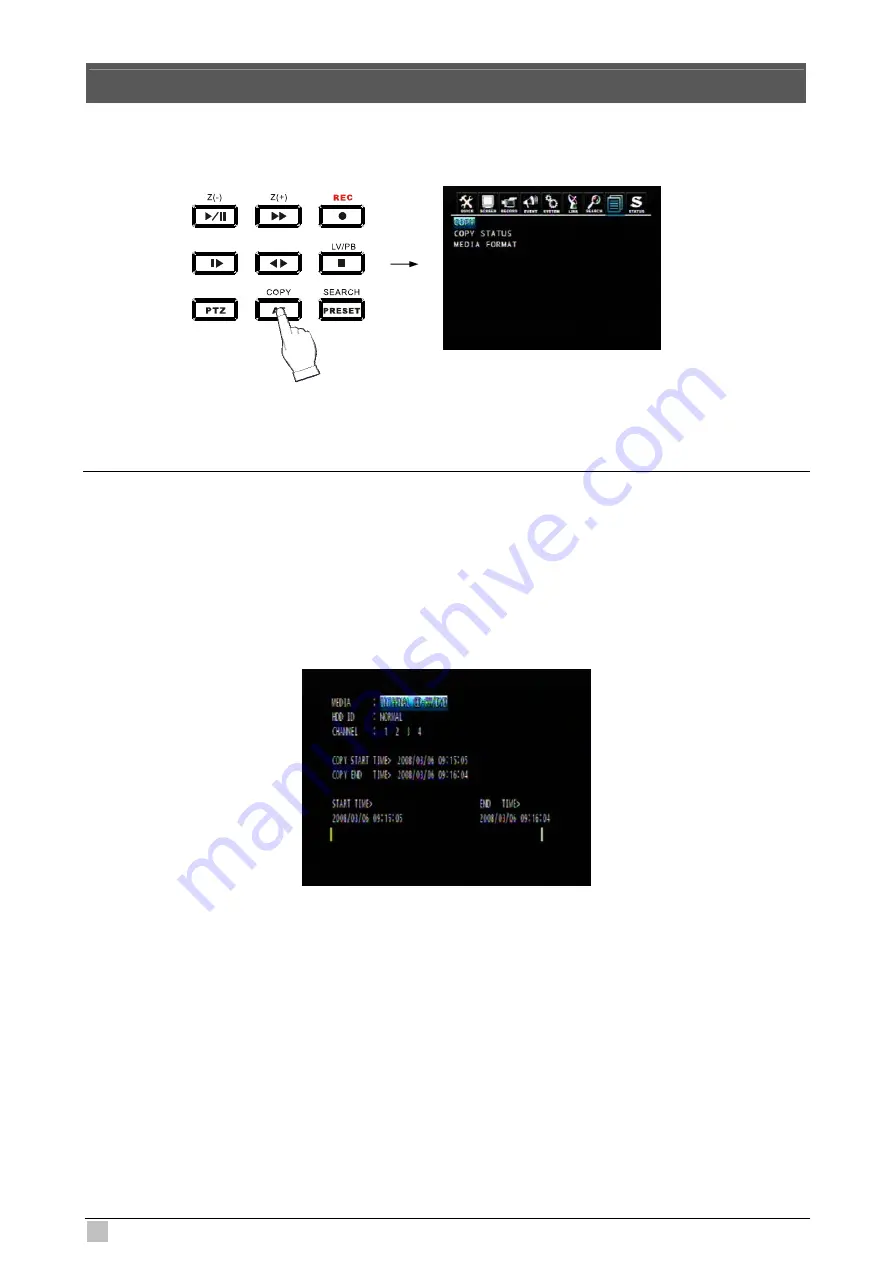
DVR-471 / DVR-1671 User Guide
56
7. COPY OPERATION and SETUP
To copy the DVR record data, you can enter the COPY menu through the main menu or press the COPY
button on the front panel.
7.1 Copy
Copy the record data from DVR internal HDD to external storage device.
7.1.1 Copy to USB Storage Device
First, please connect the USB devices (DVD Writer, HDD, Card Reader) to DVR and enter the COPY menu:
MEDIA: Select USB_FRONT
HDD ID: The HDD (HDD0, HDD1) which the record data saved. The default is NORMAL (search data in all
HDDs).
CHANNEL: Select to copy signal channel or all channels.
Select the desired MEDIA, HDD ID, CHANNEL, COPY START TIME, COPY END TIME and press the
ENTER button to start the copy.






























