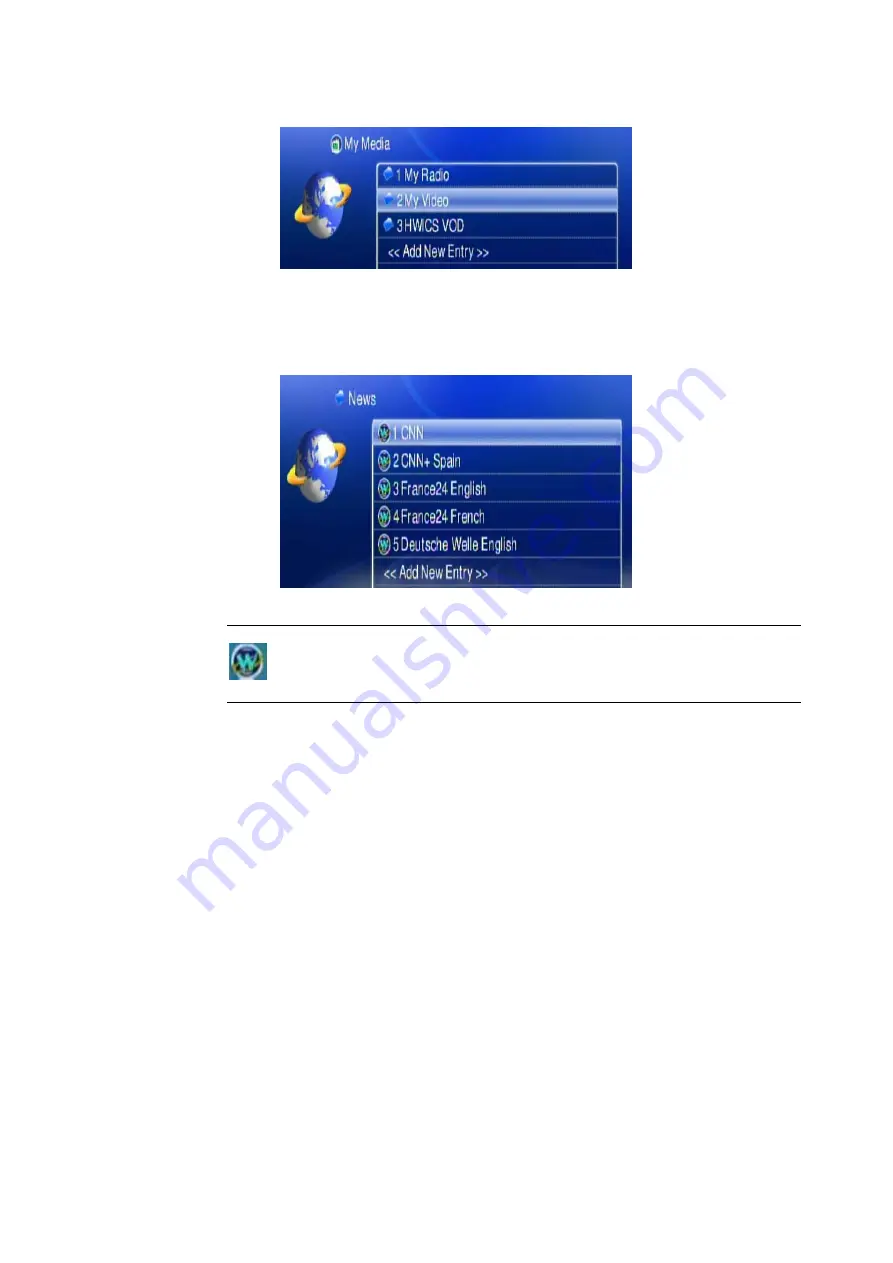
4.
Select “My Video” and press “OK” to enter.
5.
There are also some internet video stations listed as default; you can select
one of the stations from the list and play it.
"
Note
is stand for a video station.
3.5.4 Viewing “Youtube” Content
You can use the Digital Media Center to view Youtube content. The Youtube
content is transcoded by DMS, and you must have a PC running the DMS for
Windows software to use this feature.
To view YouTube content, follow these steps:
1. Go to the Main Page and select “My Media”
66
Summary of Contents for Digital Media Center DMA-200
Page 1: ...Digital Media Center DMA 200 User s manual Version 1 0 0 1...
Page 9: ...1 3 Physical Details Top Panel Front Panel 9...
Page 28: ...Step7 Click Folders PLANET Step8 Click DMS Server v1 04 14 28...
Page 30: ...Step11 Click Allow to add this program 30...






























