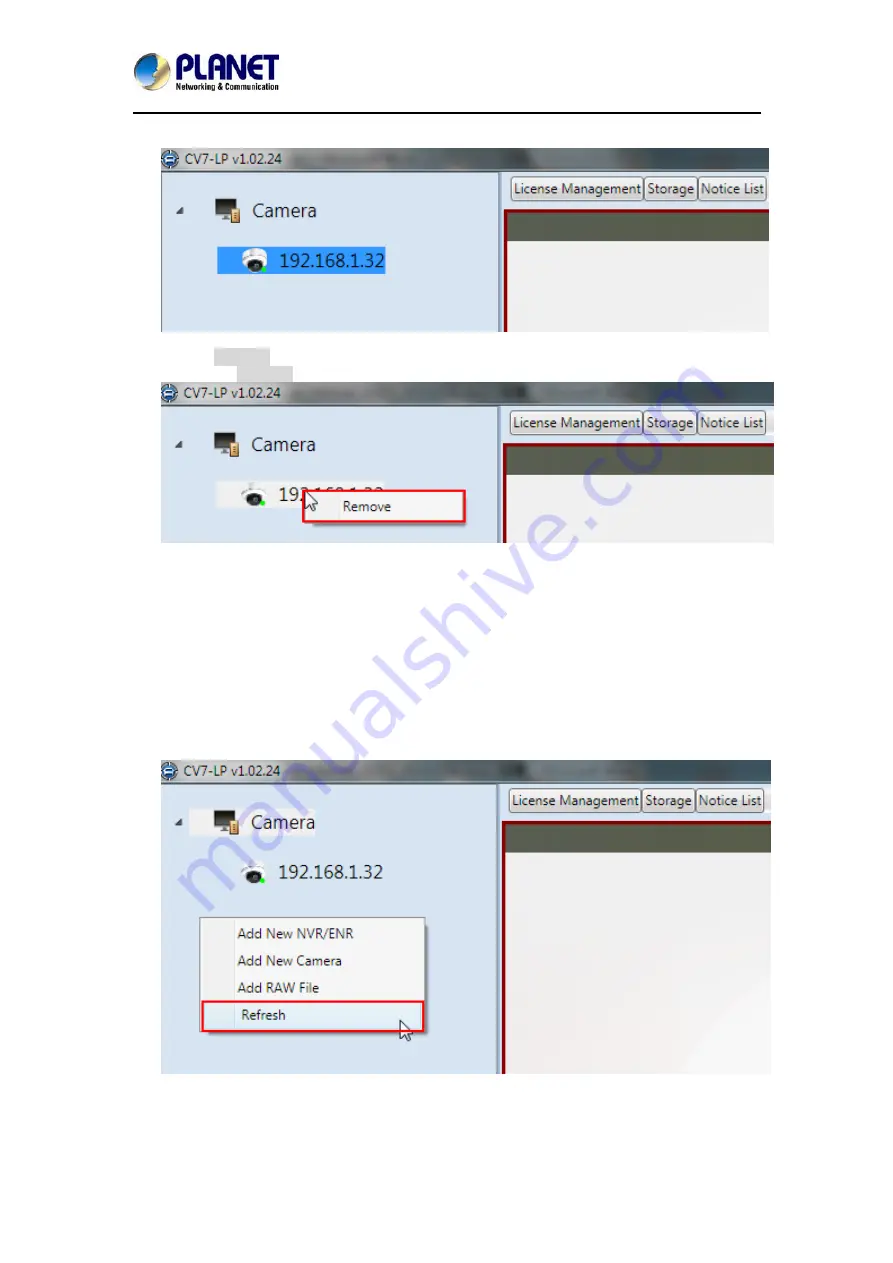
2/4-Channel Cam Viewer E-series for Automatic License Plate Recognition
CV7-LP
20
4. You will see the camera at the Source List Window.
5. To “Remove” a camera from the Video Source List, right-click on the camera’s IP and
select “Remove”.
4.3 Add Channels
In order to see the camera views from the video sources you have added, you need to add
them to one of the channels in the Video Analysis Window.
To add channels, follow these steps:
1. On the Source List Window, find the device for which you would like to see the camera
view.
If you have devices added in your NVR server but cannot see them in your CV7-LP
Source List Window, click on the collapse icon shown next to your NVR server in the
Source List Window to expand the device list, or right-click on Source List Window and
select “Refresh”.
2. After finding your device, you can see the camera views from the device by dragging it
to the channel area in the Video Analysis Window. If a new device is dragged to a
channel with an existing camera view, the existing camera view will be replaced.




























