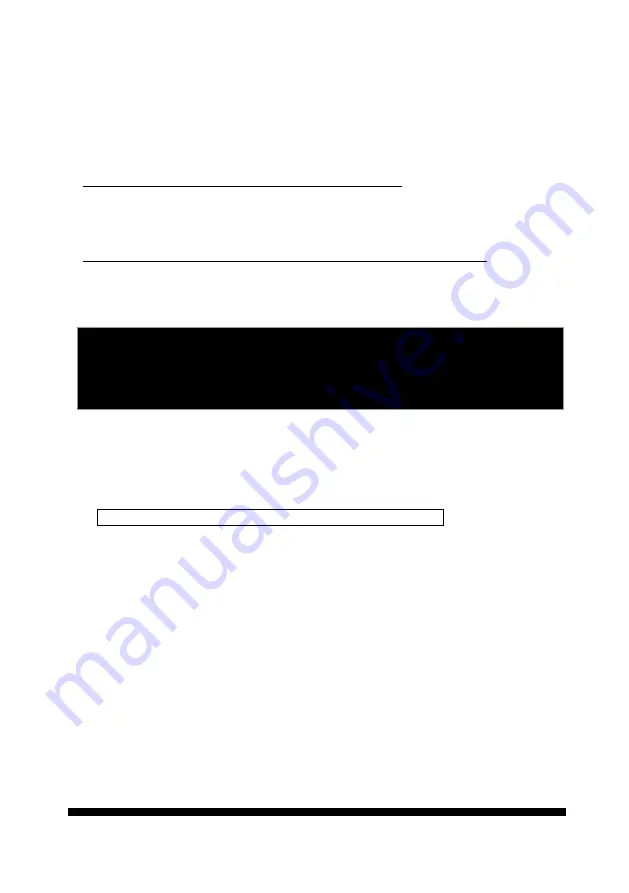
.
.
User’s manual
41
The three inputs and their correspondent view presets are independent from one to
another. Therefore, with the connections to three sensors, installer can set up
camera to monitor three different spots with different dwell time.
Presets For Events
Default settings at the alarm-ins activations are:
If setting(s) is / are done to presets 17, 18 and 19 :
At the trigger of alarm-in number 1, lens will move to preset 17.
At the trigger of alarm-in number 2, lens will move to preset 18.
At the trigger of alarm-in number 3, lens will move to preset 19.
If one or more positions of presets 17, 18 and 19 is / are empty:
At the trigger of alarm 1, lens will move to preset 1
(preset 17 is empty)
At the trigger of alarm 2, lens will move to preset 2
(preset 18 is empty)
At the trigger of alarm 3, lens will move to preset 3
(preset 19 is empty)
Alarm-ON Management Protocol
With the presetting of its internal software, the PTZ camera will perform the
following functions automatically at the triggering(s) to alarm-input(s):
Camera is running Auto-pan when alarm signal(s) kicks in
1. When the first alarm signal hits this camera, lens will move to the
corresponding presets (see relative information on above ) at maximum
speed of 300
o
per second
2. Lens will stay at the preset position for 60 seconds
3. Camera will be back to the original auto-pan function after 60 seconds, if
no second alarm-in jumps in this 60 second time frame.
4. In case second and third alarm kicks in during the 60 seconds, camera will
move to the corresponding preset(s) and stay for 10 seconds initially, then
move to the next alarm-preset for 5 seconds and keeps the motion in
cycles until the 60 second time frame is over.
5. Camera will be back to its original auto-pan function after the 60 seconds.
Note:
All the three alarm inputs are TTL level and triggered by negative signals.
To utilize the default view positions, user must pre-set the desired monitor
spots to presets number 17, 18 and 19 (or 1, 2 and 3).
Summary of Contents for CAM-ISD52
Page 1: ...23x Indoor Speed Dome Camera CAM ISD52 User s Manual ...
Page 2: ......
Page 49: ... User s manual 48 ...






























