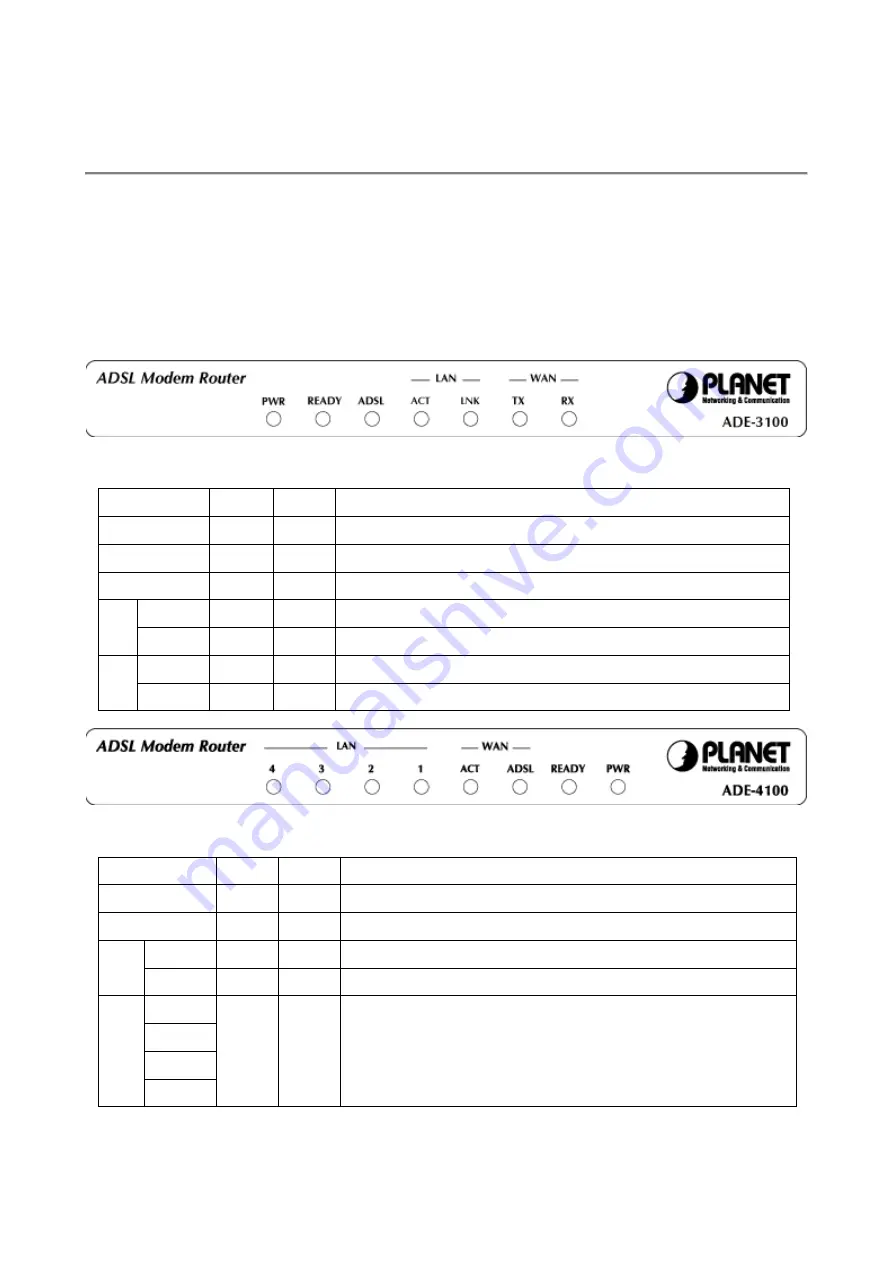
2
2. Knowing Your Router
When selecting the location for the Router, allow room to access the connections on the rear panel. You will
want to place the Router so that you will be able to see the LED indicators on the front panel. It may be
convenient for you locate the Router near the PC you intend to use for initial configuration of the Router.
2.1 Front Panel
Place the Router in a location that permits an easy view of the LED indicators shown in the front panel
diagram below.
Front panel of ADE-3100
LED Indicators of ADE-3100:
LEDs
Color
Active
Description
PWR
Green
ON
The power adaptor is connected to the Modem.
READY
Green
Blink The system is ready to use.
ADSL
Green
ON
ADSL connection is established.
ACT
Green
Blink Transmitting data or receiving data over Ethernet link.
LAN
LNK
Green
ON
The Ethernet connection is established.
TX
Green
Blink Transmitting data via ADSL link.
WAN
RX
Green
Blink Receiving data via ADSL link.
Front panel of ADE-4100
LED Indicators of ADE-4100:
LEDs
Color
Active
Description
PWR
Green
ON
The power adaptor is connected to the Modem.
READY
Green
Blink The system is ready to use.
ADSL
Green
ON
ADSL connection is established.
WAN
ACT
Green
ON
If data is being transferred via ADSL link.
1
2
3
LAN
4
Green
ON
The Ethernet connection is established. Blink if data is being
transmitted or received over Ethernet link.
Summary of Contents for ADE-3100
Page 1: ...ADSL Modem Router ADE 3100 ADE 4100 User s Manual...
Page 49: ...44...








































