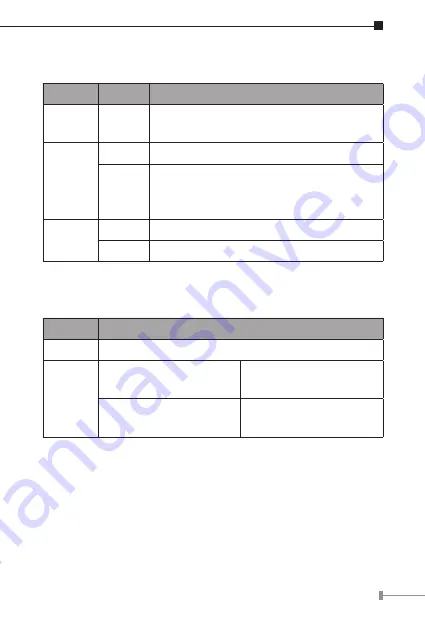
LED Definition
LED
Status
Description
Power
On
Steady on indicate the Powerline device
connect to the power outlet
Ethernet
Blinking Blinking indicates the data are transferring
On
Steady on indicates the RJ-45 port has
correctly connected to the network card of
your PC or the Ethernet network
Data
Blinking Data transferring in bridge mode
On
Connected the other HomePlug devices
Button Definition
Button
Description
Reset
Reset to factory default
Security
Press security button
during 1~3 seconds.
Join a another
HomePlugAV network
Press security button
more than 10 seconds
Set its security to
random value


























