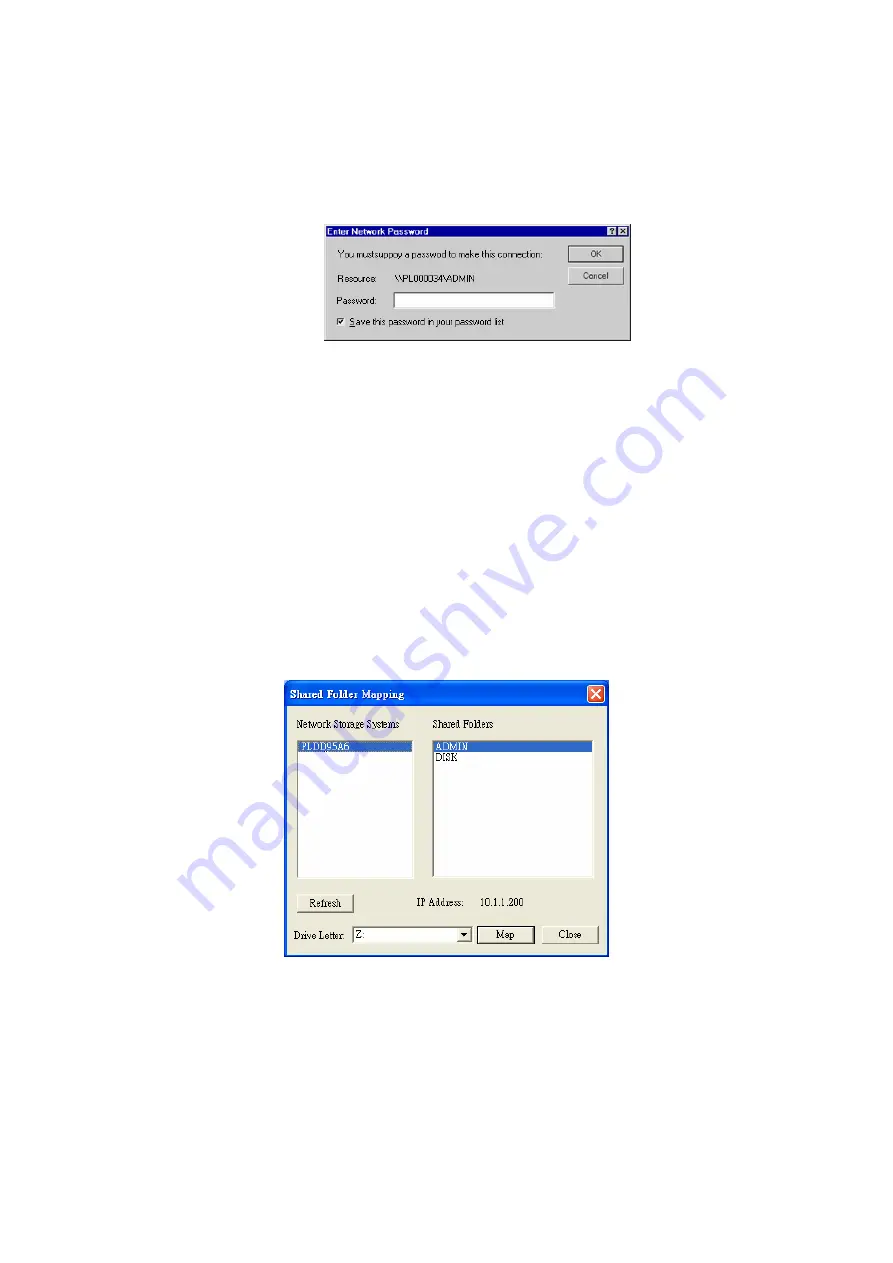
4.
This drive will now be available in Windows Explorer, and from the File- Open or
File-Save As dialog in all Windows applications.
Note
:
If the USB device is not removed, it will not be re-connected. You must remove and
re-insert the USB device to have it re-connected.
When you try to access a folder, you may be prompted for a password, as shown
below:
z
If your Windows logon name is the same as your user name on the NAS, but the
passwords are different, you can enter your NAS password here.
z
But if your Windows logon name does not exist on the NAS, you will have only guest
access rights, and there is no password that you can enter in this dialog. You must ask
the NAS administrator to create a username and password for you on the NAS.
z
Even if your username and password are correct, you can't gain access if the NAS
administrator has not allowed access.
You can also use the Windows utility “Flash Map” installed from the bundle CD-ROM disk:
1.
Suppose the CD-ROM drive is disk “E” in your PC. You can find the Flash Map in
“E:\utility\Flash Map”. Please double click the “Setup.exe” and then follow the steps to
install. After installed, the utility will autorun and search your NAS on the network.
2.
Select "Share Folder Mapping", and a screen like the following will be displayed.
3.
A list of all the NAS’s on your network will show on the left side. The right side displays
share folders of the currently selected NAS
18















































