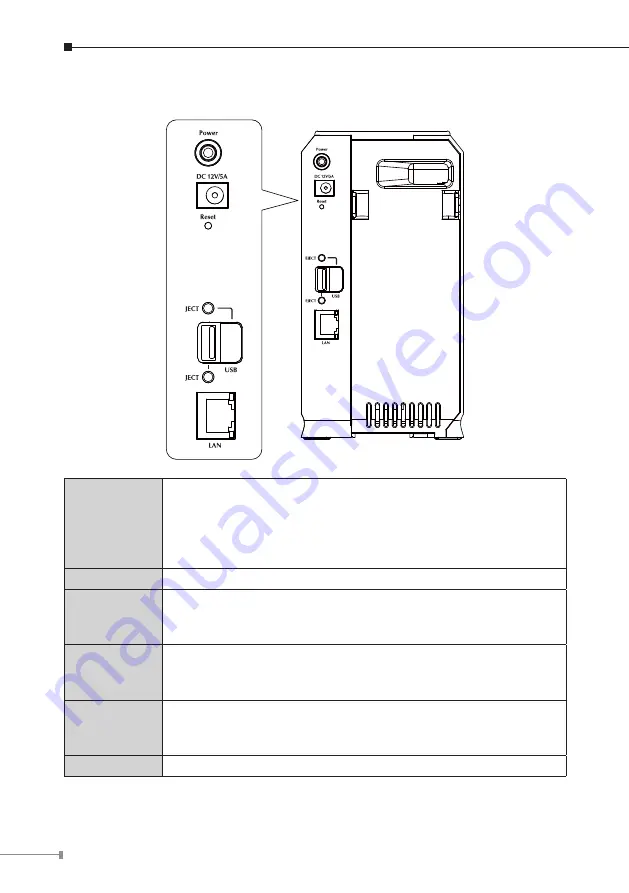
2.2.3 Rear Panel
Power Switch
This is a spring-loaded “Soft Switch”.
If power is Off, press once to turn On.
If power is On, press once to start the Shutdown sequence.
During Shutdown, the Ready LED will blink. When Shutdown is
completed, all LEDs will turn off.
Power Input
Connect the supplied power adapter here.
Reset Button
Press and hold this button for 10 seconds. The IP Address, user
name and password will be set to the default and it will beep
once to indicate the reset has occurred
USB Eject
Button 1/2
For USB port 1/2 device eject. Press and release to prepare the
USB device for removal. When the USB LED turns off, it is safe
to remove the USB device.
USB Port 1 &
2 (Up/Down)
Connect your USB Hard Disk Drive or USB Flash Drive here.
The USB HDD support FAT and NTFS (Read only) file format
Connect USB printer
LAN
Use this to connect the NAS to your 10/100/1000BaseT hub.




















