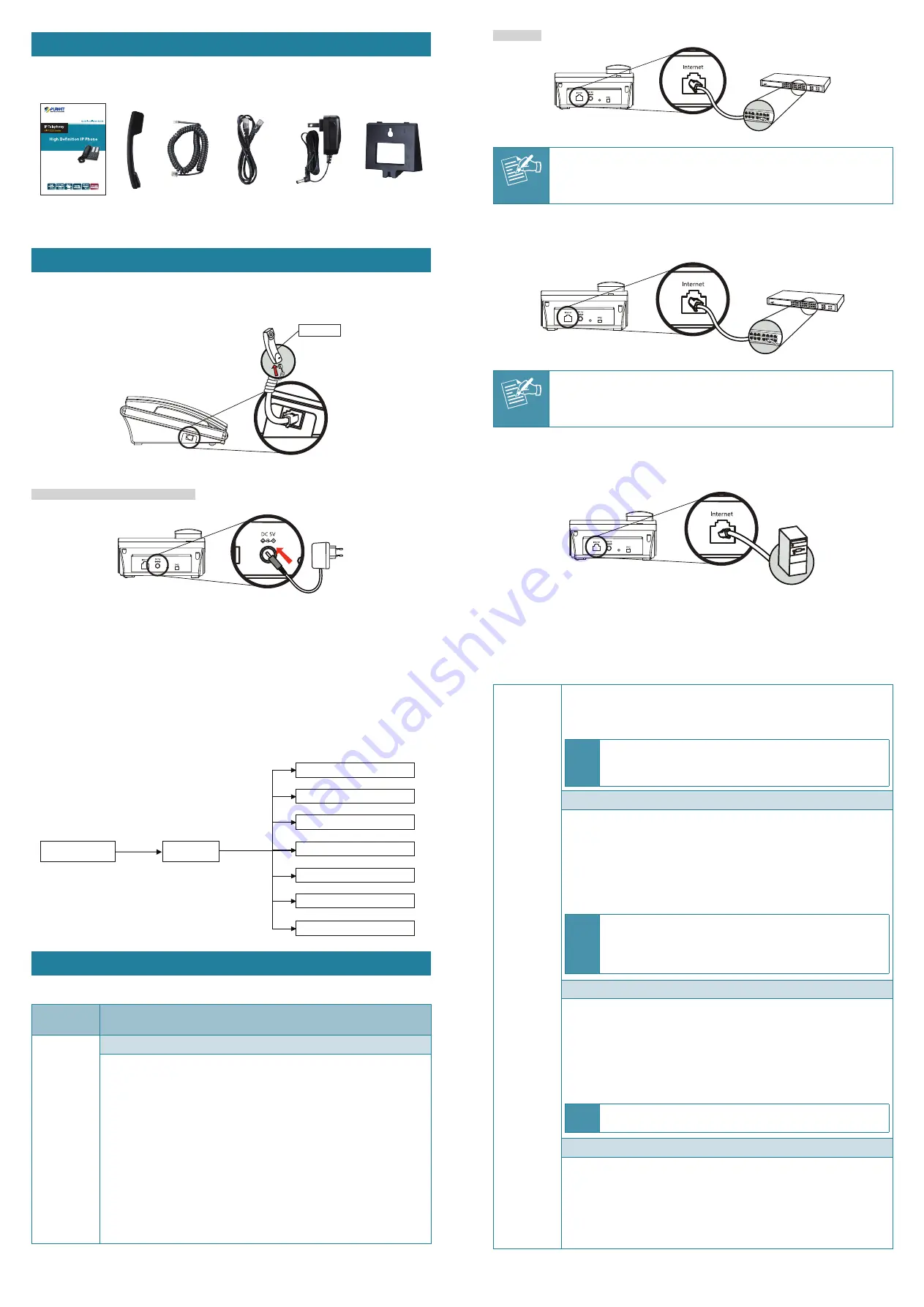
- 1 -
- 2 -
- 3 -
- 4 -
1. Package Contents
The package should contain the following items plus the VIP-1000PT/VIP-1000T. If any
item is missing or damaged, please contact the seller immediately.
Quick Installation
Guide
Handset
Handset
Cord
RJ45 Cable Power Adapter
(VIP-1000T only)
Stand
2. Hardware Installation
Step 1. Handset Connection
Insert one end of the Handset Cord into the Handset and the other end into the Handset
Jack.
Handset
Step 2a. Connecting Power Adapter and Network
Power Adapter (VIP-1000T only)
Network
Switch
Note
Use only the DC 5V 1A power to ensure correct functionality.
Step 2b. Connecting Power via PoE Interface and Network
The VIP-1000PT can be configured without external power if connected to an IEEE
802.3af/at PSE device such as 802.3af/at PoE injector/hub or 802.3af/at PoE switch.
PoE Switch
Note
Only the VIP-1000PT supports 802.3af/at power injection; use of any non-
standard PoE injector could damage the device.
Step 3. Computer Network Setup
Set your computer’s IP address to 172.16.0.x, where x is a number between 2 and 254
(except 1 which is being used for the camera by default). If you don’t know how to do
this, please ask your network administrator.
PC
Step 4. Login Prompt
Use web browser (Internet Explorer 8.0 or above) to connect to 172.16.0.1 (type this
address in the address bar of web browser). You’ll be prompted to input user name and
password:
admin
and
123
, respectively. If you lose an IP of the VIP-1000PT/VIP-1000T,
please refer to the description below to get the IP via panel button.
****
Choose
Start IVR
VIP-1000 series
7 Software Version
6 Web Access Port
5 WAN Port Login
4 Reboot
3 Factory Reset
2 Phone Port Configuration
1 Network Configuration
3. IVR Descriptions
Below is the table that lists commands, and descriptions:
Operation
Code
Contents
1. Network
Configuration
1.1 WAN Port Connection Type
1) Pick up phone and press
‘****’
to start IVR;
2) Choose
‘1’
, and the VIP-1000PT/VIP-1000T will report on the current
WAN Port IP Address
;
3) At the prompt,
please enter password
. User needs to key-in the
pound sign
‘#’
at the end of the password if he wants to configure the
WAN port connection type.
The password for IVR is the same as the one of Web login. User
can use the phone keypad to enter password directly, and follow
the instructions under Notice below.
For example, Web login username is
‘admin’
, so password for IVR
is
‘admin’
, too. User needs to input ‘23646’ to access and then
configure the WAN connection port.
4) ‘Operation successful’
will be reported if password is right;
5) Choose the new WAN port connection type from 1. DHCP and 2. Static
IP, and end with
‘#’
;
1. Network
Configuration
6) ‘Operation successful’
will be reported, meaning the changes have
been successfully made. Then VIP-1000PT/VIP-1000T will return with
a prompt:
‘
Please enter your option, one Network Configuration
……’
.
Note:
1. Add
‘
#’
after inputting password and select the new WAN
port connection type.
2. If you want to quit, press
‘
**
’
.
1.2 WAN Port IP Address
1) Pick up phone and press
‘****’
to start IVR.
2) Choose
‘1’
and then
‘2’
, and the VIP-1000PT/VIP-1000T will report on
the current
WAN Port IP Address
;
3) Input the new WAN port IP address and end it with
‘#’
.
Use
‘*’
to replace
‘.’
. User can input
192*168*20*168
to set the
new IP address
192.168.20.168
.
Press the
‘#’
key to indicate that you have finished.
4) ‘Operation successful’ will be reported if it’s done properly.
Note:
1. If you want to quit, press
‘
**
’
.
2. Set the WAN IP, and then Subnet Mask, Gateway and DNS
(Operation Code 1.2, 1.3, 1.4 and 1.5); otherwise, the new
setting will be invalid.
1.3 WAN Port Subnet Mask
1) Pick up phone and press
‘****’
to start IVR;
2) Choose
‘1’
and then
‘3’
, and the VIP-1000PT/VIP-1000T will report on
WAN port subnet mask;
3) Input a new WAN port subnet mask with
‘#’
at the end.
Use
‘*’
to replace
‘.’
. User can input
255*255*255*0
to set the
new WAN port subnet mask
255.255.255.0
.
Press the
‘#’
key to indicate that you have finished.
4) ‘Operation successful’ will be reported if it’s done properly.
Note:
If you want to quit, press
‘**’
.
1.4 Gateway
1) Pick up phone and press
‘****’
to start IVR;
2) Choose
‘1’
and then
‘4’
, and the VIP-1000PT/VIP-1000T will report on
the current gateway;
3) Input the new gateway and end it with
‘#’
.
Using
‘*’
to replace
‘.’
, user can input
192*168*20*1
to set the
new gateway
192.168.20.1
.
Press the
‘#’
key to indicate that you have finished.








