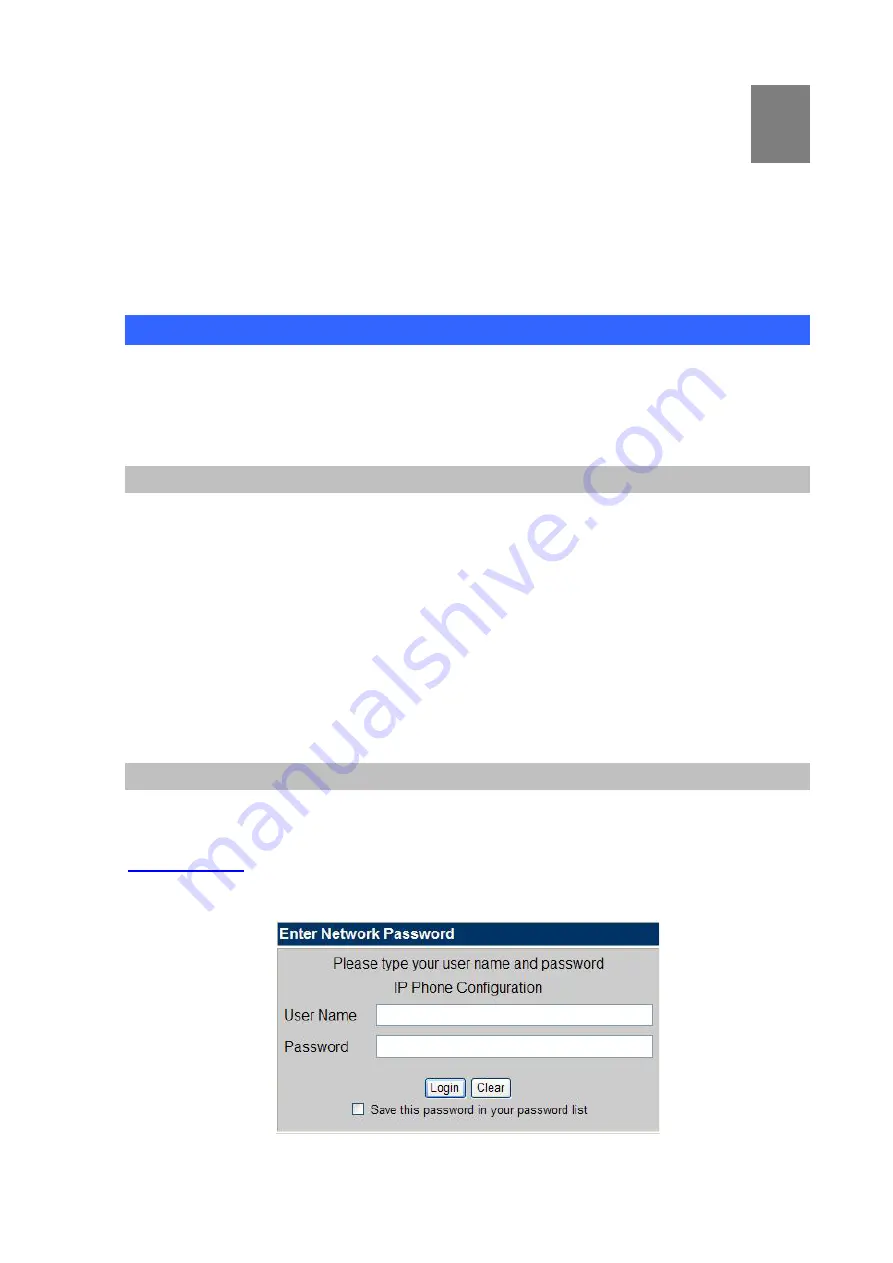
3
Chapter 3
Network Service Configurations
Configuringnd monitoring your IP Phone from web browser
The IP Phone integrates a web-based graphical user interface that can cover most configurations
and machine status monitoring. Via standard, web browser, you can configure and check machine
status from anywhere around the world.
Overview on the web interface of IP Phone
With web graphical user interface, you may have:
More comprehensive setting feels than traditional command line interface.
Provides user input data fields, check boxes, and for changing machine configuration settings
Displays machine running configuration
To start IP Phone web configuration, you must have one of these web browsers installed on computer
for management
Netscape Communicator 4.03 or higher
Microsoft Internet Explorer 4.01 or higher with Java support
Manipulation of IP Phone via web browser
Log on IP Phone via web browser
After TCP/IP configurations on your PC, you may now open your web browser, and input
to logon IP Phone web configuration page.
IP Phone will prompt for logon username/password:
root
/
null (not password)
IP Phone log in page
19
















































