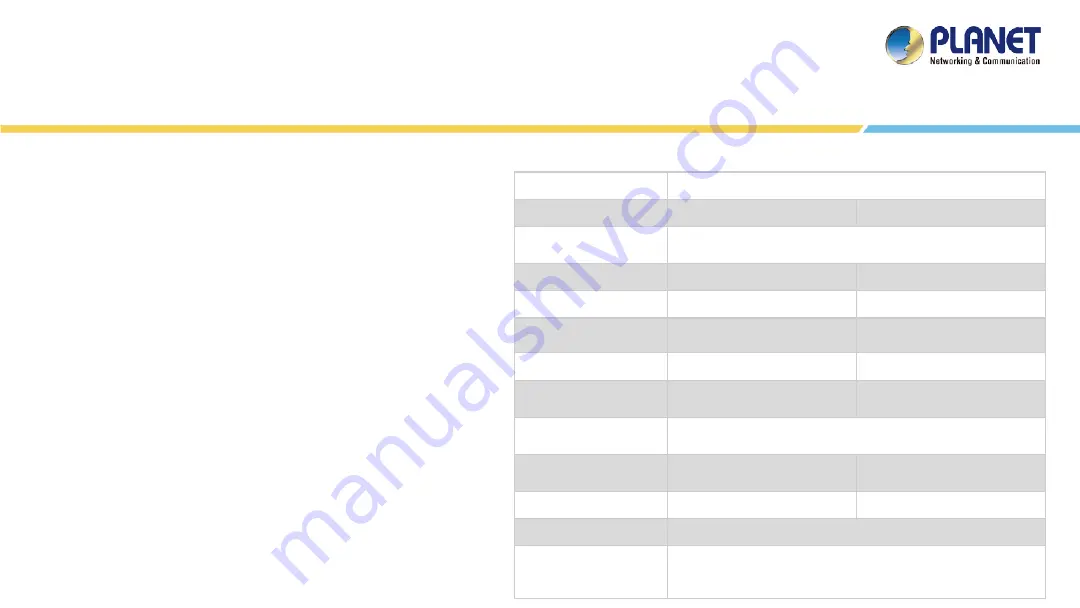
5
Overview
Network Management Characteristics
Built-in DHCP server
Built-in RADIUS server
SSL secure access
Web-based GUI management interface
SNMP v1, v2c, and v3 management
Supports PLANET DDNS/Easy DDNS
Physical Specifications
Industrial-grade Physical Hardware
2 10/100/1000BASE-T Gigabit Ethernet RJ45 ports
2 USB 3.0 ports for configuration backup and restoration
1 audio line out (reserve)
1 HDMI interface
2 DB-9 COM1,COM2 (reserved)
1 3-pin DC power input terminal
1 2-pin connector for power on/off button (reserve)
VESA (100 x 100) panel mount
Storage
2.5" 32G SATA3 HDD
Touch LCD Size
NMS-1000V-12: 12.1” TFT-LCD
NMS-1000V-10: 10.1” TFT-LCD
Touch Type
Resistive Touch Window
Projected Capacitive Touch
Display Resolution
NMS-1000V-12: 1024 x 768
NMS-1000V-10: 1280 x 800
Display Luminance (cd/m²) NMS-1000V-12: 500
NMS-1000V-10: 350
Display Viewing Angle
(H°/V°)
NMS-1000V-12: 160(H)/140(V)
NMS-1000V-10: 160(H)/160(V)
Display Contrast
NMS-1000V-12: 700:1
NMS-1000V-10: 800:1
Display Backlight Lifetime
(hrs.)
NMS-1000V-12: 30,000 hrs.
NMS-1000V-10: 40,000 hrs.
Light Transmission (%)
Resistive Touch Window: over 80%
Projected Capacitive Touch: over 90%
Dimensions (W x D x H)
NMS-1000V-12:
319 x 51.7 x 245 mm
NMS-1000V-10:
285 x 49 x 189 mm
Weight
NMS-1000V-12: 2.9 kg
NMS-1000V-10: 2 kg
Enclosure
Aluminum Die-casting Chassis
Power Requirements
DC IN 9~36V
60W adapter 12V 5A with terminal block
AC 100~240V, 2.0A, 60~50Hz.
Summary of Contents for NMS-1000V
Page 1: ...1 Quick User Guide NMS 1000V ...
Page 3: ...3 OVERVIEW ...
Page 6: ...6 APPLICATIONS ...
Page 7: ...7 Applications ...
Page 8: ...8 BEFORE FIRST LOGIN ...
Page 9: ...9 Front Rear Panels Front Panel Power LED Green ...
Page 10: ...10 Front Rear Panels Back Panel Just connect NMS 1000V DC IN to turn on system ...
Page 11: ...11 Front Rear Panels Bottom Panel Function reserved ...
Page 13: ...13 Device Setting Figure 1 Figure 2 ...
Page 14: ...14 Device Setting Figure 3 ...
Page 15: ...15 Logging in NMS Username admin Password admin ...
Page 17: ...17 SETUP WIZARD ...
Page 22: ...22 MAIN UI INTRODUCTION ...
Page 23: ...23 Home Page Dashboard UI Structure A B C D E F ...
Page 25: ...25 DASHBOARD INTRODUCTION ...
Page 30: ...30 FOOTER INTRODUCTION ...
Page 32: ...32 SYSTEM MENU DOMAIN ...
Page 38: ...38 Use search to choose the information you want by entering the key word System Event ...
Page 40: ...40 Use Search to choose the information you want by entering the key word Syslog Server ...
Page 41: ...41 SYSTEM MENU AP CONTROL ...
Page 59: ...59 SYSTEM MENU REFRESH ...
Page 61: ...61 SYSTEM MENU SYSTEM CONFIGURATION ...
Page 65: ...65 System Menu System Configuration Port Statistics information ...
Page 69: ...69 SYSTEM MENU NETWORK SERVICES ...
Page 72: ...72 System Menu Network Services Client List Information ...
Page 75: ...75 System Menu Network Services SNMP Trap Configuration ...
Page 78: ...78 System Menu Network Services RADIUS Client Setting Finished ...
Page 80: ...80 System Menu Network Services RADIUS User Account Setting Finished ...
Page 81: ...81 SYSTEM MENU MAINTENANCE ...
Page 87: ...87 SYSTEM MENU EXIT ...
Page 90: ...90 HDMI OUTPUT ...
Page 92: ...92 APPENDIX ...
Page 95: ...95 ...




















