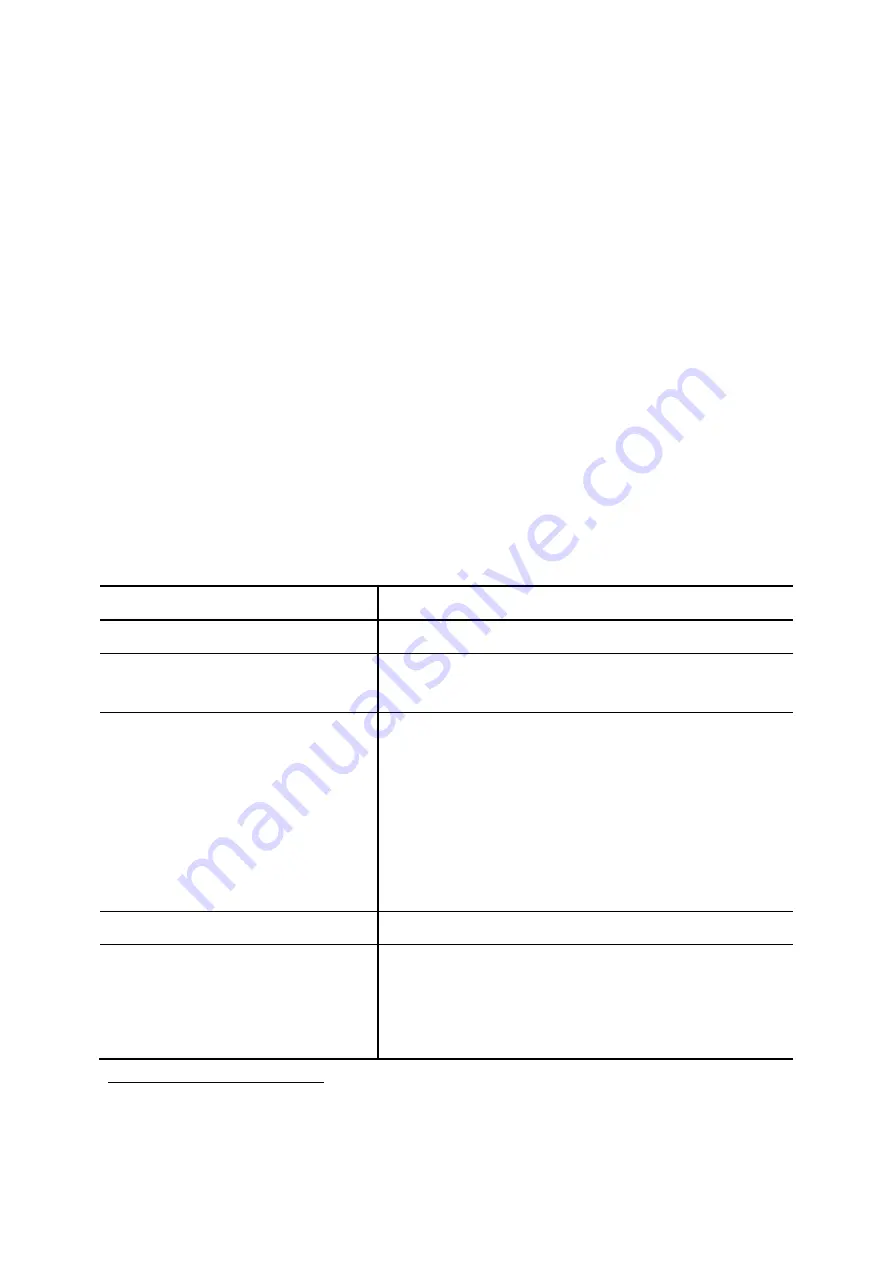
->
Analog Phone
, and one can add, edit, and delete analog phones. Go to
Service
->
IP PBX Service
,
and click
Reload
to activate changes. Connect an analog phone to a FXS port and configure the
properties of the port as detailed in
.
6.3.3.1 Add an Analog Phone
1. Click
the
Add New
tab to see the detailed Analog Phone Management page.
2.
Enter settings shown in
.
3. Click
Add
to see the newly added analog phone in the
Extension Number
.
6.3.3.2 Edit an Analog Phone
1.
Click a port in
POTS Port
.
2.
Edit settings shown in
.
3. Click
Apply
to see the edited information.
6.3.3.3 Delete an Analog Phone
1. Select
a
POTS Port
.
2. Click
Delete
to remove the extension from the
POTS Port
.
Table 6-5 FXS Extension Configuration Settings
Field Description
POTS Port
FXS port index.
Extension Number
A unique line number composed of digits only, e.g. 101; 20
digits maximum.
Pickup Group
The pickup group that the extension belongs to. The
extension can set a usergroup that when any extension in
the usergroup rings, the extension can press *8 to pick up
the call in ringing state.
Select
Include Reachables
check box to be able to pickup
calls that belong to other usergroups which is configured in
Reachable User Groups
of the selected usergroup.
Unavailable Timeout
Timeout for ringing before a call is answered.
User
Select a user that this extension associates with.
)
If there is not any appropriate users to select, one can
come back later once the expected user has been
21
Please refer to 6.1 for details.
52































