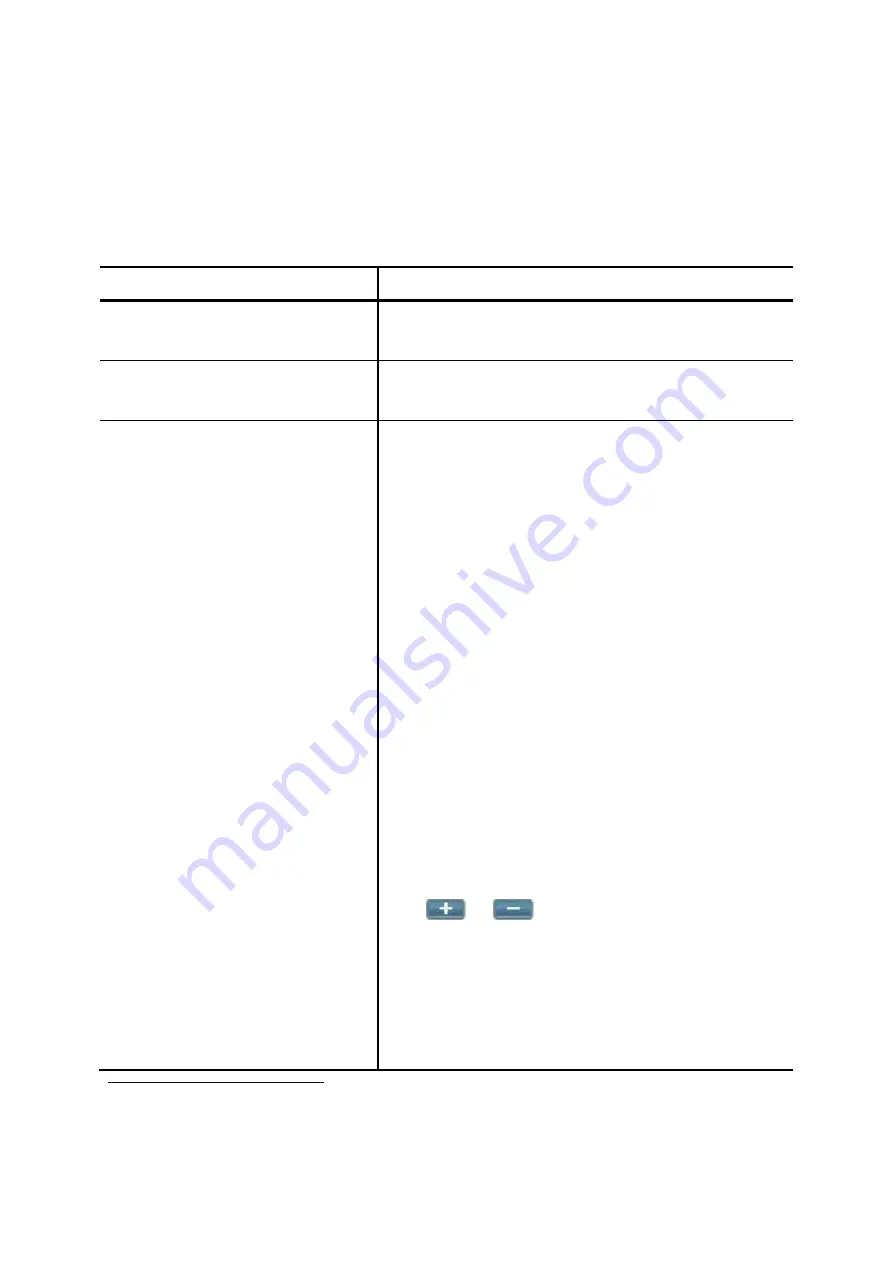
6.1.4
Search a User Group
1.
Type a group ID in the
Search
box, or click a group ID in
Group ID
list.
2. Click
Go
to see the Update page.
Table 6-1 Usergroup Configuration Settings
Field Description
Group ID
A unique group name containing alphabets, numbers, and
underscore only without spaces; 20 characters maximum.
Description
Arbitrary description information. Click
Set
to add/update the
information.
Associated Trunks
Select routegroups and outbound trunks accessible by this
usergroup. Note the order matters the hunting sequence in
run-time. Click
Routegroup
: display available routegroups.
Trunk
: Display available trunks. Select
blocking
to block
calls that meet the route patterns in selected routegroup.
Loop back is especially for hop on and off function. Select
loopback
to have the number after performing the route
pattern in selected routegroup to go through the rules in
Associate Trunks again. Once find the matched rule, the
number will go to the relevant trunk. Normally, block is at the
very first in the list, while loopback is at the last in the list.
Group ID
: The default number is “0”. A trunk with Group ID
“0” does not form a balance group with any other trunks in
Group 0. If Group ID is 1~9, trunks with the same Group ID
form a usage balance group.
Weight
: the weight of a trunk to be selected in a trunk
balance group for an outgoing call.
Click
or
to add or delete the associate trunks.
After add all trunks, click
Apply
.
)
If there is not any appropriate SIP trunk and PSTN
trunks to select, come back later to revise selection
once trunks have been created.
18
Please refer to 6.6, 6.7, and 6.8 for details.
42






























