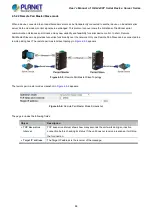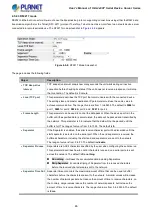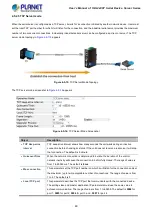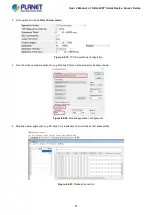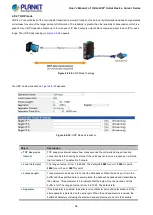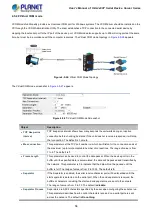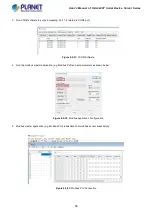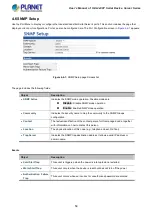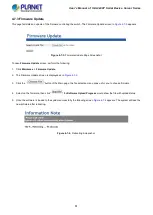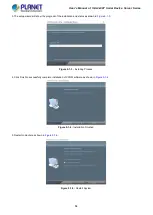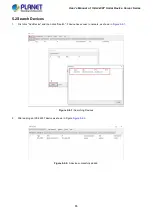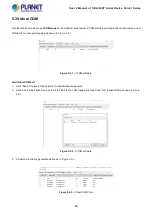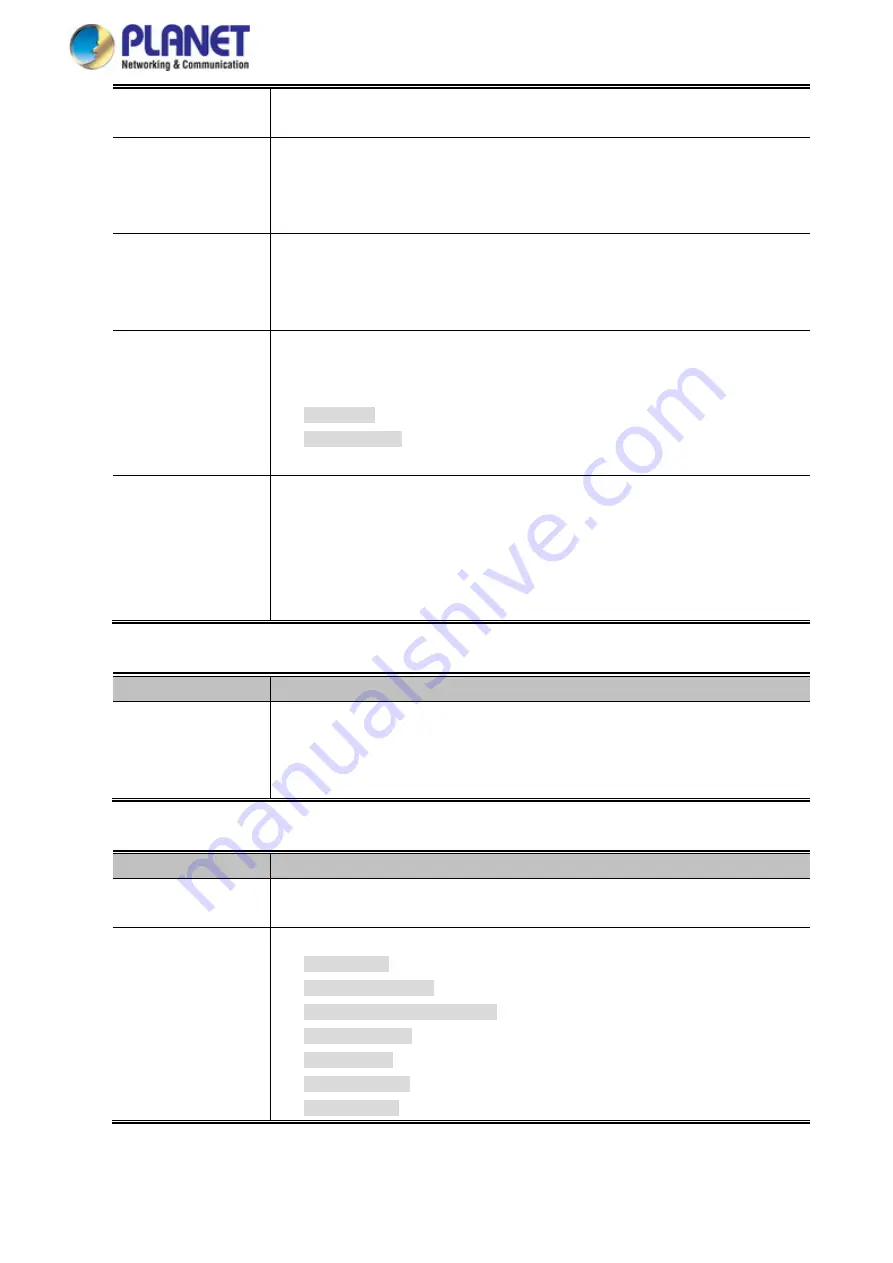
User’s Manual of IGS-2x00T Serial Device Server Series
53
achieve communication. The range of value is from 1 to 65535. The default is
5004
for
port 1,
5005
for port 2,
5006
for port 3 and ,
5007
for port 4.
•
Frame Length
This parameter can be used to control the data packet. When the device port is in the
buffer until the specified data is accumulated, the data will be packed and transmitted by
the network. This parameter is 0 to indicate that the data will not be packed until the
buffer is full. The range of value is from 0 to 1024. The default is
0.
•
Separator
If the Separator is enabled, the serial receive character port will be discarded until the
start separator is detected on the serial port. When the end separator is received, the
buffered characters, including the start and end separators, are sent to the network.
The range of value is from 0 to FF. The default is
disable.
•
Separator Process
Separators are ASCII characters specified by the user when configuring the serial serve.
This parameter describes how to control characters received on a serial port are sent
across the network. The default is
Do nothing.
Do nothing
: it will pack the accumulated data including Separators.
Strip Separator
: it controls striping of Separator from the received characters
before the received characters are sent to the network.
•
Separator Time Out
Separator timeout controls the maximum amount of time that can be used to buffer
characters before the characters are sent to the network. A smaller values will increase
the number of network packets, but reduce the amount of time to receive characters, on
the contrary, Larger values reduce the number of network packets, but increase the
amount of time to receive characters. The range of value is from 0 to 65535. The default
is
0 ms.
Connection Target IP address
Object
Description
•
Target IP address 1
through 4
IP addresses are used to deliver packets of data across a network and have what is
termed end-to-end significance. The network data is sent to the device in a first-in,
first-out (FIFO) method. During data transfer phase, data is transmitted sequentially
through established path-arriving at the destination in the order in which it was sent.
Assign Local Port
Object
Description
•
Local listen port
The range of value is from 1 to 65535. The default is
5004
for port 1,
5005
for port 2,
5006
for port 3 and ,
5007
for port 4.
•
Connection control
The default is
Startup/None
.
Startup/None
Any Character/None
Any Character/Quiescent time
DCD On/DCD Off
DCD On/None
DSR On/DSR Off
DSR On/None