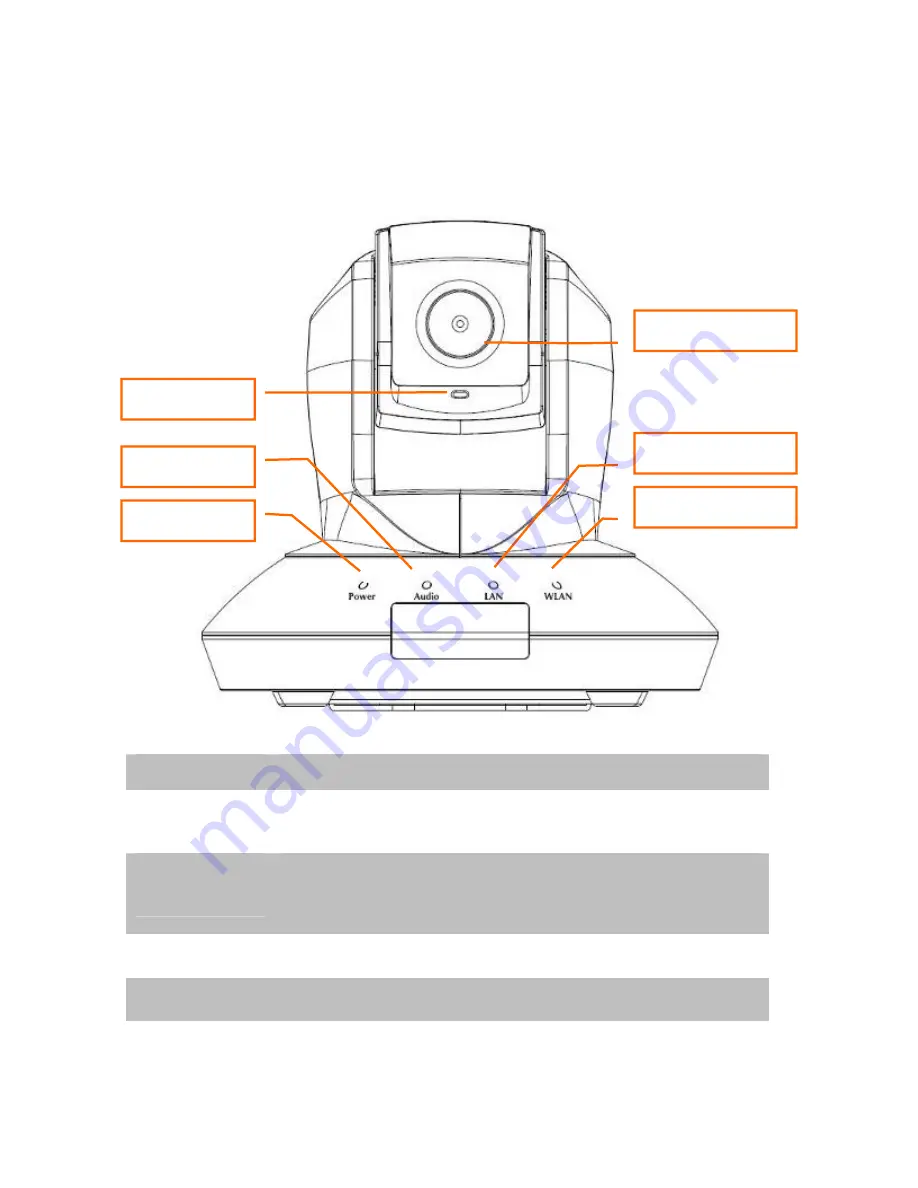
2.2 Physical Description
2.2.1 Front Panel
Focus Ring
Power LED
Audio LED
Microphone
WLAN LED
LAN LED
Focus Ring
User could use this ring to adjust focus manually.
LAN LED
The LED indicates LAN activity.
It be flashing while network accessing via Ethernet.
WLAN LED
(ICA-M220W only)
The LED indicates the wireless accessing of the PT Internet Camera.
Light be flashing while transferring via wireless LAN. If be flashing at low
speed once a second indicated that waiting for WPS connection form AP.
Microphone
The Camera has built-in an internal microphone. This microphone is
hidden in the pinhole located on the front panel.
Audio LED
The LED indicates the audio activity, when it be flashing while speak
function enable, if volume adjust to 0 the function will be disable.
Power LED
The LED is used to indicate DC power status.
8
























