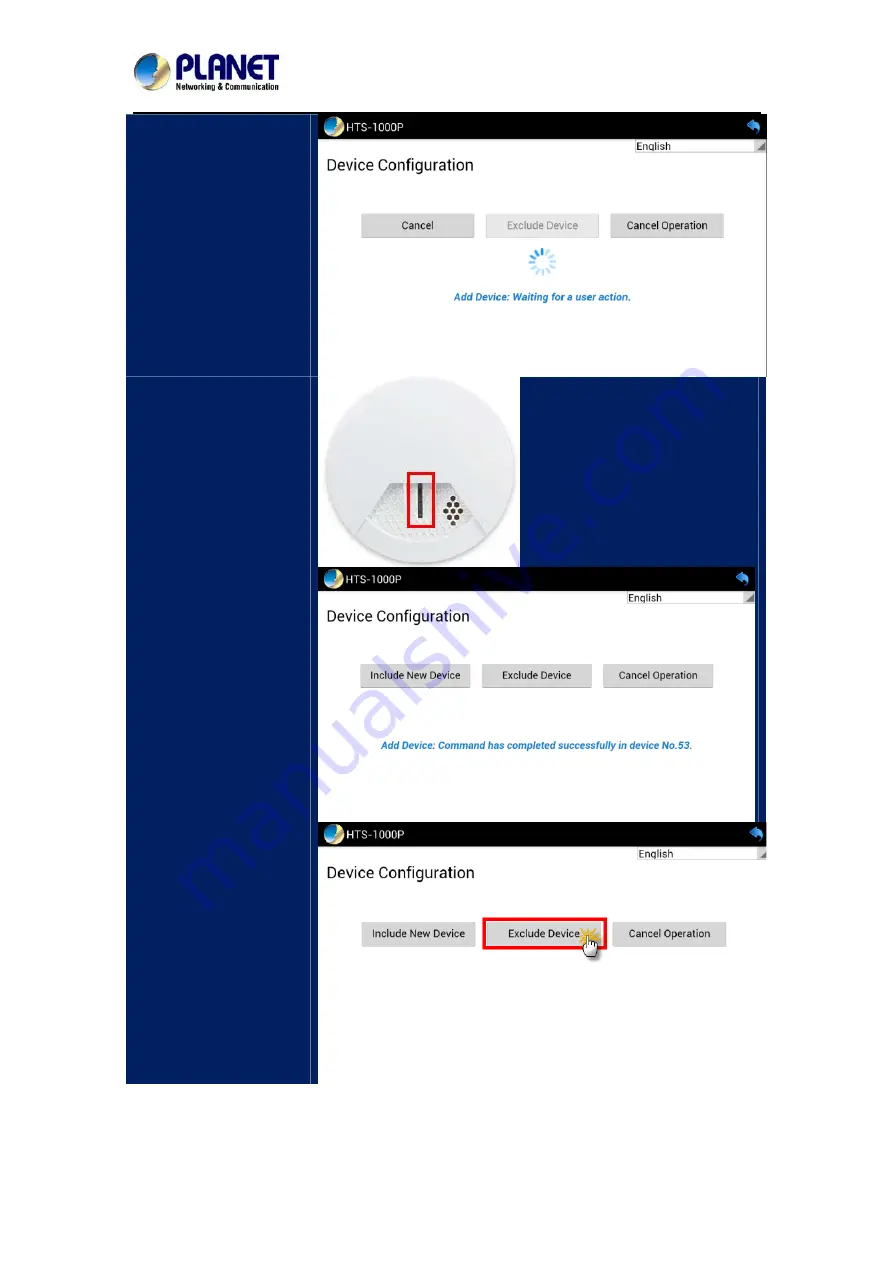
Z-Wave Ceiling-mount Smoke Detector
HZS-200E/HZS-200A
-
19
-
When you see the
message “Waiting for
user action”, you can
press the match button
on Z-Wave devices.
The distance between
HZS-200 and HAC-1000
is suggested to be in one
meter. Press the
program switch of the
HZS-200 at least for 1
second to be included.
If a device is added
successfully, it will show
the message: Command
has completed
successfully in device
No. XX.
Click the “Exclude
Device” button to
exclude Z-Wave device.






















