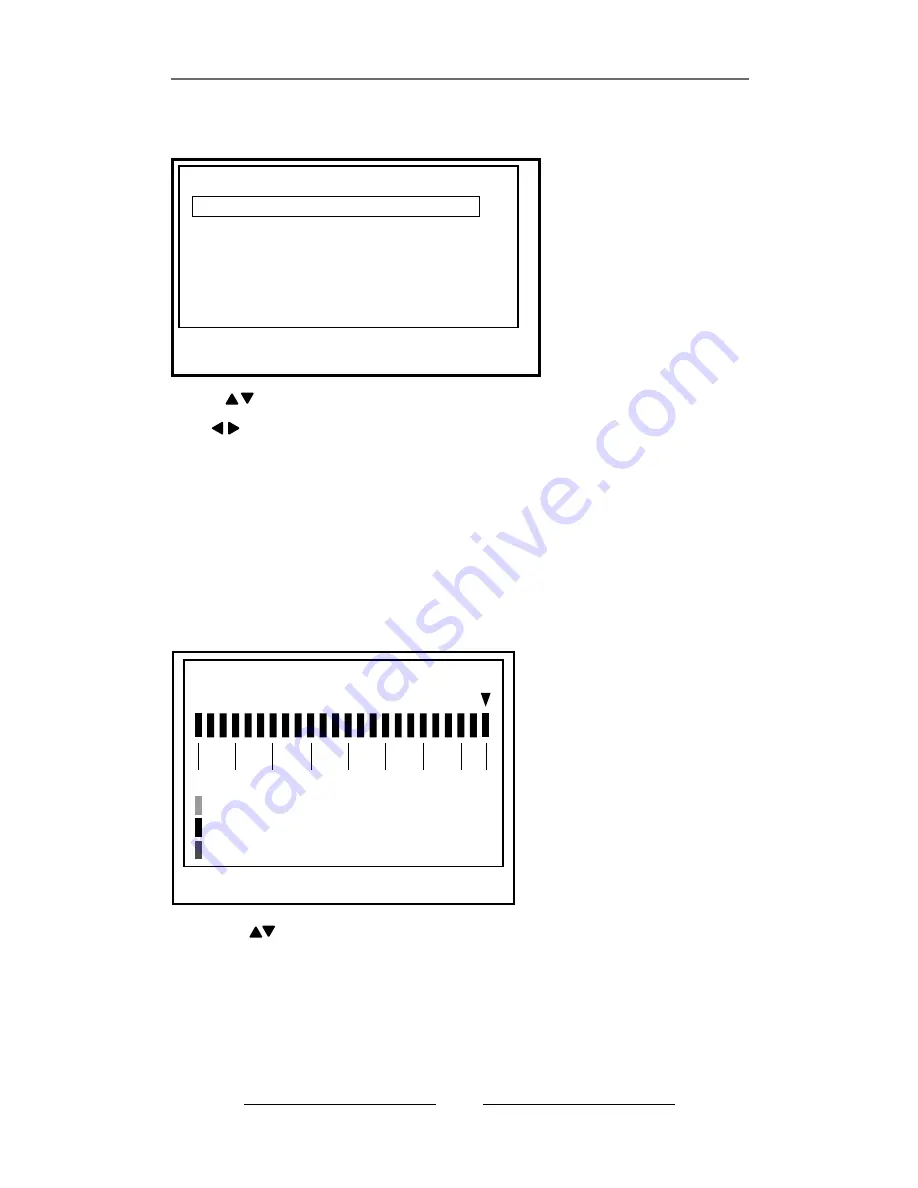
t
6
u
Record Setup
Press to select items
Use to enter
Press MENU to exit
Record
Record Speed
Record Quality High
Event Rec Duration 10
Record Schedule
2008/07/01 13:21:24
(1)
Record Speed
:
Set
the number of frame per second
(
fps
).
NTSC
:
default: 15
fps
,
maximum total frame: 60
fps
.
PAL
:
default: 12
fps
,
maximum total frame:50
fps
.
(
2
)
Record
Quality
:
Choose video
record
quality
:
Highest
,
High, or Normal
.
(
3
)
Event Rec Duration
:
5
、
10
、
15
、
20
、
25
、
30
seconds
,
default: 10 seconds.
(
4
)
Record Schedule
:
2008/07/01 13:21:28
0 3 6 9 12 15 18 21 23
Record Schedule
No Record
Time Record
Motion Record
(
1
)
Press to change record method.
(
2
)
Range: 0-24 hours.
(
3
)
Set
“
red
”
for continuous recording.
(
4
)
Set
“
blue
”
for motion recording.
(
5
)
Set
“
grey
”
to disable the recording.






































