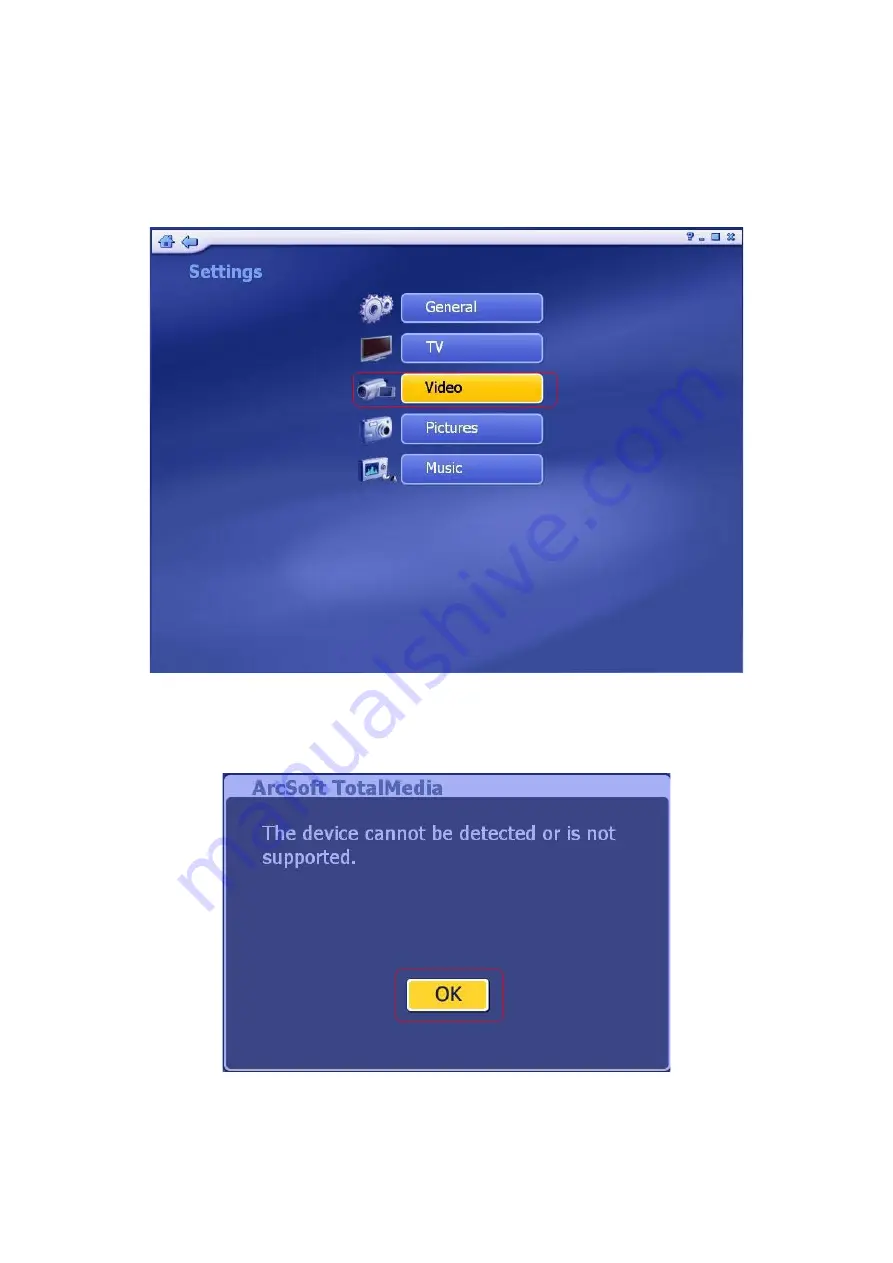
3.2.5.3 Video
Modify settings for capturing video:
This device does
NOT
support Video Capture function, please skip Video setting.
If you click “
Video
” on the Settings section, the window below will be shown:
Click “
OK
” button to close the window and you will enter into “
Capture Settings
”
window below. Due to this device does not support Video Capture function; you can
75
Summary of Contents for DTR-100D
Page 1: ...USB 2 0 Digital TV Receiver DVB T DTR 100D User s Manual ...
Page 13: ...Step 4Î Please wait for a few seconds for Installing Step 5Î Click Next to continue 13 ...
Page 26: ...26 ...
Page 32: ...Step 2Î Select your region and click Next to continue 32 ...
Page 49: ...Step 5Î Click Next to continue Step 6Î Click Finish to exit 49 ...
Page 60: ...60 ...
Page 69: ...3 2 5 Setup This area lets you configure the basic settings for each module of the program 69 ...



















