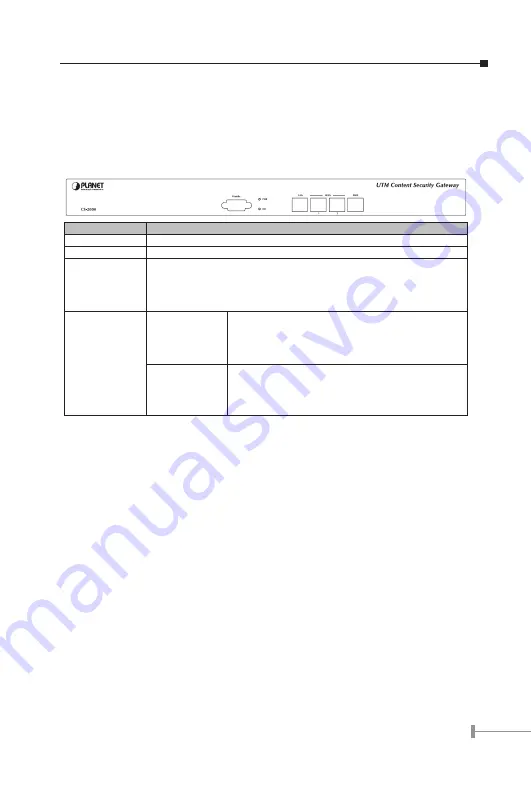
2. Hardware Description
This section shows the front panel out look and its LED indications.
2.1 Front Panel
LED / Port
Description
PWR
Power is supplied to this device.
HD
Blinks to indicate this devise is being to access the Hard Disk.
Console
Connect this serial port by console cable which setting is 9600, 8, N,
1 and none flow control. You can check the interface setting and reset
to factory setting.
WAN1, WAN2,
LAN, DMZ
Orange
Steady on indicates the port is connected to other
network device.
Blink to indicates there is traffic on the port
Green
Steady on indicates the port is connected at
100Mbps speed
3. DMZ Operation Mode
This section describes the three different operation mode of CS-2000. The CS-2000 DMZ
port supports three operation modes, Disable, NAT and Transparent.
Disable mode
, the DMZ port is not active.
Transparent mode
, the CS-2000 works as proxy with forward DMZ packet to
WAN and forward WAN packet to DMZ. The DMZ and WAN side IP addresses
are in the same subnet.
NAT mode
, DMZ side user will share one public IP address of WAN port to
make Internet connection.
Please find the following two pictures for example.
Summary of Contents for CS-2000
Page 12: ...This page is intentionally left blank ...
Page 13: ...Part NO 2011 B90110 000 ...













