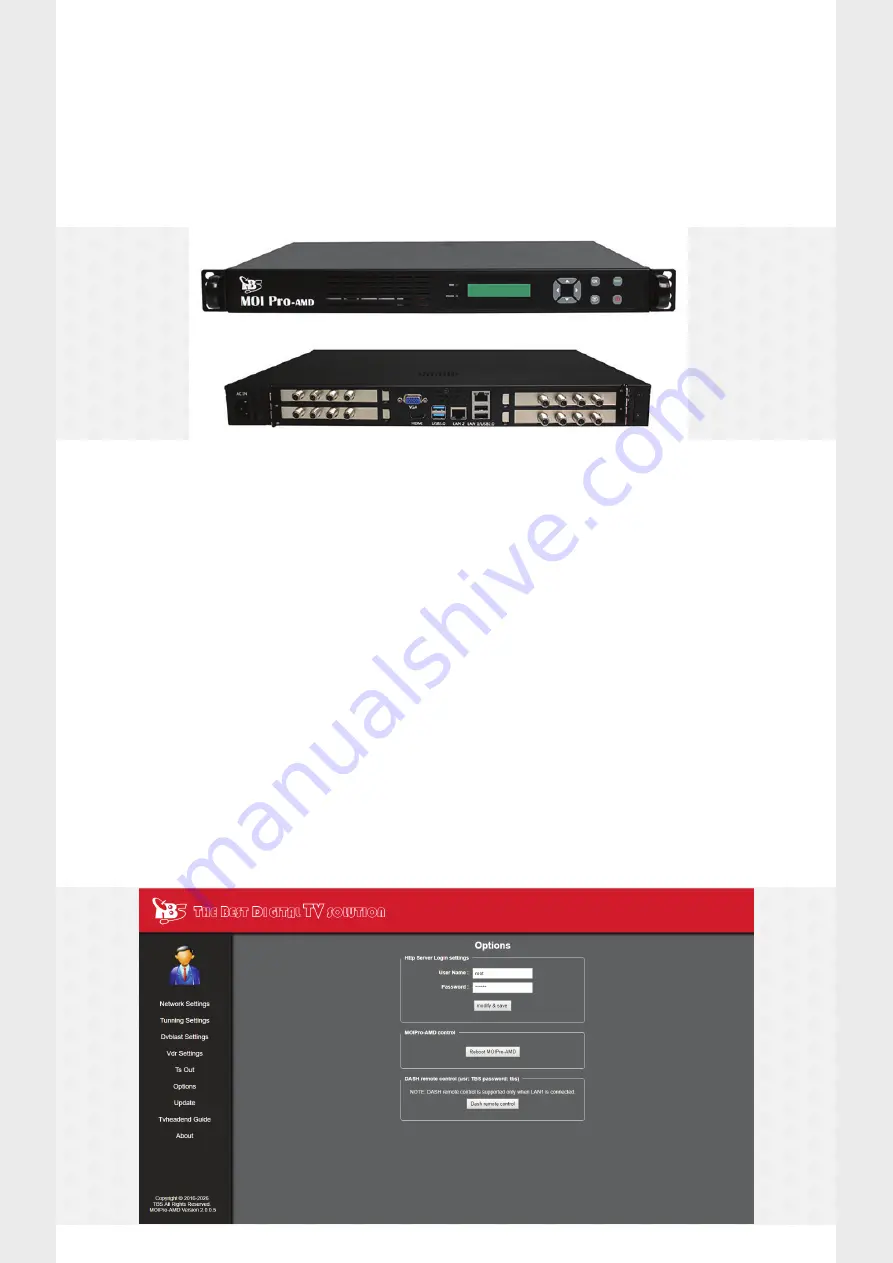
We will fully test the device before it is sent out. This will ensure that the device is working properly and is able to pick
up TV or Satellite channels depending on the model that has been ordered.
As the streaming device uses frequencies that are only available at your location using your aerial, the device does not
come pre-configured to work with your frequencies. This is something that needs to be configured once the streaming
device is installed and on your network.
Pre-Configuration
Setup Instructions
Firstly plug an Ethernet cable into the “LAN 1” connector and connect the device to your network. Next plug in the
Freeview or satellite aerial connection into the connection labelled “RF IN”. Please note the number of cards and inputs
on the back of the device will depend on the model that has been ordered.
Once the aerial is connected, plug in the power cable and press the red “Power On” button on the front of the box. The
device should turn on and initialise.
After around 30 seconds, press the down arrow button on the front of the device until the in-built screen shows the IP
address. The device will be set to use DHCP and should be given an IP address automatically by your network.
Once you have the IP address go to a web browser and type the IP address into the address bar. When prompted for
login the default username and password are as follows.
Once you are logged in we recommend changing the default password by clicking the “Options” tab on the left-hand
side. You can also reboot the device from the web interface here.
Username - root
Password - root






















