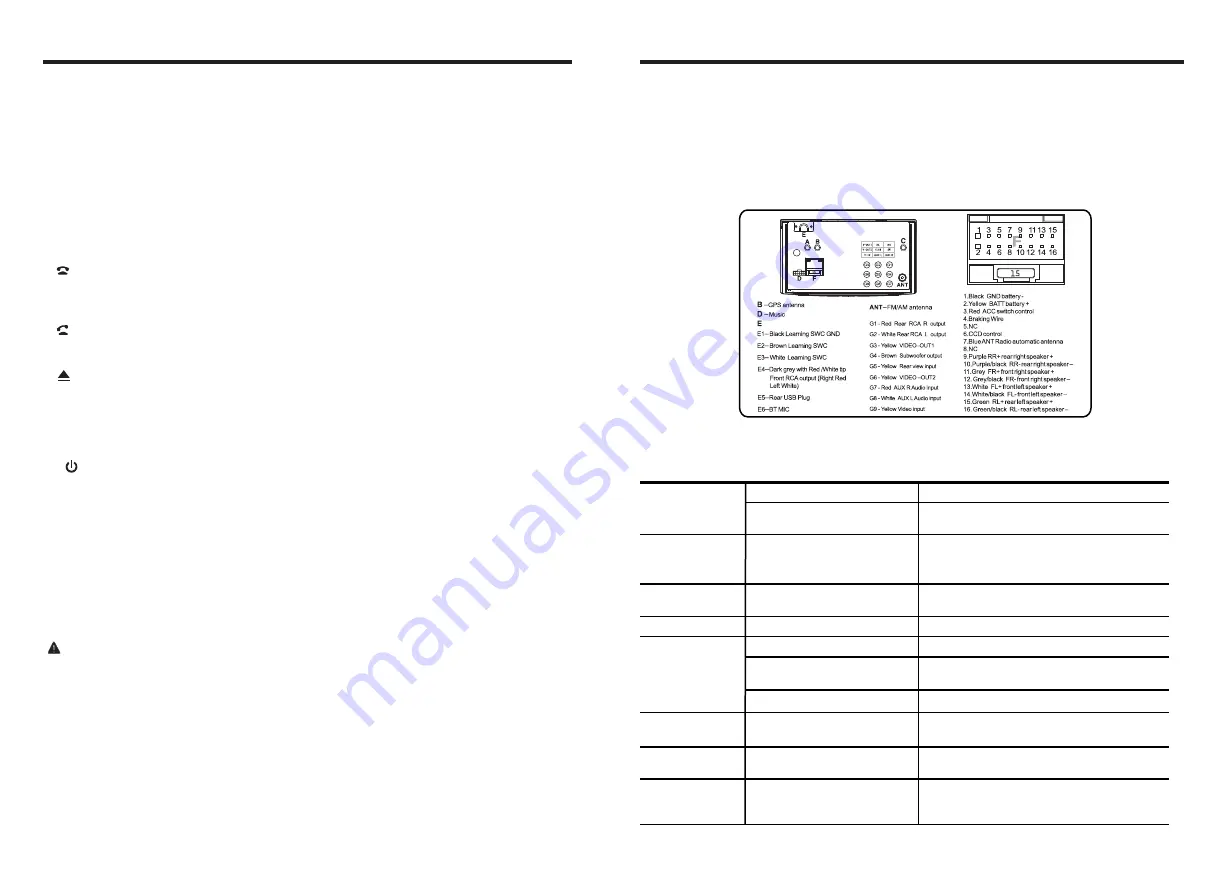
INSTRUCTIONS
INSTRUCTIONS
TROUBLE SHOOTING
PROBLEM
CAUSE
SOLUTION
After ignition switch
off ,setting
information all lose
Reset
information
and
save
Change battery or fuse
Cannot power on
Change fuse same as the old one
Some factors cause MPU
wrong operation
Press RES button on the panel by
penpoint, then, power on
Poor
performance
of radio station
Cannot load disk
There is a disk inside
Remove disc before inserting another one
Weak signal
Move the car to another place, then research
Cannot play disc
Disc is scratched
Change new disc
Put wrong side of disc into
the unit
Insert in the disk with sign side up
Clean lens by lens clean disc
Lens is dirty
Cannot switch
language/subtitle
There is only one language/
subtitle in disc
If disc is not with multi-language/subtitle,
it cannot switch language/subtitle
No image
Other factors cause MPU
wrong operation
Press [RES] button on the panel by
penpoint, then, power on
Cannot watch
image during
driving
It’s not allowed to watch image
during driving
Park the car in a safe place, put the car stall
in “ P ” postion, pull up the hand brake,
parking brake wire must be grounded
Check fuse
WIRING DIAGRAM
This player is equipped with ISO standard connector, please follow below instruction:
●
Yellow – 12 V Constant
●
Black – Ground wire
●
Blue - Power Antenna / Remote Amp Turn On
●
Orange – Back-Up Camera Trigger (+)
●
Parking Brake (-)
●
White/White black - Left front speaker (+/-)
●
Purple/Purple black - Right rear speaker (+/-)
●
Green/Green black - Left rear speaker (+/-)
●
Red - ACC ON (+12V)
●
Grey/Grey black - Right front speaker (+/-)
After finished the calling, press this button to hang up the phone.
When this is a calling coning in, press this button to answer the phone.
EQ button
In a source mode, press the button to enter equalizer setup.
Press this button to back to the main menu.
Dual (front and rear)USB
Insert USB removable advice so as to read audio/video files.
Warning :You can only use either front or rear USB at a time. Never connect both front
and rear USB at the same time! This could cause malfunctions.
IR
To receive infrared signal from the remote control.
5. SEEK- button
At radio state, short press this button to manual seek radio frequency to backward
direction; long press this button to automatically seek radio frequency to backward
direction; At voice playing state, short press this button to select the previous song;
In the playback, press rewind function can be realized.
6. SEEK+ button
At radio state, short press this button to manual seek radio frequency to backward
direction; long press this button to automatically seek radio frequency to backward
direction; At voice playing state, short press this button to select the next song; In the
playback, press fast forward function can be realized.
7.
8.
9.
Press this button can eject the disc.
10. Disk load slot
Opening for disks to enter or retreat.
11.
/ SRC
12.
13. MENU button
14.
15.
Press this button shortly to power on, press this button longer to power off.
In normal situation, press SOURCE button can return to the main menu.


























