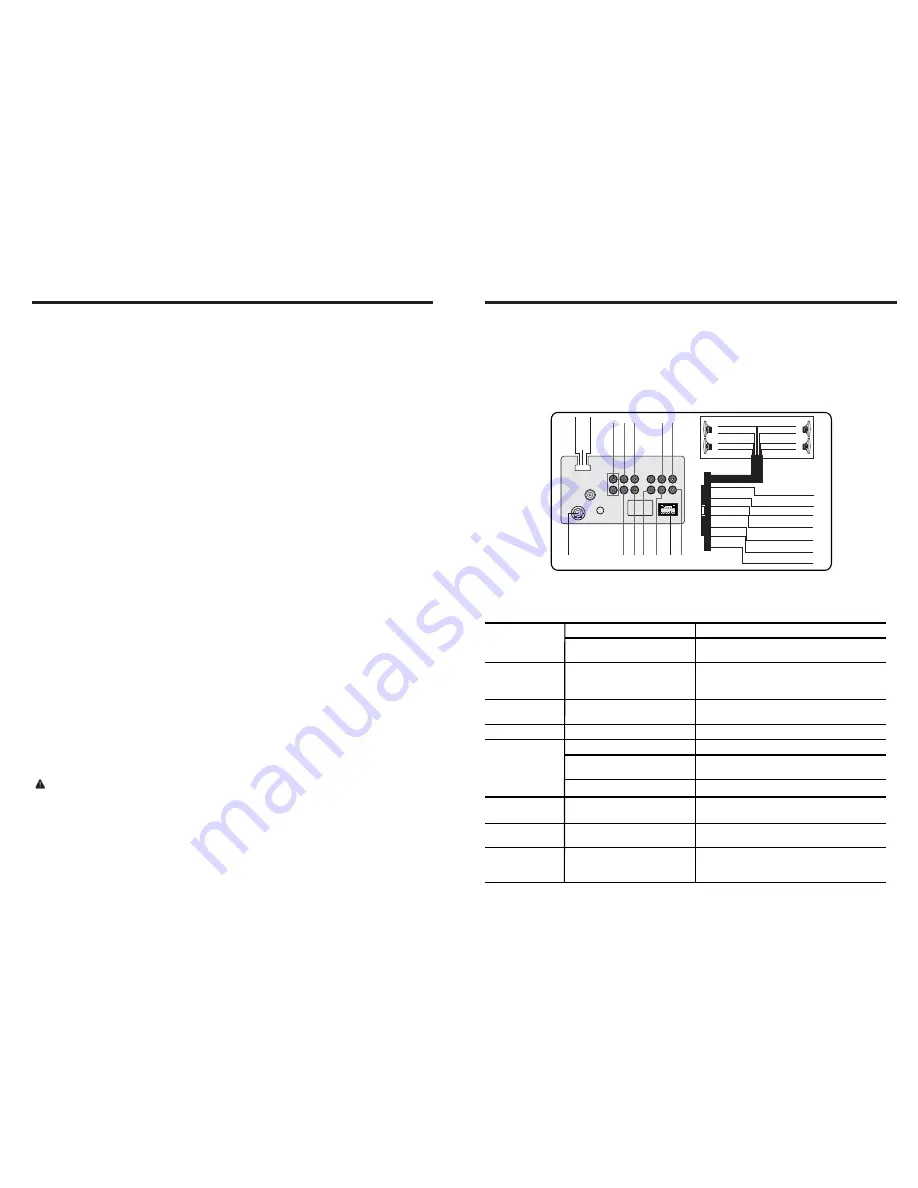
INSTRUCTIONS
03
BASIC FUNCTION
INSTRUCTIONS
16
WIRING DIAGRAM
This player is equipped with ISO standard connector, please follow below instruction:
●
Yellow – 12 V Constant
●
Black – Ground wire
●
Blue - Power Antenna / Remote Amp Turn On
●
Orange – Back-Up Camera Trigger (+)
●
Pink – Parking Brake (-)
●
White/White black - Left front speaker (+/-)
●
Purple/Purple black - Right rear speaker (+/-)
●
Green/Green black - Left rear speaker (+/-)
●
Red - ACC ON (+12V)
●
Grey/Grey black - Right front speaker (+/-)
TROUBLE SHOOTING
PROBLEM
CAUSE
SOLUTION
After ignition switch
off ,setting
information all lose
Reset
information
and
save
Change battery or fuse
Cannot power on
Change fuse same as the old one
Some factors cause MPU
wrong operation
Press RES button on the panel by
penpoint, then, power on
Poor
performance
of radio station
Connot load disk
There is a disk inside
Remove disc before inserting another one
Weak signal
Move the car to another place, then research
Cannot play disc
Disc is scratched
Change new disc
Put wrong side of disc into
the unit
Insert in the disk with sign side up
Clean lens by lens clean disc
Lens is dirty
Cannot switch
language/subtitle
There is only one language/
subtitle in disc
If disc is not with multi-language/subtitle,
it cannot switch language/subtitle
No image
Other factors cause MPU
wrong operation
Press [RES] button on the panel by
penpoint, then, power on
Cannot watch
image during
driving
It’s not allowed to watch image
during driving
Park the car in a safe place, put the car stall
in “ P ” postion, pull up the hand brake,
parking brake wire must be grounded
Check fuse
1. SRC Button
Press this button shortly to power on, press this button longer to power off.
In normal situation, press SOURCE button can return to the main menu.
2. MUTE/TFT on/off Button
Press this button to shut off sound output, repress this button to resume sound output;
Press this button longer to turn on/off TFT LCD display.
10.Remote Control Receiver
It is able of receiving infrared signals launched by the remote control matching the unit.
11. Dual (front and rear)USB
Warning: You can only use either front or rear USB at a time. Never connect both
front and rear USB at the same time! This could cause malfunctions.
12. AUX IN
External connected audio input.
3. VOLUME - Button
Press this button shortly decrease volume level one step by one step. Press this
button longer decrease volume level continuously.
4. Button
Press this button shortly Increase volume level one step by one step. Press this
button longer Increase volume level continuously.
5. DN Button
Press this button to make the LCD monitor down.
6. UP Button
Press this button to make the LCD monitor up
7.DBAS Button
Press this button to bass on/off.
8. OPEN Button
Press this button can eject the disc.
9. RESET Button
Press this button and this unit will be restored to the initial state.
V
ideo
output
2
V
ideo
input
Front
right
speaker
Rear
right
speaker
AUX
input
V
ideo
output
1
Wire
socket
CCD
Subwoofer
output
Front
left
speaker
Rear
left
speaker
Radio
antenna
+
-
+
-
Rear
Left track speaker
Front
Wire
plug
+
-
+
-
Green
Purple
Rear
Green/black
Purple/black
Right track speaker
White
Grey
White/black
Grey/black Front
Blue (Radio antenna control)
Orange (CCD)
Red (Key switch/ACC)
Yellow (B)
Black (GND)
Pink (Safety cable)
Blue/White
(
Remote control for Amplifier
)
Rear
USB/SWC
IPOD
Bluetooth
MIC










