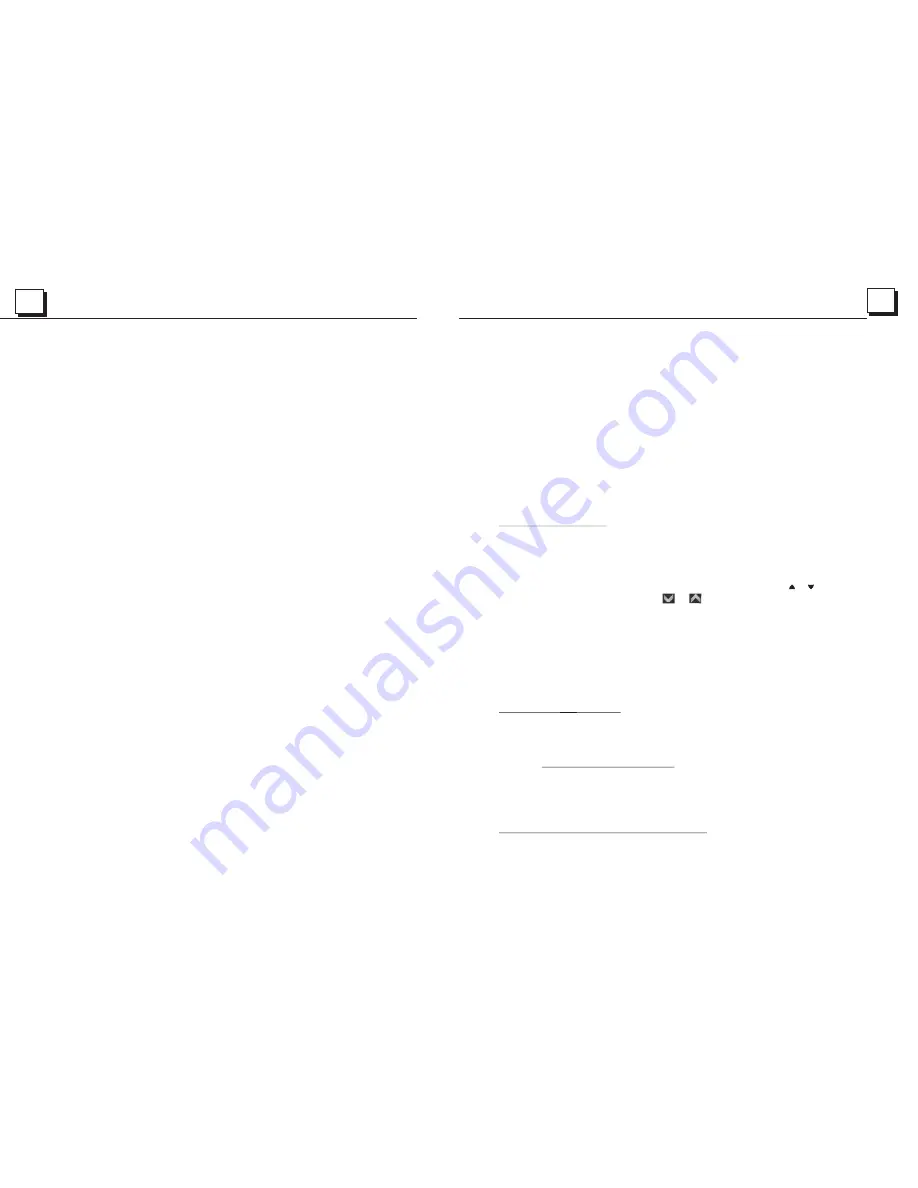
22
13
When the AF switching mode is selected, the radio checks the signal strength of the AF all the time.
The interval of checking time of each AFs depends on the signal strength of the current station,
from a few minute for the strong station to a few seconds for the weak station. Every time that a
new AF is stronger than the current station, it switches over to that frequency for very short time,
and the NEW FREQUENCY is displayed for 1-2 second.
Because the mute time of the AF switching or the checking time is very short, it is almost
inaudible in case of normal program. (When AF flash on LCD, it will search for the stronger
RDS station. If AF and TP flash on LCD, it can only search for the traffic announcement station).
In FM mode, when AF is on, SEEK, (SCAN), AUTO-MEMORY function can only receive and save
the RDS program.
10. TA [TRAFFIC ANNOUNCEMENT] BUTTON
Press the TA button shortly to turn on TA search mode.
When traffic announcement is transmitted:
1) If the unit is in Disc Play mode, it will switch to radio mode temporarily.
2) Temporarily switch over to an EON linked station when EON detects a traffic announcement
on that other program, and TA, TP will be displayed on LCD.
* TA interruption function:
The current traffic announcement is cancelled by pressing TA button shortly.
* When TA is on, SEEK, (SCAN), AUTO MEMORY function can be received or saved only when
traffic program identification code has been received.
When you select the IMAGE file sort icon, press the ^ or > button to select the
first IMAGE file, then press the v button to select the desired IMAGE file, finally
press the OK or PLAY/PAUSE button to display the image in full screen from
the selected IMAGE file.
3.During IMAGE playback, press one of the >/</^/v buttons to change the angle
of viewing picture that is displaying as follows:
>: 90 deg cw; <: 90deg ccw; ^:UP<-->DOWN; v: LEFT<-->RIGHT
During IMAGE playback, press the PROG button to change the mode of refresh
picture.
During IMAGE playback, press the STOP button to stop playing and return to the
root menu.
* During IMAGE playback, the following buttons are not available: SLOW-FWD,
SUBTITLE, TITLE, ANGLE, AUDIO, RDM, INT and A-B.
* In IMAGE mode, the other operations are same as ones in MP3/WMA mode.
5.21 Playback MP4 files
1. The root menu is displayed on TV when beginning to switch on MP4 mode,
then it will automatically play the first file.
During playback, press the STOP button to stop playing and return to the
root menu.
2.
* The ANGLE, PROG, RDM, INT and TITLE/PBC button are not valid.
* The other functions are same as ones in DVD mode; but the RPT function is
same as one in MP3/WMA mode.
5.22 ESP and ID3 Function
There is ESP function for all formats of discs.
In MP3/WMA mode, during playback, the information of the file name, folder
name, song s title, artist and album will be scrolling on the LCD display.
As long as the current playing MP3 music contains relevant ID3 tag information
in version 1.0/2.0 format, the 3 items underlined above will be scrolling on the
LCD display; otherwise, they will not.
5.23 The DVD System Menu Setup Operation
1. Press the SETUP button on the remote control to access the DVD System
Menu on the monitor.
When displaying the root menu,
Press the direction buttons or on the
remote control or direction icons or on the root menu interface to
page up/down the FOLDERS, then tap the Folder your desired to open
the Folder.
After open the Folder, in the same way to select the files to playback
Summary of Contents for P9752B
Page 1: ......


















