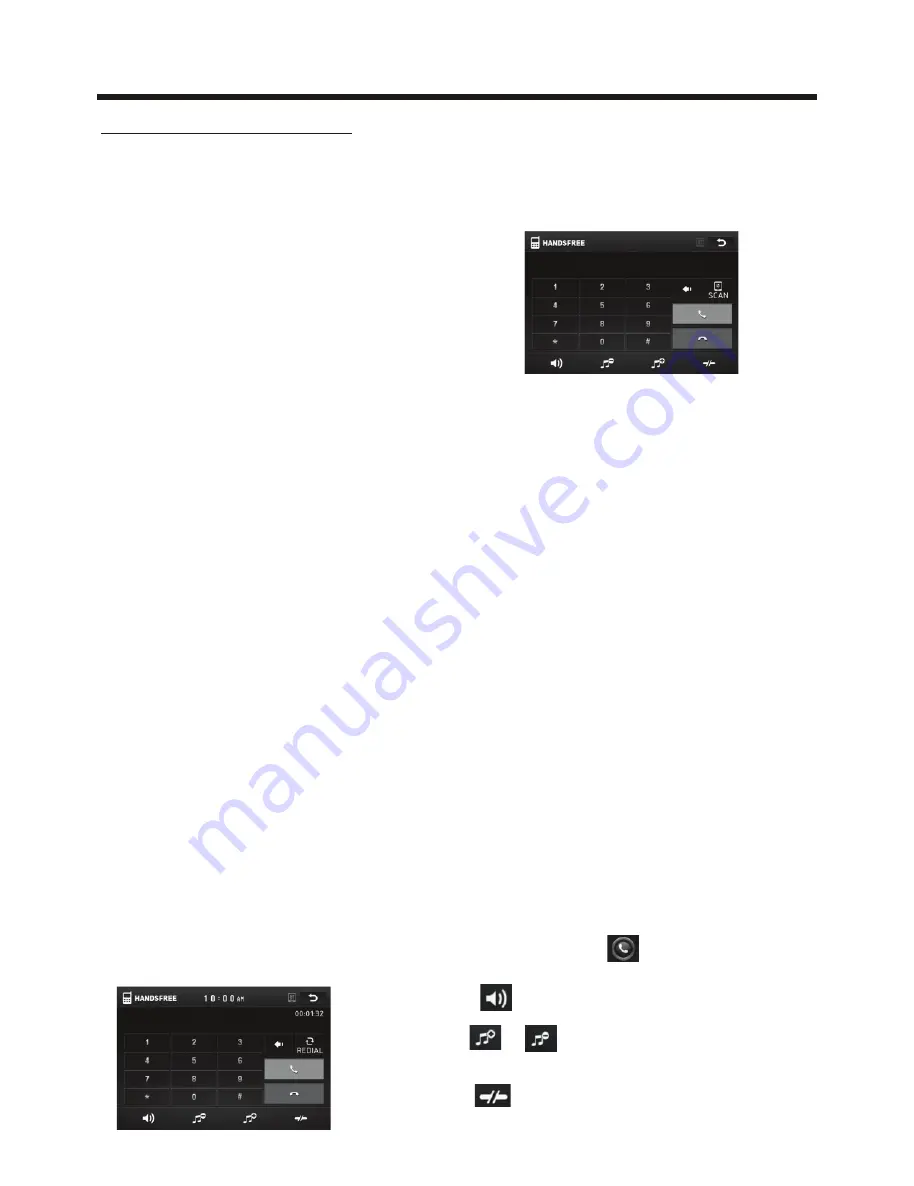
Touch Screen Operation
Bluetooth Operation
1. Pairing and Connecting
Prior to using the bluetooth device named Planet Audio as a handfree system for
a bluetooth-enabled mobile phone for the first time, you must
as follows:
Press the bluetooth handsfree icon or
press the pair button on the remote
control to turn to bluetooth standby mode
as right:
* Prior to pairing and connecting, when displaying No Video interface of radio, CD,
AUX IN or bluetooth music, the logo BT flashes in the touch screen.
* During using the bluetooth device named Planet Audio as a handfree system for
a bluetooth- enabled mobile phone, place the bluetooth-enabled mobile phone
in 3 meters from the Car A/V System;
Switch on the bluetooth mode of your mobile phone; then s
bluetooth device and enter it;
device
car
Planet Audio
, select it and enter it; then it will
show an interface that asks you to input a password, input 8888 and enter it; then
i
with the bluetooth device Planet Audio of the car A/V
system, Confirm it, then the frame of the BT logo will light all the time.
*
finishing pairing and
ing
or the mobile phone
plays music
2. BLUETOOTH PHONE
1) Make a call
(1) Dial with mobile phone directly;
(2)Dial with the controls on BT PHONE interface or on remote control or on control
panel;
a. Touch the HAMDSFREE icon in home menu or touch the icon during playing
to turn to BT PHONE interface as follows:
pair and connect
them
elect the item to find a
When it finds the bluetooth
of the
A/V
system, the name
will be displayed
t will pair and connect
When
connect
, the audio of the mobile phone transfers
to the car audio system whenever a call is made or received
.
: Same as MUTE button.
& : Same as VOL+ and VOL- or
VOL knob.
: Tap to do disconnection.
All manuals and user guides at all-guides.com

























