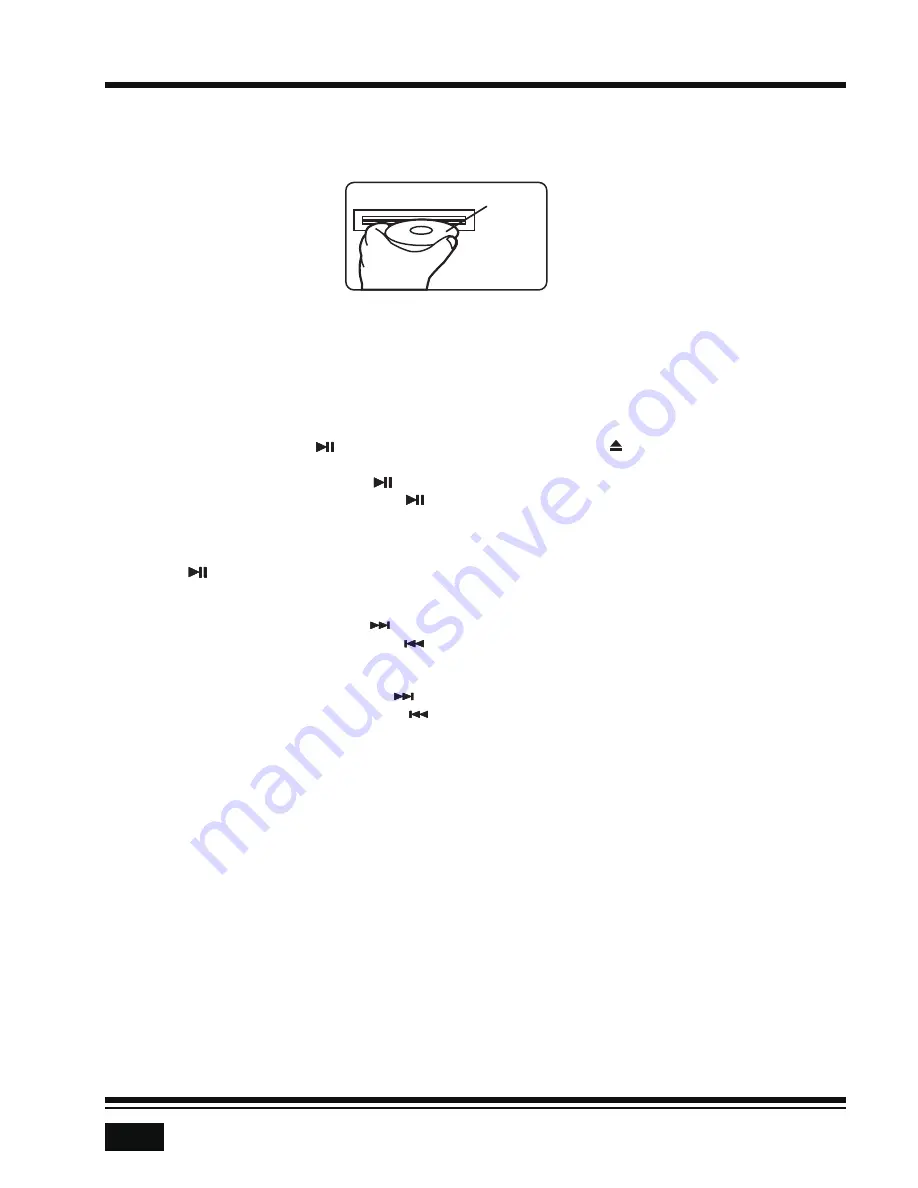
8
DISC/USB/CARD OPERATION
To insert DISC / USB / SD CARD
To play files on a disc, insert a disc with the label surface facing upward into the disc slot.
Playback will begin automatically.
To play files in a USB device, open the USB port & micro SD card slot cover, then insert a
USB storage device into the USB port. Playback will begin automatically.
To play files in an micro SD card, open the USB port & micro SD card slot cover, then insert
an micro SD card into the micro SD slot. Playback will begin automatically.
Label surface up
Eject Disc/USB/SD
Play/Pause
Next/Previous Track
Fast Forward/Backward
Introduction Scan
INT
Repeating the same track
RPT
Playing all tracks in random
RDM
Track/Folder Navigation
5/-10
6/+10
5/-10
6/+10
To eject a disc, press the
button to stop playback. Press the
(eject) button to eject the
disc and then remove it.
To eject a USB device, press the
button to stop playback, then remove the USB device.
To eject an micro SD card, press the
button to stop playback, and open the USB & micro
SD card slot cover, then remove the micro SD card.
Press the
(play/pause) button to pause or resume playback.
To play the next track, press the
button.
To play the previous track, press the
button.
To fast forward, press and hold the
button.
To fast backward, press and hold the
button.
Press the
button to play the first 10 seconds of each track, press again to stop the
introduction scan, and play the current track.
Press the
button to repeat the current track, press again to stop repeat playback and
resume normal playback.
Press the
button to play all tracks in random order, press again to cancel this function.
During a disc, USB or micro SD card mode, press the
button to go backward 10 tracks.
Press the
button to jump forward 10 tracks.
During a MP3 disc, USB or SD card mode, press and hold the
button to go back the
previous folder. Press and hold the
button to go to the next folder.
You can repeat this function depending on the number and level of folders.
These buttons have no this function if the USB device or SD card has no folders.
Summary of Contents for P385UAB
Page 1: ......















