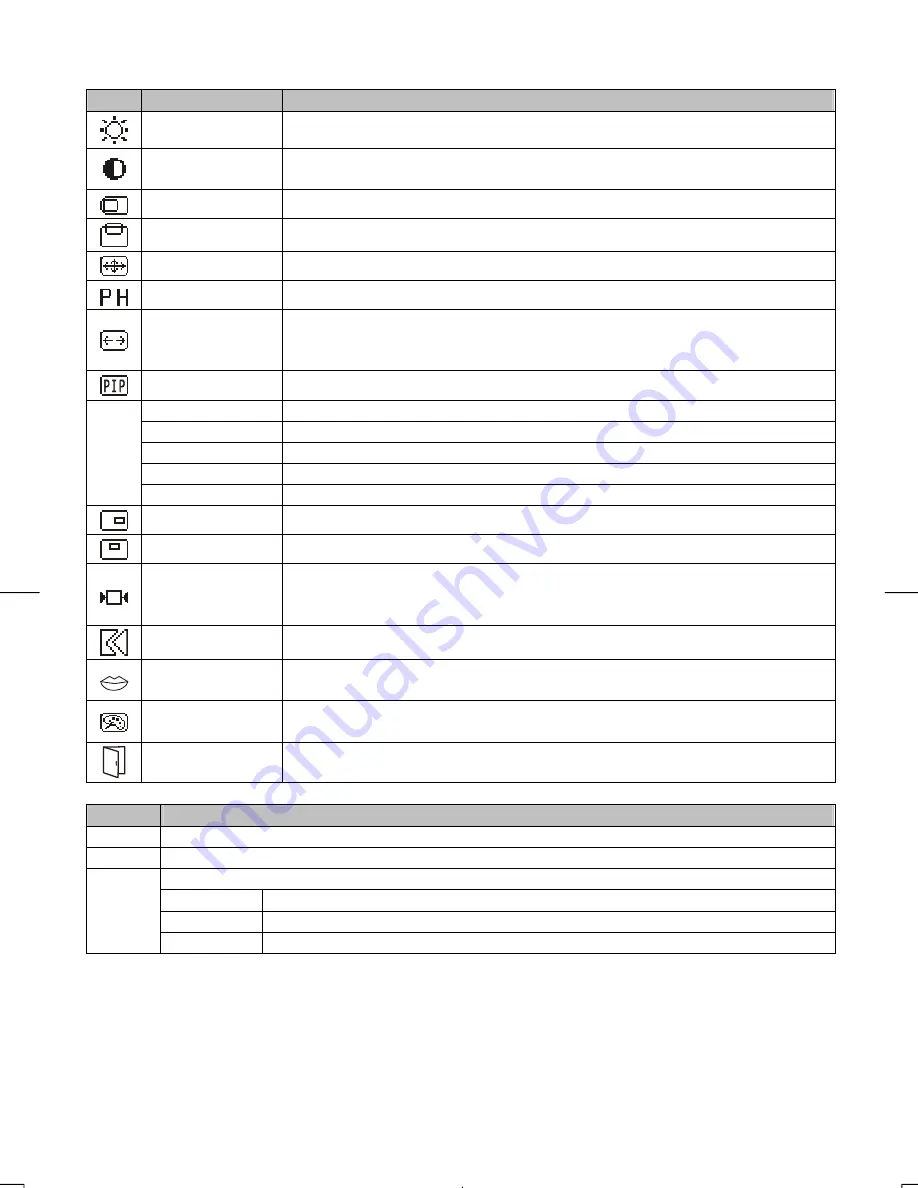
10
3.2.3 PC OSD function description
Icon Function
Function Description
Brightness
This function increases or decreases the brightness of the image.
Contrast
This function increases or decreases the difference between the dark and light
color.
H-Position
This function shifts the entire display image left or right.
V-Position
This function shifts the entire display image up or down.
Auto Adjustment
This function will adjust the display size automatically to fit full screen.
Phase
This function is available to adjust the focus and clarity of the display.
Clock
This function carries a frequency-tracking feature that offers the user to have
better stability and clarity. Increasing Clock value can be up to +50 scales. The
number of decreasing Clock (minus) depends on the input timing.
Picture in picture
The function is to open video picture in screen.
Source
This function is to select video source.
Audio
This function is to select sound from PC (Main) or Video (Sub).
Scale
This function is to choose 4 scales size for picture.
H-Pos.
This function moves the video window left or right.
V-Pos.
This function moves the video window up or down.
OSD H-Position
This function moves the OSD menu window left or right.
OSD V-Position
This function moves the OSD menu window up or down.
Graph Text
This function is to choose a display that allows maximum graphics text quality.
The resolution selection can either be 640 x 400 or 720 x 400. Please refer to
Chapter 3 “ Standard Timing” Table for of different timing modes.
Recall
The recall function will return all adjusted parameters to factory preset values.
Language
Three OSD languages options are available:
English, Japanese, Chinese.
Color
Temperature
This function selects a different color temperature. Please see the diagram below
for function and description.
Save Exit
Saves the values of this setting and exits the OSD menu function.
Icon
Description
9300
Set CIE coordinated at 9300°K color temperature.
6500
Set CIE coordinated at 6500°K color temperature.
There are 3 colors (Red, Green, Blue) for user to adjust from OSD menu.
R
Adjust Red color on screen.
G
Adjust Green color on screen.
USER
B
Adjust Blue color on screen.
Summary of Contents for XP15SSA
Page 1: ......
Page 8: ...7 Chapter 3 Operation Instruction 3 1 Remote Control...

































