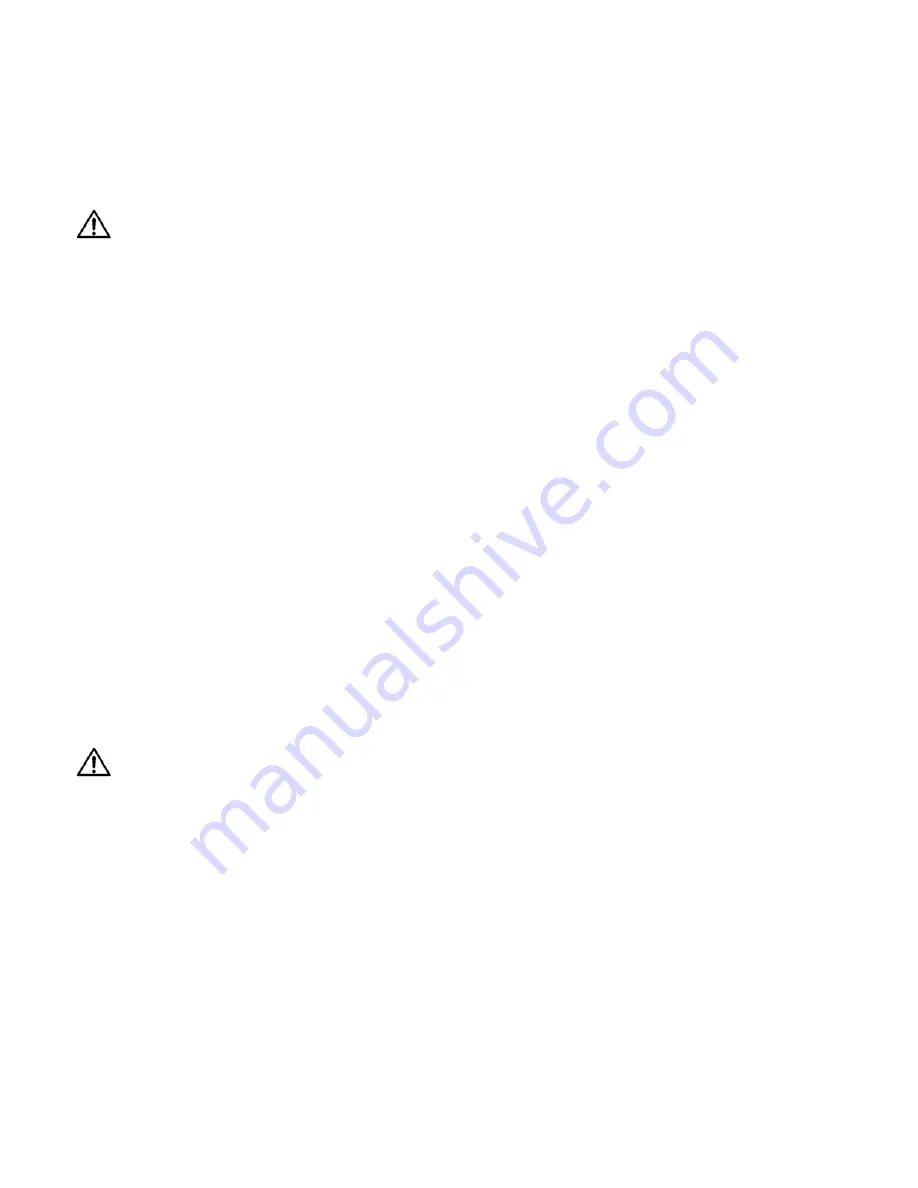
30
2.6 Installing and Removing Screens
The Margay screens in a wall are quite close together, so the order in which you remove them from a
wall is very important.
WARNING
Do not install or remove any screen until you
have read and understand this section. If
screens are installed or removed improperly,
they may be damaged.
About “no-mullion” screens
One of the best features of Margay is its “zero mul-
lion” screens. The screens are as close together as
possible, which means there is very little dead space
between them.
The Margay screens “float.” When they are
installed, they will move up, down, right and left a lit-
tle. This floating allows them to be position as close
to each other as possible. Screens next to each other
touch each other.
Floating also means that screens higher in a wall
are resting on the lower screens. The screens in the
bottom row rest on screen supports, the “skirt” at the
bottom that holds all the screens up.
The screens won’t fall off if the screen support is
removed or if screen in the bottom row is removed.
However, they may move down a little.
Avoiding damage to the screens
The close, “zero mullion” screen arrangement
comes at a price: You have to be more careful when
installing and removing screens than with other
Planar
products.
WARNING
Pulling the screens off incorrectly can damage
the screens. See the example on the facing
page.
Avoiding gaps between screens
When you install screens in a wall, it is important
to put them on in the proper order.
The next two sections describe in detail how to
install and remove screens properly.
2.6.1 “Installing the Screens” on page 32
2.6.2 “Opening or Removing a Screen” on page 34
Summary of Contents for WN-5040-720
Page 1: ...WN 5040 720 User Guide...
Page 2: ......
Page 3: ...i WN 5040 720 Margay 50 Display Wall Unit User Guide 020 0548 00B 29 March 2007...
Page 6: ...iv...
Page 7: ......
Page 14: ...5...
Page 17: ...6...
Page 20: ...9...
Page 24: ...13...
Page 30: ...19...
Page 32: ...21 Electronics module as seen from the front The electronics module door is open...
Page 34: ...23 In Out...
Page 36: ...25...
Page 38: ...27 AC power in and out 1 4 5 3 2 6 No more than 4 115 VAC...
Page 40: ...29...
Page 51: ...40...
Page 54: ...43...
Page 56: ...45...
Page 58: ...47...
Page 66: ...55...
Page 70: ...59...
Page 72: ...61...
Page 74: ...63 ENTER ENTER...
Page 77: ...66...
Page 80: ...69...
Page 82: ...71...
Page 84: ...73...
Page 86: ...75...
Page 95: ...84...
Page 115: ...104 Diagnostics RS232 RS485 Status...
Page 116: ...105 Diagnostics Test Patterns...
Page 117: ...106 Diagnostics Setup Summary...
Page 128: ...117 Starts scanning the input con nectors for the next available source...
Page 131: ...120 7 3 Drawings All dimensions are in inches...
Page 132: ...121...
Page 133: ...122...
Page 134: ...123...
Page 140: ...129...
Page 144: ...133...















































