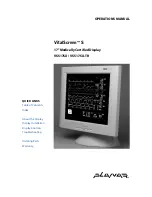Reviews:
No comments
Related manuals for VitalScreen S VSS17SX

SPPC70-5B-C1G
Brand: EBN Technology Pages: 20

CF015Q
Brand: CFORCE Pages: 15

SD-Z226
Brand: ViewSonic Pages: 24

P42W24B
Brand: Zenith Pages: 32

MDSC-8358 MNA Series
Brand: Barco Pages: 54

Stily
Brand: vivocare Pages: 120

BPBIO320
Brand: inbody Pages: 44

LM1530A
Brand: Techsan I&C Pages: 21

RL2450H
Brand: BenQ Pages: 49

VBV-750
Brand: Vehicle Systems Pages: 9

DP-200M/Education
Brand: DYNAPULSE Pages: 5

BPM1AE
Brand: iHealth Pages: 17

FD141CV-C-6
Brand: FDS Pages: 34

e2070Swn
Brand: AOC Pages: 47

XRS 8W
Brand: Revosys Pages: 22

UM0972225 A 01
Brand: Orlaco Pages: 16

FPD-71
Brand: Contec Pages: 2

BOOSTXL-K350QVG-S1
Brand: Texas Instruments Pages: 10