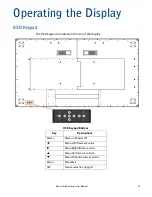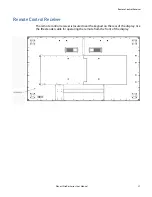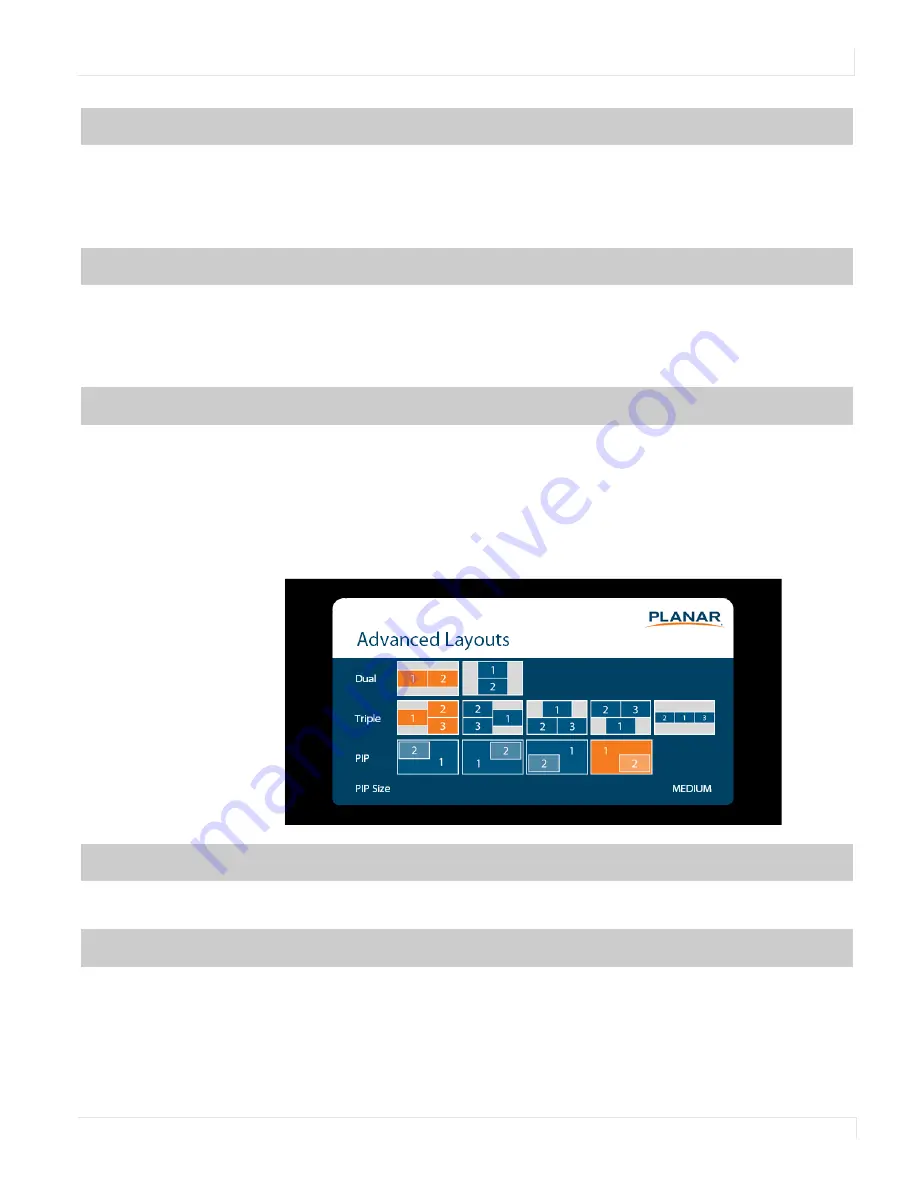
Inputs and Views Menu
Planar UltraRes Series User Manual
37
Advanced Layouts Submenu
This submenu defines the layouts for each multi-source view type.
Zone 3
Select the source displayed in Zone 3
Options:
HDMI 1, HDMI 2, HDMI 3, HDMI 4, DP, OPS;
Default:
HDMI 3
Note:
If HDMI1 was selected as another source, OPS cannot be selected. If OPS was
selected as another source, HDMI1 cannot be selected.
Zone 4
Select the source displayed in Zone 4
Options:
HDMI 1, HDMI 2, HDMI 3, HDMI 4, DP, OPS;
Default:
HDMI 4
Note:
If HDMI1 was selected as another source, OPS cannot be selected. If OPS was
selected as another source, HDMI1 cannot be selected.
Auto Scan Sources
Select whether the display will automatically scan for a valid source on any zone that
currently does not have a source
Options:
On, Off;
Default
: Off
Dual
Select from two dual source layout options. The layout in orange will be the active
layout displayed when the Multi-Source View is set to Dual.
Triple
Select from five triple source layout options. The layout in orange will be the active
layout displayed when the Multi-Source View is set to Triple.
Summary of Contents for UltraRes Series
Page 1: ...Planar UltraRes Series User Manual UR7551 MX UR8651 MX UR9851...
Page 6: ...Table of Contents iv Planar UltraRes Series User Manual...
Page 92: ...Planar UltraRes Series User Manual 86 Dimensions UR7551 MX...
Page 93: ...UR7551 MX Touch Planar UltraRes Series User Manual 87 UR7551 MX Touch...
Page 94: ...UR8651 MX 88 Planar UltraRes Series User Manual UR8651 MX...
Page 95: ...UR8651 MX Touch Planar UltraRes Series User Manual 89 UR8651 MX Touch...
Page 96: ...UR9851 90 Planar UltraRes Series User Manual UR9851...
Page 97: ...UR9851 Touch Planar UltraRes Series User Manual 91 UR9851 Touch...