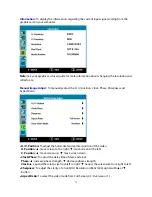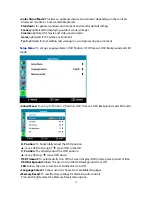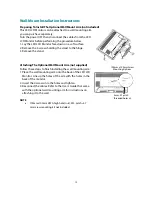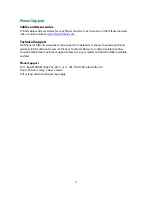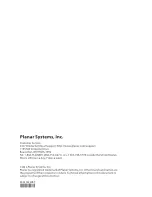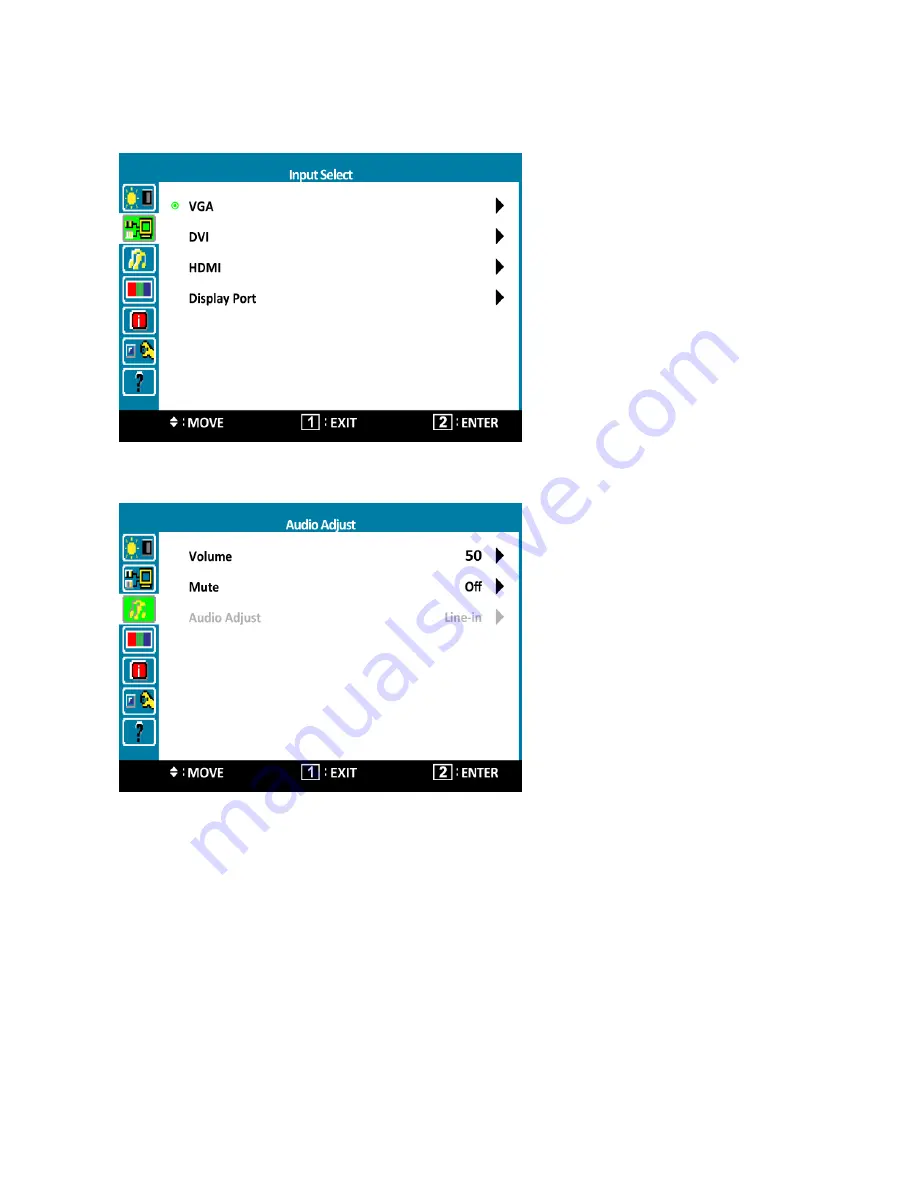
Input Select:
When Input Select is pressed, change Input signal to VGA, DVI, HDMI or Display
Port.
Audio Adjust:
To adjust the audio functions.
•
Volume:
To adjust the volume of speaker output.
•
Mute:
To turn the Mute ON/OFF.
•
Audio Adjust:
When in HDMI input, select where the audio source comes from Line-in or HDMI.
When in Display Port input, select where the audio source comes from Line-in or Display Port.
13