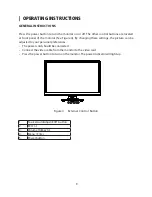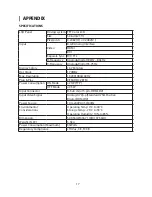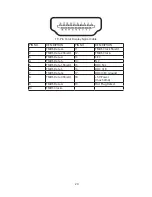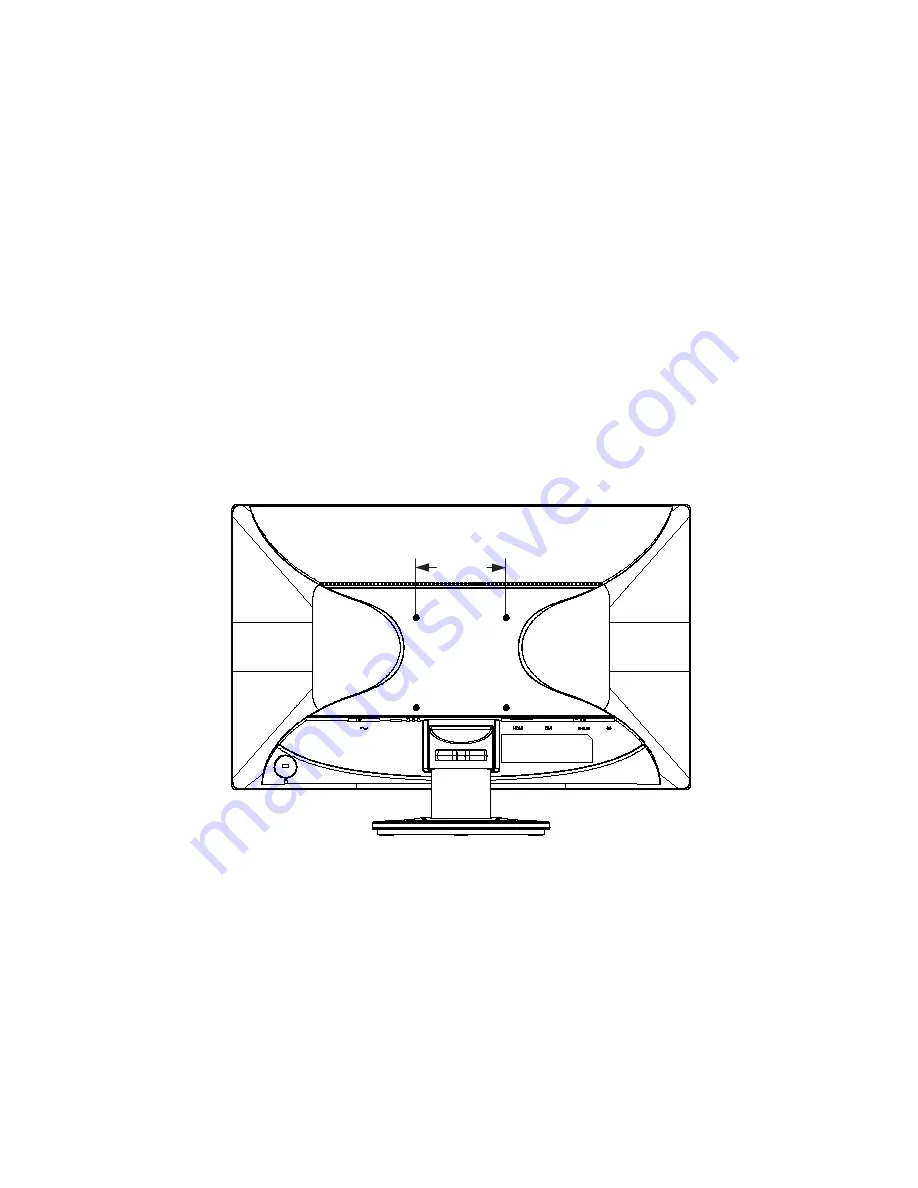
21
WALL MOUNTING (OPTIONAL)
Refer to the instructions that come with the base mounting kit. To convert your LCD display
from a desk-mounted to a wall-mounted display, do the following:
1. Verify that the Power button is turned Off, then disconnect the power cord.
2. Lay the LCD display face down on a towel or blanket.
3. Remove the Plastic Covers from the back of the LCD display.
4. Remove the four screws attaching the base (Screw dimension: M4 x 14mm).
5. Remove the Rubber Plugs from inside the four VESA screw holes.
6. Attach the mounting bracket from the VESA compatible wall mounting kit (100 mm x 100
mm distance).
7. Attach the LCD display to the wall, following the instructions in the wall-mounting kit.
NOTE:
For use only with Wall Mount Bracket with minimum weight/load: 12kg.
100.0mm
Summary of Contents for PXL225 MW
Page 1: ...PXL225 MW LED LCD Monitor...
Page 24: ...Q41G22M193509A...