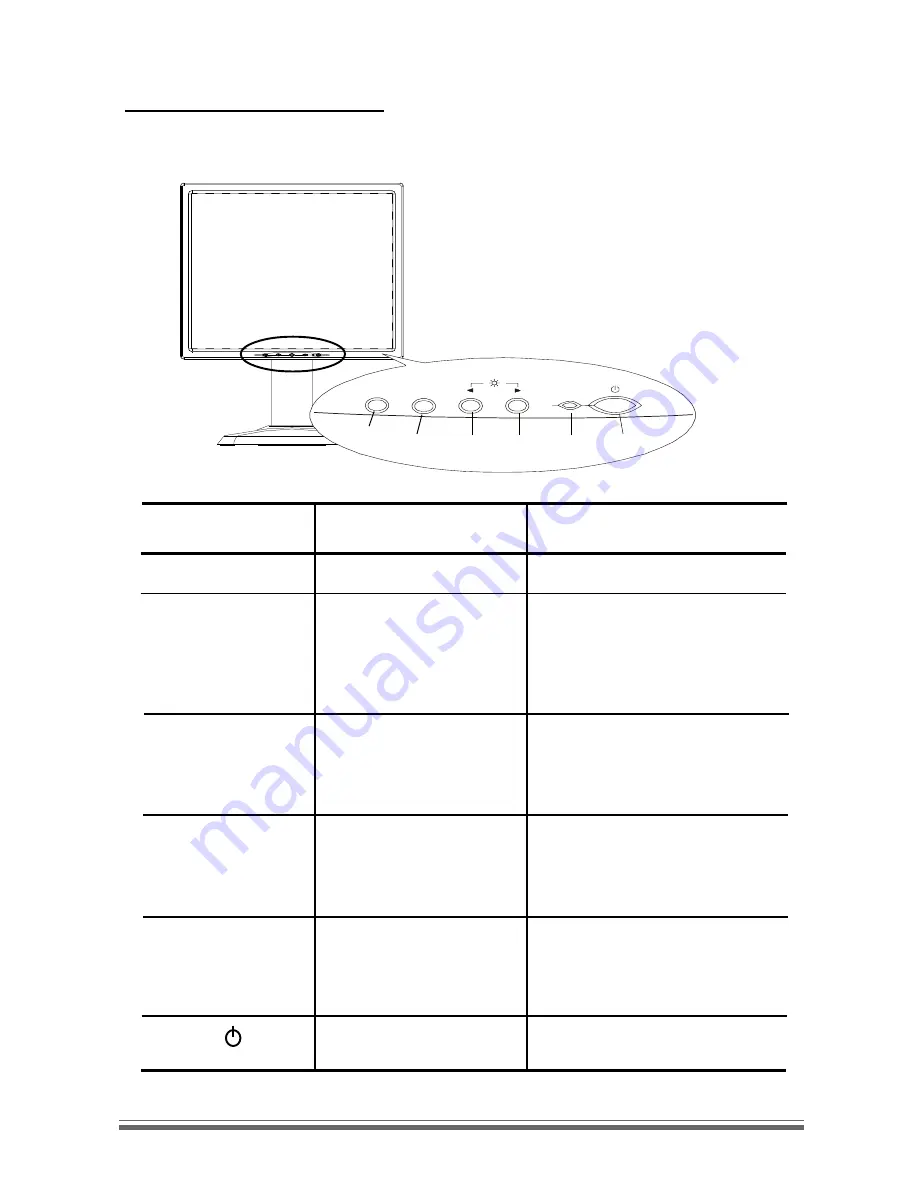
English
10
User Controls
Front Panel Controls
No./ Icon
Control
Function
MENU
Menu button
To pop up the OSD menus.
SELECT/AUTO Select/Auto
Select- To select the adjust-
ment items from OSD menus.
Auto-To activate the Auto
Adjustment function to obtain
an optimum image.
3
Brightness Minus/Minus 1.Decreases the brightness of
the display image.
2.Decreases value of the
adjustment items.
4
Brightness Plus/Plus
1.Increases the brightness of
the display image.
2.Increases value of the
adjustment items.
Power LED
1.Green indicates the display
is turned on.
2. Amber indicates the display
in power-saving mode.
Power Switch
Switches on/off the power of
the LCD display.







































