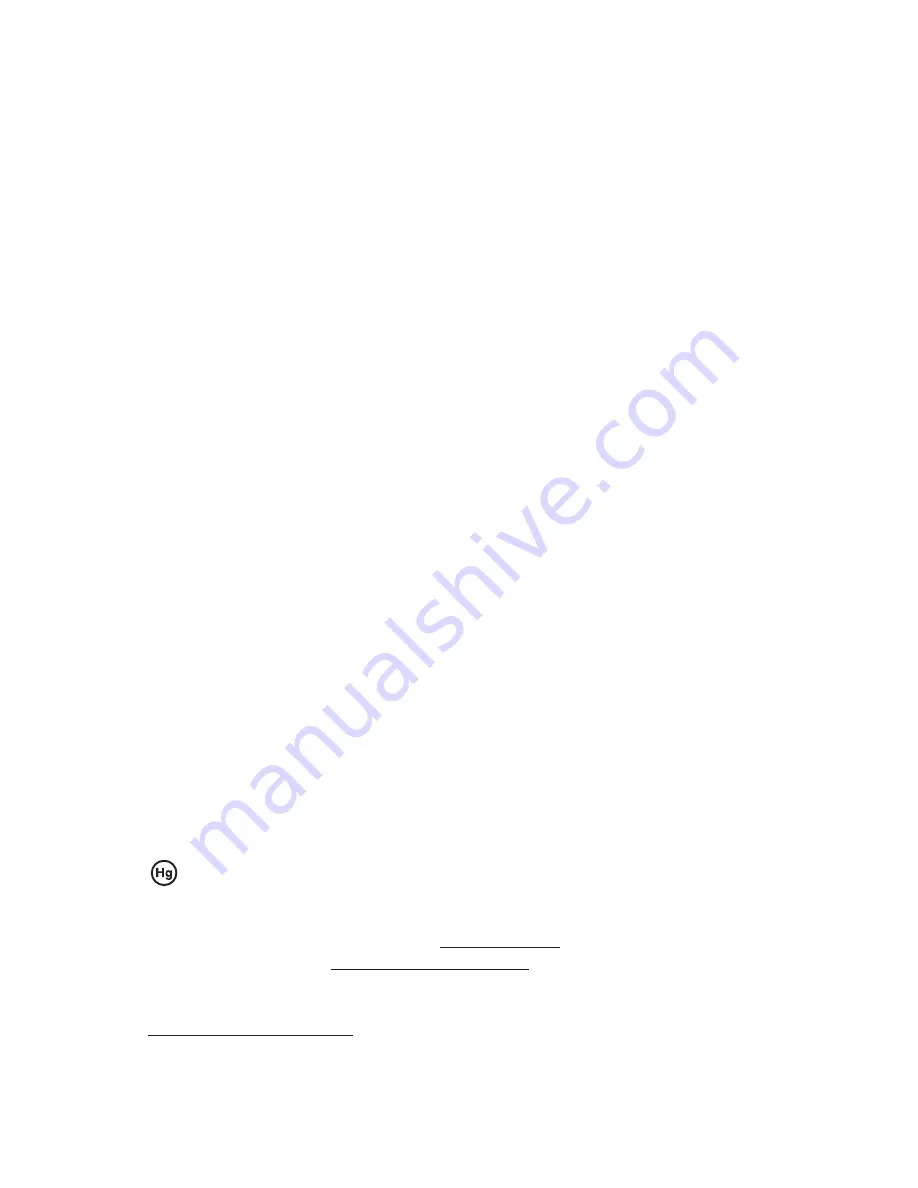
The information contained in this document is subject to change without notice.
This document contains proprietary information that is protected by copyright. All rights
are reserved. No part of this document may be reproduced,translated to another language
or stored in a retrieval system, or transmitted by any means, electronic, mechanical,
photocopying, recording, or otherwise, without prior written permission. Windows is a registered
trademark of Microsoft, Inc. Other brand or product names are trademarks of their respective
holders.
The test results show that this device meets the FCC rules. Those limits are set to protect
residential areas from the devices with harmful emission. This device will produce, use and
radiate radio frequency energy. In addition, failure to follow the user’s manual to install or use
this device might produce harmful interference with radio communication. Not withstanding
the foregoing, it does not guarantee that this type of harmful interference does not occur in
some special installations. The interference caused by this device to the reception of radio
or television signals may be veri
fi
ed by turning it on and off. Any changes or modi
fi
cations to
this TFT LCD would void the user’s authority to operate this device.
Important Recycle Instructions:
Lamp(s) inside this product contains mercury. This product may contain other
electronic waste that can be hazardous if not disposed of properly. Recycle or
dispose in accordance with local, state, or federal laws. For more information,
contact the Electronic Industries Alliance at WWW.EIAE.ORG. For lamp speci
fi
c
disposal information check WWW.LAMPRECYCLE.ORG.
For more information on how to recycle your product, please visit
WWW.PLANAR.COM/GREEN.
Summary of Contents for PT1745P
Page 1: ...PT1745R PT1745S PT1745P Touch Screen Monitor USER S GUIDE www planar com...
Page 11: ...Figure 8 1 PT1745R PT1745S PT1745P 8...
Page 14: ...Remove the Deskstand Remove 4 screws and then remove hinge 11...
Page 21: ...PT1745P Side View Top View Front View 18 497 9 42 452 2 7 2 313 1 333 6 73 3...
Page 25: ...22...



































