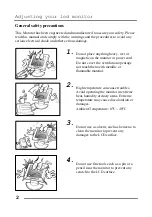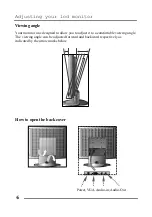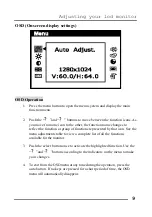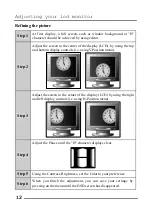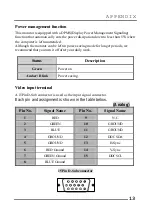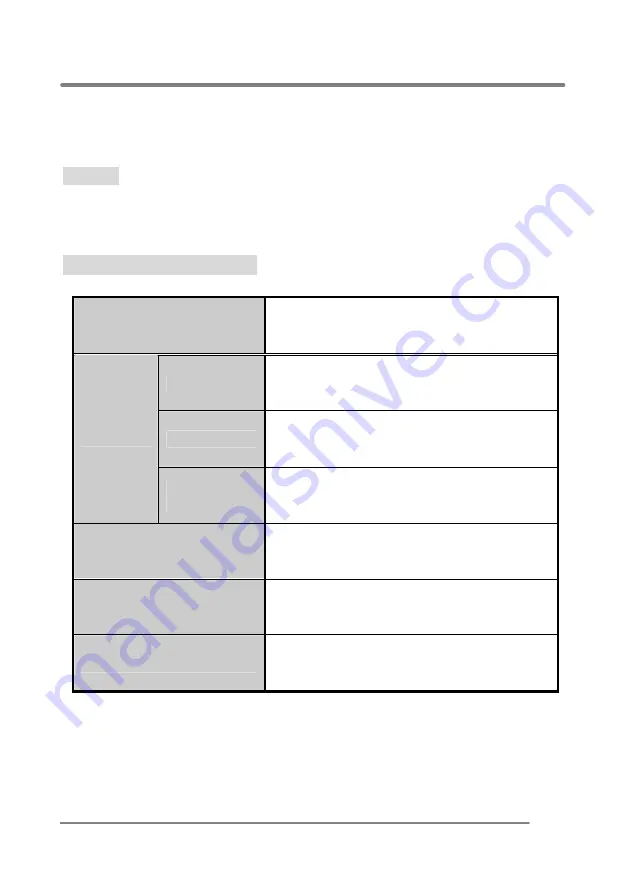
A P P E N D I X
15
Troubleshooting
Warning : This section will try to anticipate potential problems that you may
encounter in the day-to-day use of your monitor.
If after trying the suggested solutions, your monitor’s symptom
remains the same, contact your authorized service center.
Troubleshooting problems
Problems
Corrective Actions
LED Green
• Using OSD, adjust Brightness and Contrast to
maximum or reset to their default settings.
LED OFF
• Check the power switch.
• Check if the AC power cord is properly
connected to the AC adapter.
No Picture
LED Amber
/ Blink
• Check if video signal cable is properly
connected at the back of monitor.
• Check if the power to computer system is ON.
Display is not clear
• Adjust the Frequency and Phase settings.
Too light or too dark
• Adjust the Brightness and Contrast settings.
Image is not centered
• Adjust the Horizontal and Vertical position
settings using the OSD.