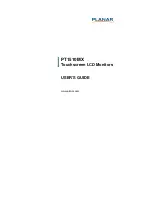Summary of Contents for PT1510MX
Page 1: ...PT1510MX Touchscreen LCD Monitors USER S GUIDE www planar com ...
Page 2: ......
Page 4: ......
Page 10: ...6 Installation Product Overview Front View Back View ...
Page 11: ...7 Connector Ports A Connector Ports B RS 232 USB ...
Page 16: ...12 ...
Page 17: ...13 ...
Page 23: ...19 Product Dimensions ...
Page 29: ...PT1510MX 触摸屏液晶显示器 用户指南 www planar com ...
Page 30: ......
Page 32: ...WWW EIAE ORG 有关灯泡的具体处理信息 请查阅 WWW LAMPRECYCLE ORG ...
Page 34: ...2 触摸屏驱动程序安装 21 产品注册和技术支持 24 ...
Page 36: ...4 产生强磁场的电器的附近 阳光直射 ...
Page 38: ...6 可拆卸底座 可实现灵活的安装解决方案 5线电阻式触摸屏 配有双RS 232串行 USB控制器 内置扬声器 1W 声道 ...
Page 40: ...8 组件概览 组件概览 组件概览 组件概览 液晶显示器 电源适配器 电源线 VGA信号线 音频输入线 USB线 RS 232线 快速入门卡 触摸屏驱动程序 安装光盘 用户指南 ...
Page 41: ...9 安装 产品概 产品概 产品概 产品概述 述 述 述 正视图 后视图 液晶显示器 面板控制 底座支架 扬声器 ...
Page 42: ...10 端口A 后盖内侧 端口B ...
Page 43: ...11 端口A 端口B 音频输入 VGA输入 DC电源输入 ...
Page 46: ...14 ...
Page 50: ...18 图11 1 音频 输入线 VGA线 RS 232线 电源适配器 及电源线 ...
Page 51: ...19 图11 2 音频 输入线 VGA线 USB线 电源适配器 及电源线 ...
Page 53: ...21 ...
Page 56: ...24 Exit 結束 退出OSD菜单 ...
Page 60: ...28 产品尺寸 产品尺寸 产品尺寸 产品尺寸 正视图 侧视图 顶视图 ...
Page 67: ......
Page 68: ......