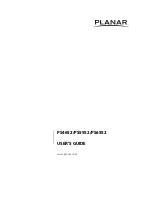Reviews:
No comments
Related manuals for PS4652

UB-511
Brand: A&D Pages: 16

UB-510
Brand: A&D Pages: 50

UA-852
Brand: A&D Pages: 20

UA-767
Brand: A&D Pages: 14

UA-705
Brand: A&D Pages: 3

UA-621
Brand: A&D Pages: 42

UA-1030T
Brand: A&D Pages: 2

ESSENTIAL UB-525
Brand: A&D Pages: 48

TMB-1018-BT
Brand: IC Sciences Pages: 2

RS110
Brand: Radiforce Pages: 48

FLEXSCAN F931 -
Brand: Eizo Pages: 30

i3TOUCH Premium P6505 T10
Brand: i3-TECHNOLOGIES Pages: 15

ODRAZ 2001
Brand: YEYIAN Pages: 32

Praktisch
Brand: F.Bosch Medizintechnik Pages: 40

XG85-XG135LC - 1
Brand: NEC Pages: 136

2791VIB - iMonitor Digital Baby Monitor W Vibration
Brand: Graco Pages: 12

DPS70
Brand: Parker Pages: 52

MS125
Brand: NEC Pages: 32