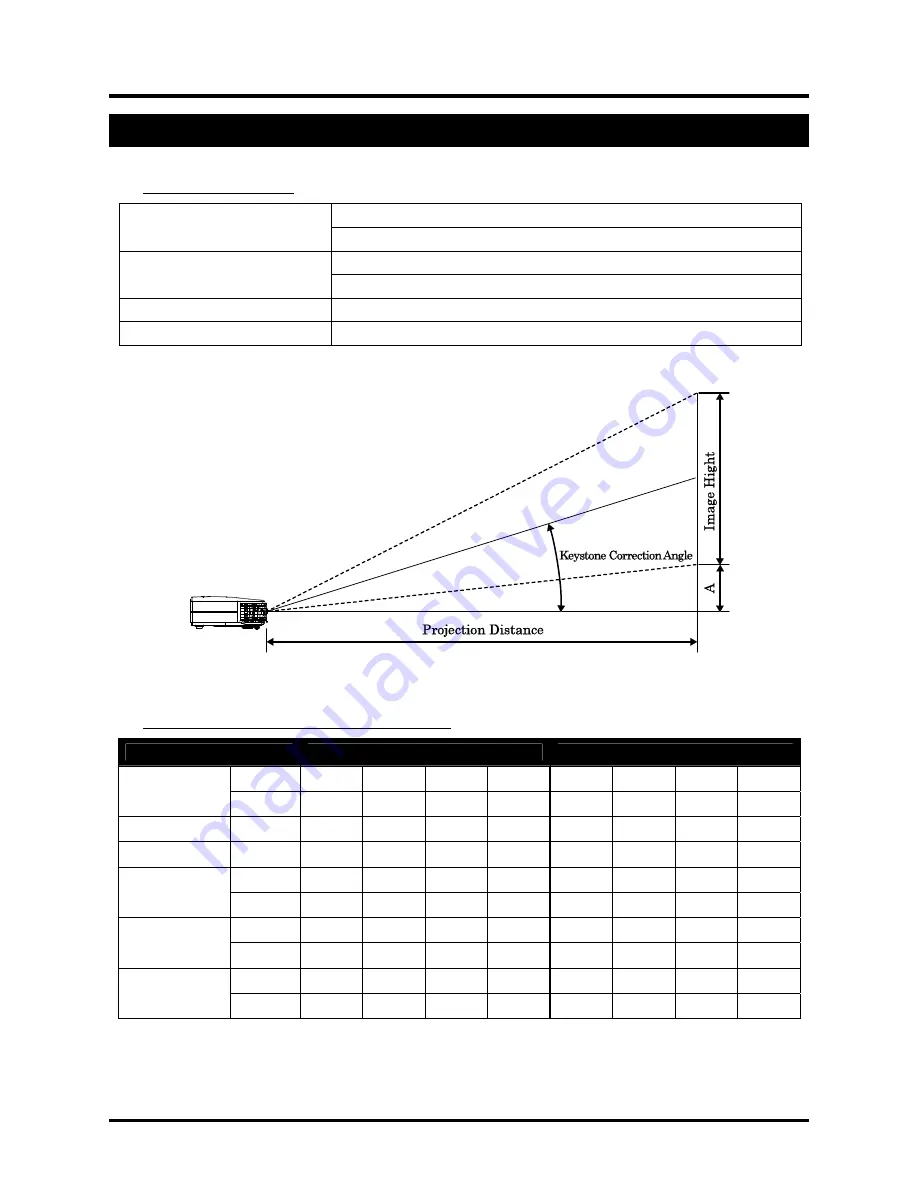
DLP
®
Projector – User’s Manual
– 44 –
Specifications
Input Connectors
VGA
PC
USB (service only)
Composite video (RCAx1)
Video
S-Video (Mini-DIN)
Audio Mini-jack
Security Kensington
slot
Projection Distance vs. Projection Size
Projection Distance and Size Table
PR6022
Tele
Wide
m
1.34 3.58 4.47 8.94 1.54 3.09 3.86 11.58
Distance
feet 52.76
140.94
175.98
351.97 60.63 121.65 151.97 455.91
Diagonal inches
30 80 100
200
40 80 100
300
Keystone
degree
12.3 12.3 12.3 12.3 14.2 14.2 14.2 14.2
mm
457 1219 1524 1864 610 1219 1524 4572
Image Height
inches 17.99 47.99 60.00 73.39 24.02 47.99 60.00 180.00
mm
610 1626 2032 3762 813 1626 2032 6096
Image Width
inches 24.02 64.01 80.00 148.11
32.01 64.01 80.00 160.00
mm 64 171 213 427 85 171 213 640
A (Offset)
inches
2.52 6.73 8.39 16.81
3.35 6.73 8.39 25.20






































