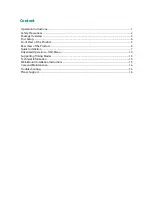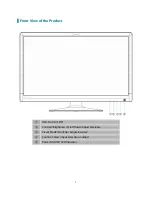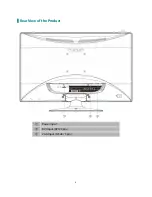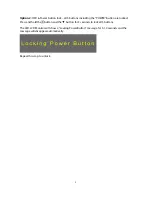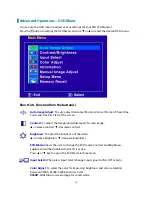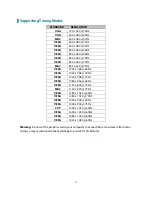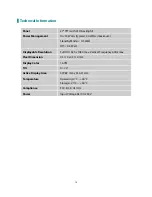Content
Operation Instructions.................................................................................................................................................1
Safety Precautions.........................................................................................................................................................2
Package Overview .........................................................................................................................................................3
First Setup.........................................................................................................................................................................4
Front View of the Product ..........................................................................................................................................5
Rear View of the Product ............................................................................................................................................6
Quick Installation ...........................................................................................................................................................7
Advanced Operation—OSD Menu ...................................................................................................................... 10
Supporting Timing Modes ...................................................................................................................................... 13
Technical Information............................................................................................................................................... 14
Wall-Mount Installation Instructions................................................................................................................... 15
Care and Maintenance.............................................................................................................................................. 16
Troubleshooting.......................................................................................................................................................... 16
Planar Support............................................................................................................................................................. 16