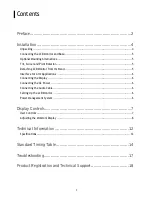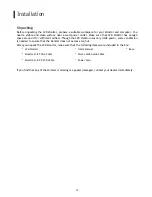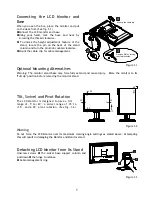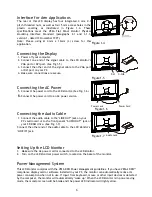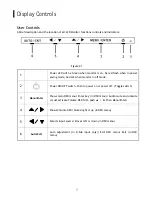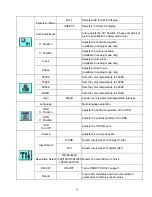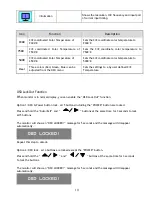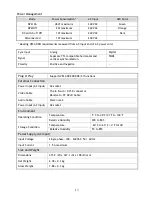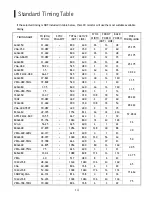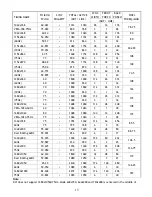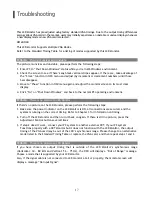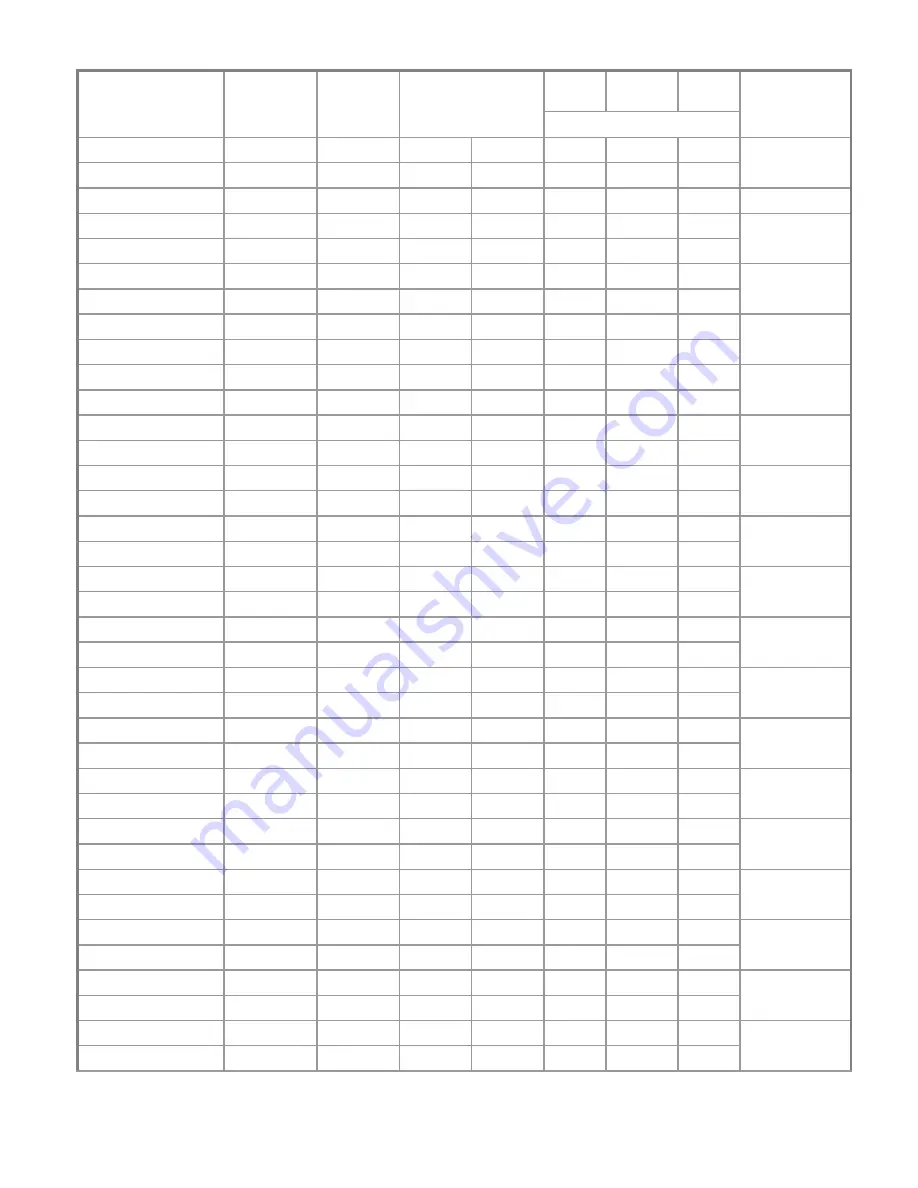
15
SYNC
WIDTH
FRONT
PORCH
BACK
PORCH
TIMING NAME
FH (KHz)
FV (Hz)
SYNC
POLARITY
TOTAL/ ACTIVE
(DOT / LINE)
(DOT / LINE)
PIXEL
FOREQ.(MHz)
1024x768 60.023
+
1312
1024
96
16
176
VESA-768-75Hz 75.029 + 800
768 3 1 28
78.75
1024x768 60.24
–
1328
1024
96
32
176
80
1152x864 54.054
+
1480
1152
96
40
192
(60Hz) 59.27
+
912
864
3
13
32
80
1152x864 63.851
+
1480
1152
96
32
200
(70Hz) 70.012
+
912
864
3
1
44
94.499
1152x864 67.5
+
1600
1152
128
64
256
(75Hz) 75
+
900
864
2
2
32
108
1152x870 68.68
–
1456
1152
128
32
144
(75Hz) 75.06
–
915
870
3
3
39
100
1280x720 44.772
–
1664
1280
128
64
192
(60Hz) 59.855
+
748
720
5
3
20
74.5
1280x960 60
+
1800
1280
112
96
312
(60Hz) 60
+
1000
960
3
1
36
108
1280x960 70
+
1800
1280
112
96
312
(70Hz) 70
+
1000
960
3
1
36
126
1280x960 75
+
1800
1280
112
96
312
(75Hz) 75
+
1000
960
3
1
36
135
1280x1024 64
+
1688
1280
112
48
248
VESA-1024-60Hz 60 + 1066
1024
3 1
38
108
1280x1024 80
+
1688
1280
144
16
248
VESA-1024-75Hz 75 + 1066
1024
3 1
38
135
1360x768 75
+
1792
1360
112
64
256
60Hz 75
+
795
768
6
3
18
85.5
1440x900 55.469
+
1600
1440
32
48
80
Red. BLKing 60Hz
59.901
–
926
900
6
3
17
88.75
1440x900 55.935
–
1904
1440
152
80
232
60Hz 59.887
+
934
900
6
3
25
106.5
1440x900 70.635
–
1936
1440
152
96
248
75Hz 74.984
+
942
900
6
3
33
136.75
1680x1050 64.674
+
1840
1680
32
48
80
Red. BLKing 60Hz
59.883
–
1080
1050
6
3
21
119
1680x1050 65.29
–
2240
1680
176
104
280
60Hz 59.954
+
1089
1050
6
3
30
146.25
16800x1050 82.306
–
2272
1680
176
120
296
75Hz 74.892
+
1099
1050
6
3
40
187
Note :
DVI does not support 1680x1050@75Hz. Mode 640x350, 640x400 and 720x400 is centered in the middle of
Summary of Contents for PL2011MW
Page 1: ......
Page 12: ...11 Repeat this step to unlock ...
Page 17: ...16 the display and cannot be expanded to full screen ...
Page 20: ......