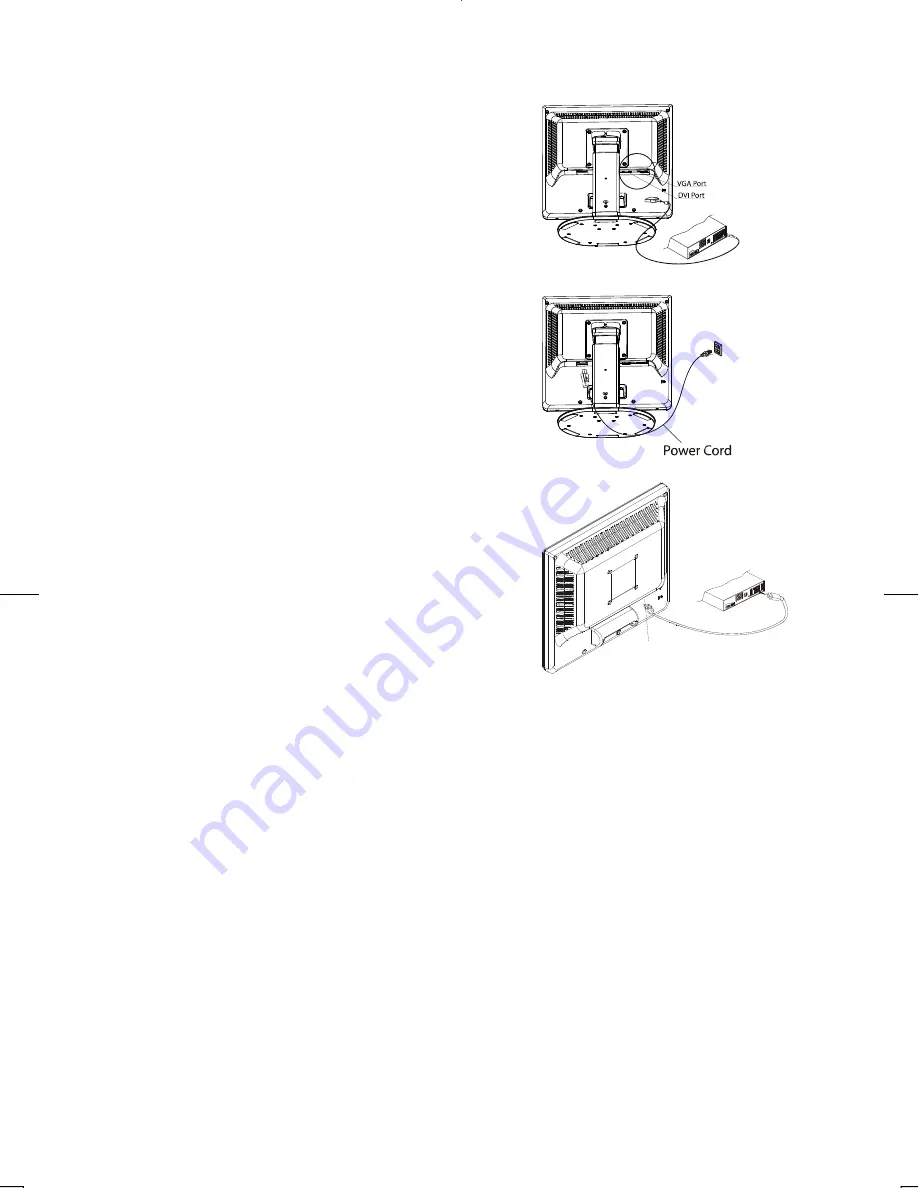
6
Connecting the Display
1.
Power off your computer.
2.
Connect one end of the signal cable to the LCD Monitor’s VGA
port or DVI port. (See Fig 1-3)
3.
Connect the other end of the signal cable to the VGA port or DVI
port on your PC.
4.
Make sure connections are secure.
Figure 1-3
Connecting the AC Power
1.
Connect the power cord to the LCD Monitor. (See Fig. 1-4)
Connect the power cord to an AC power source.
Figure 1-4
Connecting the Audio Cable
1.
Connect the audio cable to the “LINE OUT” jack on your PC's
audio card or to the front panel's “AUDIO OUT” jack of your CD
ROM drive. (See Fig. 1-5)
2.
Connect the other end of the audio cable to the LCD Monitor's
" LINE IN " jack.
Setting Up the LCD Monitor
1.
Make sure the
AC power cord is connected to the LCD Monitor.
2.
Turn on the LCD Monitor's power switch, located on the bezel of the monitor.
Power Management System
This LCD Monitor complies with the VESA DPMS (version 1.0) Power Management guidelines. The VESA DPMS provides
four power saving modes through detecting a horizontal or vertical sync. signal.
When the LCD Monitor is in power saving mode, the monitor screen will be blank and the power LED indicator will light
yellow.
Audio Jack
Figure 1-5

















