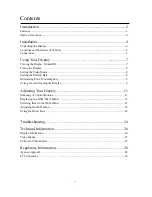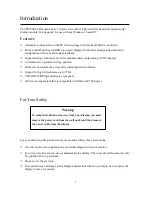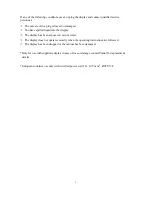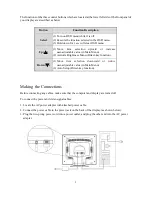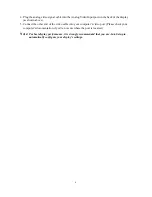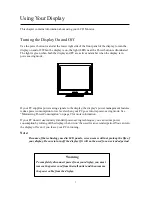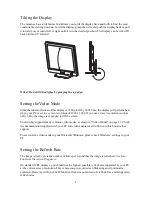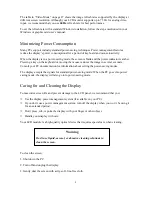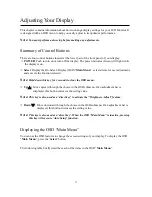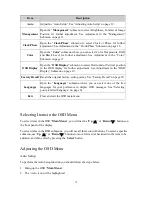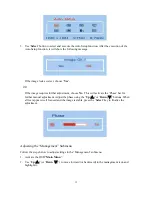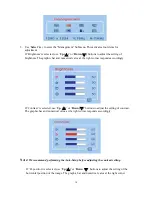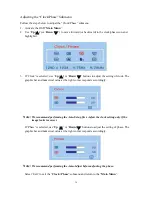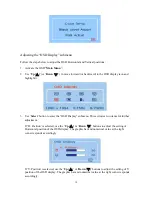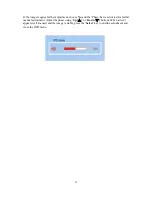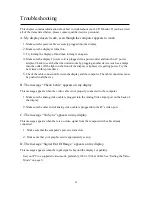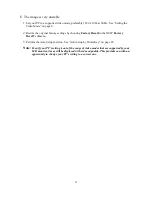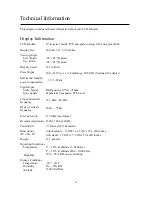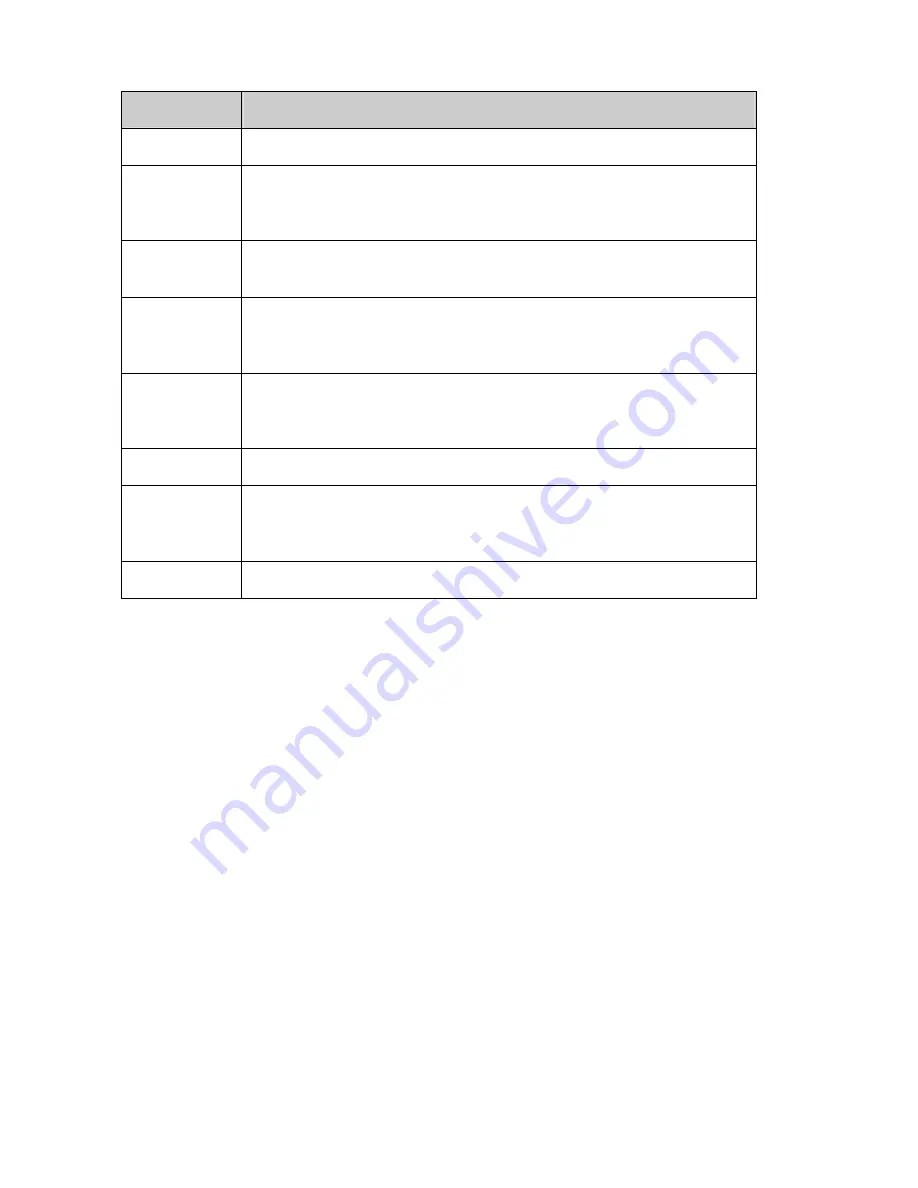
12
Item
Description
Auto
Adjust the “Auto Setup”. See “Adjusting Auto Setup” on page 12.
Management
Open the “
Management
” submenu to select Brightness, Contrast or Image
Position for further adjustment. See Adjustment in the “Management”
Submenu on page 13.
Clock/Phase
Open the “
Clock/Phase
” submenu to select Clock or Phase for further
adjustment. See Adjustment in the “Clock/Phase” Submenu on page 16.
Color
Open the “
Color
” submenu where you can select Color Temperature, RGB
and Black Level for further adjustment. See Adjustment in the “Color”
Submenu on page 17.
OSD Display
Open the “
OSD Display
” submenu to select Horizontal or Vertical position
in the OSD display for further adjustment. See Adjustment in the “OSD
Display” Submenu on page 19.
Factory Recall
Recall the original factory-setting values. See “Factory Recall” on page 20.
Languages
Open the “
Languages
” submenu where you can select one of the five
languages for your preference in display OSD messages. See “Selecting
your preferred Language” on page 21.
Exit
Clear and exit the OSD main menu.
Selecting Items in the OSD Menu
To select items in the OSD “
Main Menu
”, you will use the ‘
Up (
△
)
’ or ‘
Down (
▽
)
’ buttons on
the front panel of the display.
To select items in the OSD submenus, you will use all three control buttons. To select a specific
submenu, use ‘
Up (
△
)
’ or ‘
Down (
▽
)
’ buttons to move forward or backward to the item to be
adjusted, and then select by pressing the ‘
Select
’ button.
Adjusting the OSD Menu
Auto Setup
To perform the Auto Setup
function you should follow the steps below:
1.
Bring-up the OSD “
Main Menu
”.
2.
The ‘Auto’ icon will be highlighted.