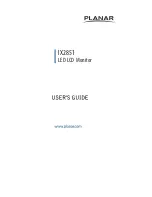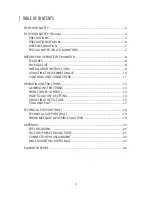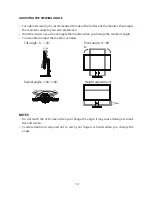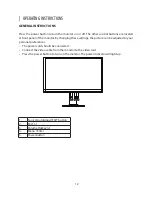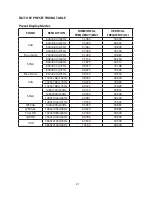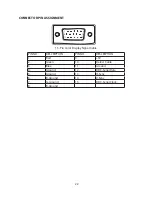7
WEEE DECLARATION
Disposal of Waste Equipment by Users in Private Household in the European Union.
This symbol on the product or on its packaging indicates that this product
must not be disposed of with your other household waste.Instead, it is
your responsibility to dispose of your waste equipment by handing it over
to a designated collection point for the recycling of waste electrical and
electronic equipment.The separate collection and recycling of your waste
equipment at the time of disposal will help to conserve natural resources and
ensure that it is recycled in a manner that protects human health and the
environment. For more information about where you can drop off your waste
equipment for recycling, please contact your local city office, your household
waste disposal service or the shop where you purchased the product.
SPECIAL NOTES ON LCD MONITORS
The following symptoms are normal with LCD monitor and do not indicate a problem.
NOTES
•
Due to the nature of the fluorescent light, the screen may flicker during initial use. Turn off
the Power Switch and then turn it on again to make sure the flicker disappears.
•
You may find slightly uneven brightness on the screen depending on the desktop pattern
you use.
•
The LCD screen has effective pixels of 99.99% or more. It may include blemishes of 0.01%
or less such as a missing pixel or a pixel lit all of the time.
•
Due to the nature of the LCD screen, an after image of the previous screen may remain
after switching the image, when the same image is displayed for hours. In this case, the
screen is recovered slowly by changing the image or turning off the Power Switch for
hours.
•
When the screen becomes black or flashing, or cannot illuminate any more, contact your
dealer or service center to replace parts. Don’t repair the screen by yourself!
Summary of Contents for IX2851
Page 1: ...IX2851 LED LCD Monitor...
Page 28: ...Q41G28M193501A 04 16...